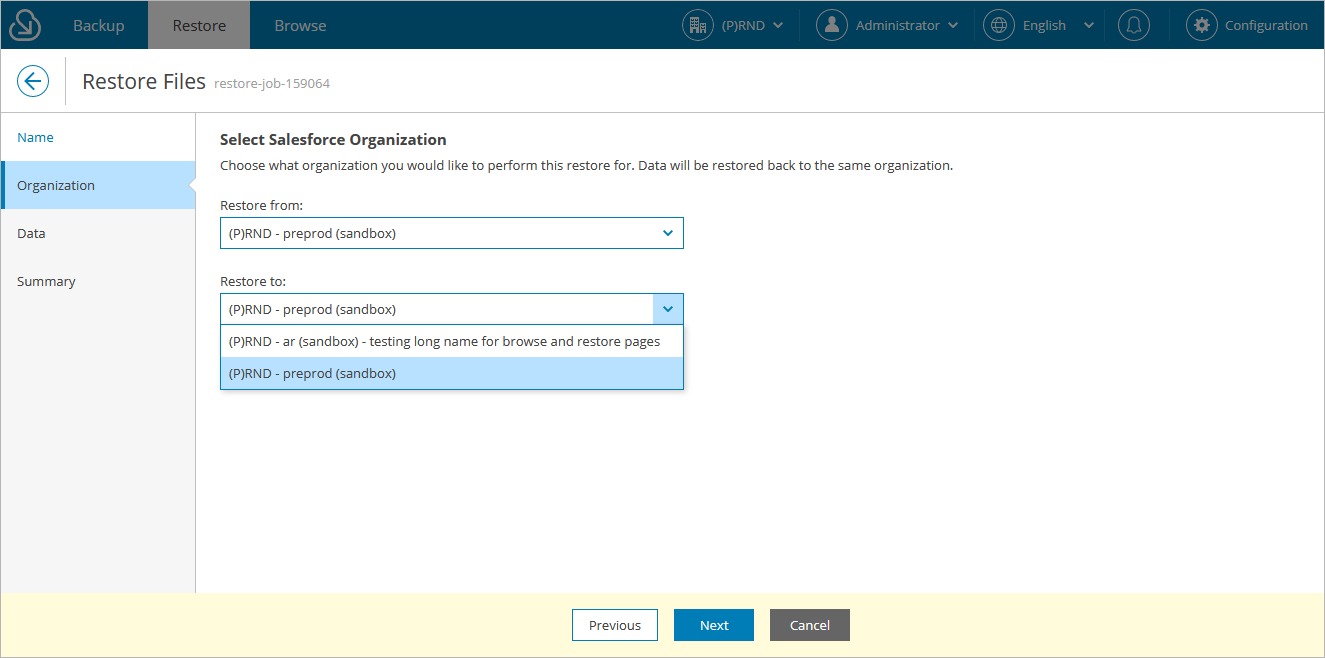Step 3. Select Organization
At the Organization step of the wizard, use the Restore from drop-down list to select a Salesforce organization whose files and attachments you want to restore. For a Salesforce organization to be displayed in the list, it must belong to the company specified at step 1.
By default, files and attachments are restored to the same Salesforce organization. However, you can choose to restore files and attachments to another organization — to do that, use the Restore to drop-down list. For a Salesforce organization to be displayed in the list of available organizations, it must belong to the company specified at step 1 and be compatible with the organization whose files and attachments you want to restore. This means that you can restore from a production or sandbox organization only to its sandbox copies.
Important |
If you choose to restore an encrypted file to a production organization, Veeam Backup for Salesforce will decrypt the file and fully restore its content. However, if you choose to restore an encrypted file to a sandbox organization, Veeam Backup for Salesforce will not decrypt the file for security reasons and therefore will create only an empty copy of this file. |