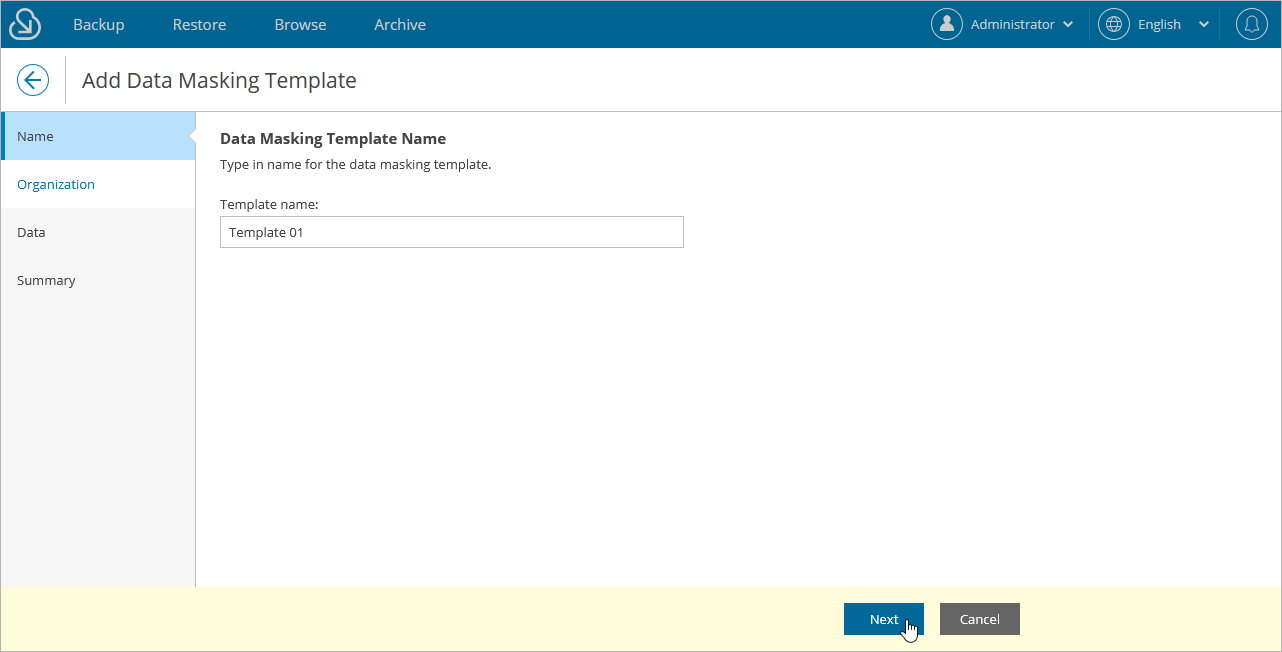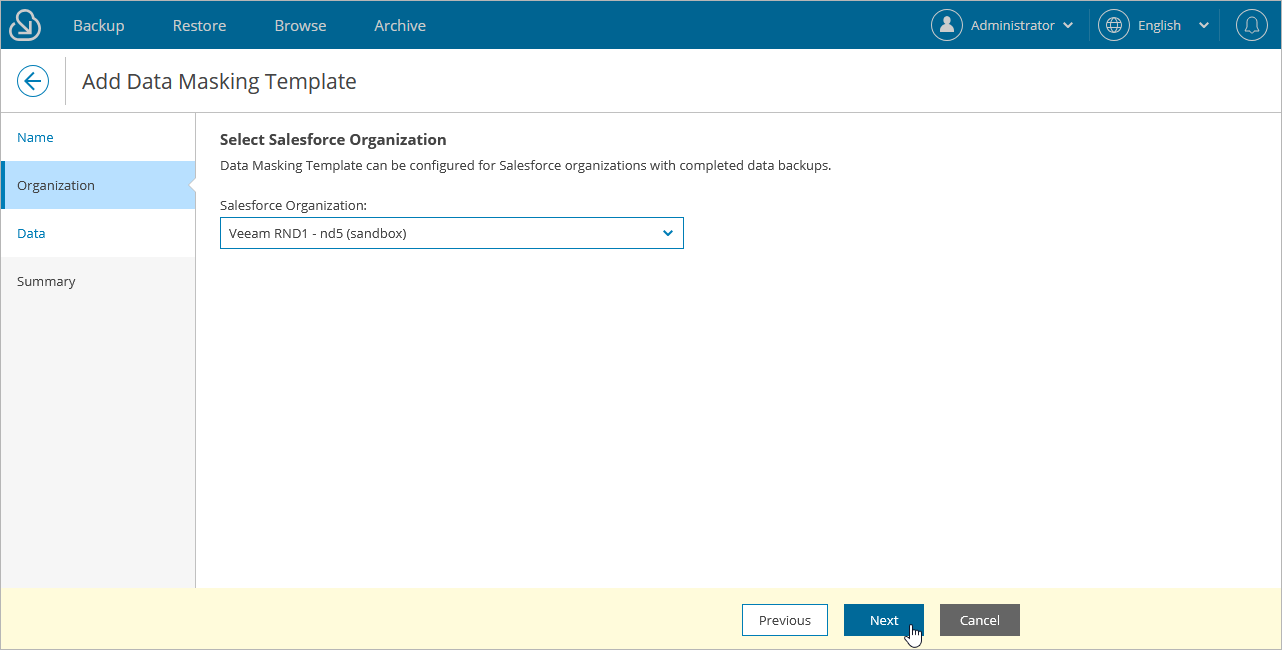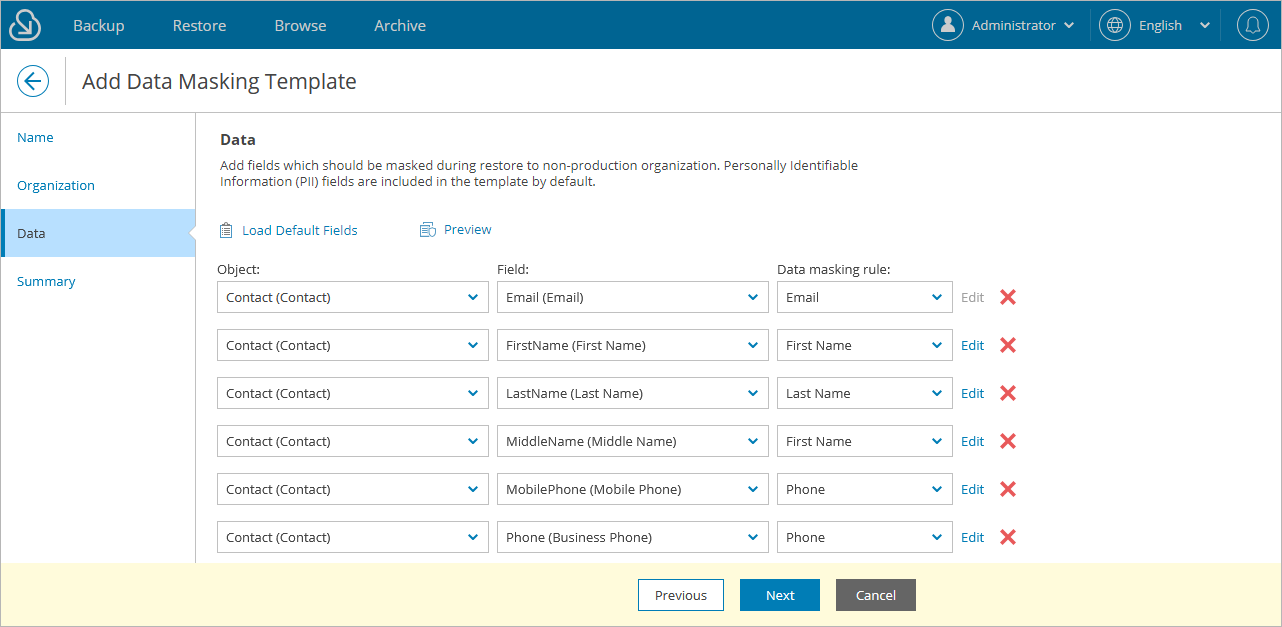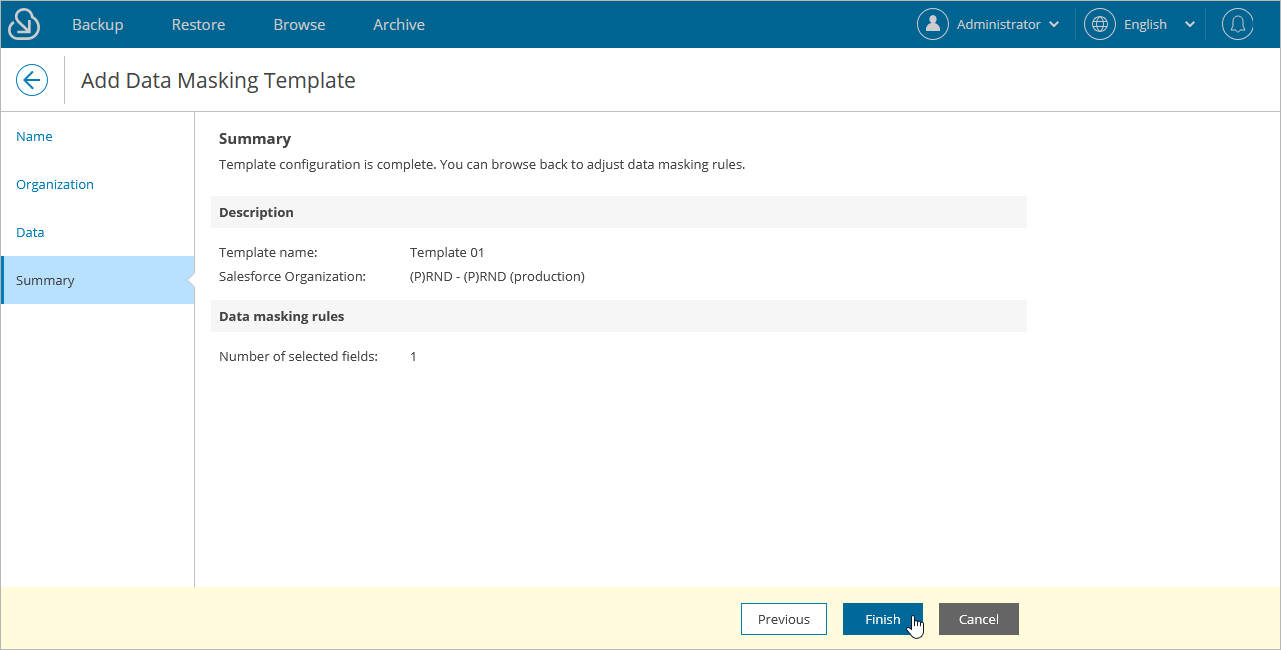Adding Data Masking Templates
To add a new data masking template, do the following:
- Switch to the Configuration page.
- Navigate to Salesforce > Data Masking Templates.
- Click New Template and complete the Add Data Masking Template wizard:
- At the Name step, specify a name for the new template. The maximum length of the template name is 100 characters.
- At the Organization step, choose a Salesforce organization for which you want to create the template.
For an organization to be displayed in the list of available organizations, it must be added to Veeam Backup for Salesforce as described in section Managing Salesforce Organizations and must have a backup.
- At the Data step, modify the default template to configure data masking rules for objects and fields.
After you modify the template, you can generate an example output to check whether the masking settings are configured properly. To do that, click Preview.
TipS |
Note that you can also select a language for some data masking rules (for example, the First Name rule for the FirstName field type).
|
- At the Summary step, review configuration information and click Finish.