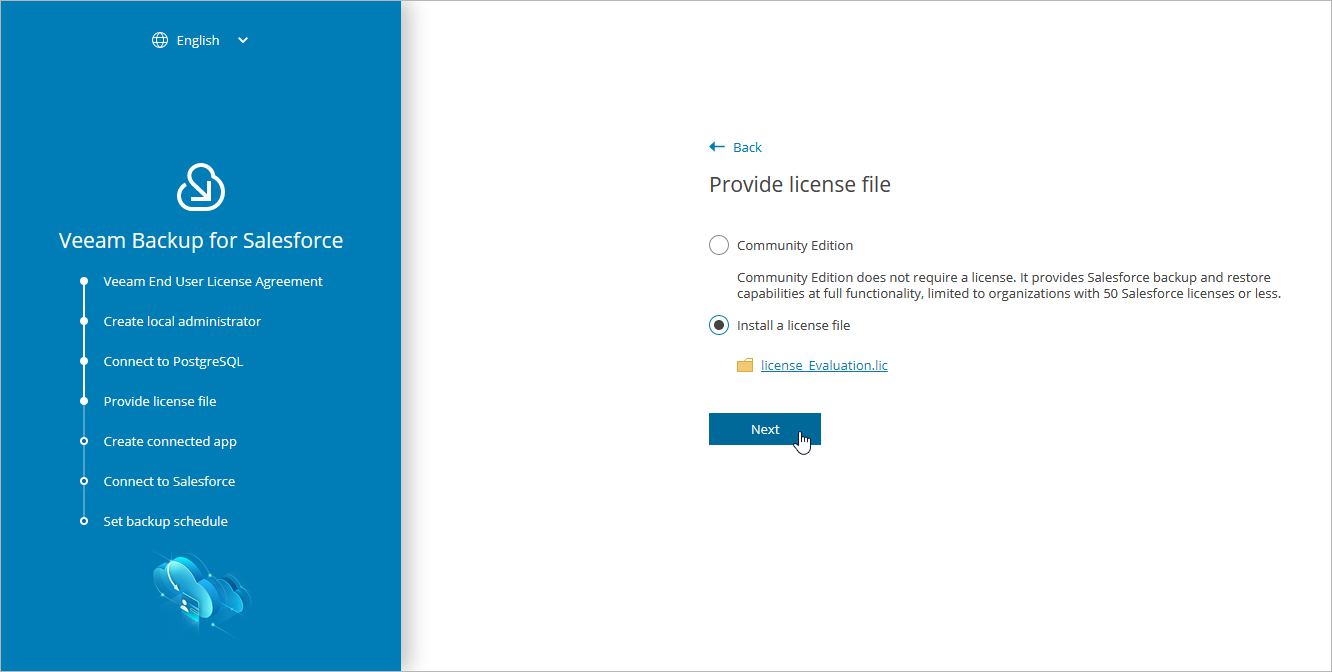Step 4. Provide License File
At the Provide license file step of the wizard, select the Install a license file option and browse to the license file supplied to you by Veeam. After you install the license file, Veeam Backup for Salesforce will connect to the Veeam License Server and start the license validation process. As soon as validation completes, you will be able to proceed to the next step of the wizard.
If you do not have a valid license, you can get a 30-day trial license key or proceed with the wizard without providing a license. To proceed with the wizard without providing a license, select the Community Edition option. In this case, the built-in Community Edition license that allows you to protect Salesforce organizations with up to 50 Users will be installed. For more information on license types, see Licensing.