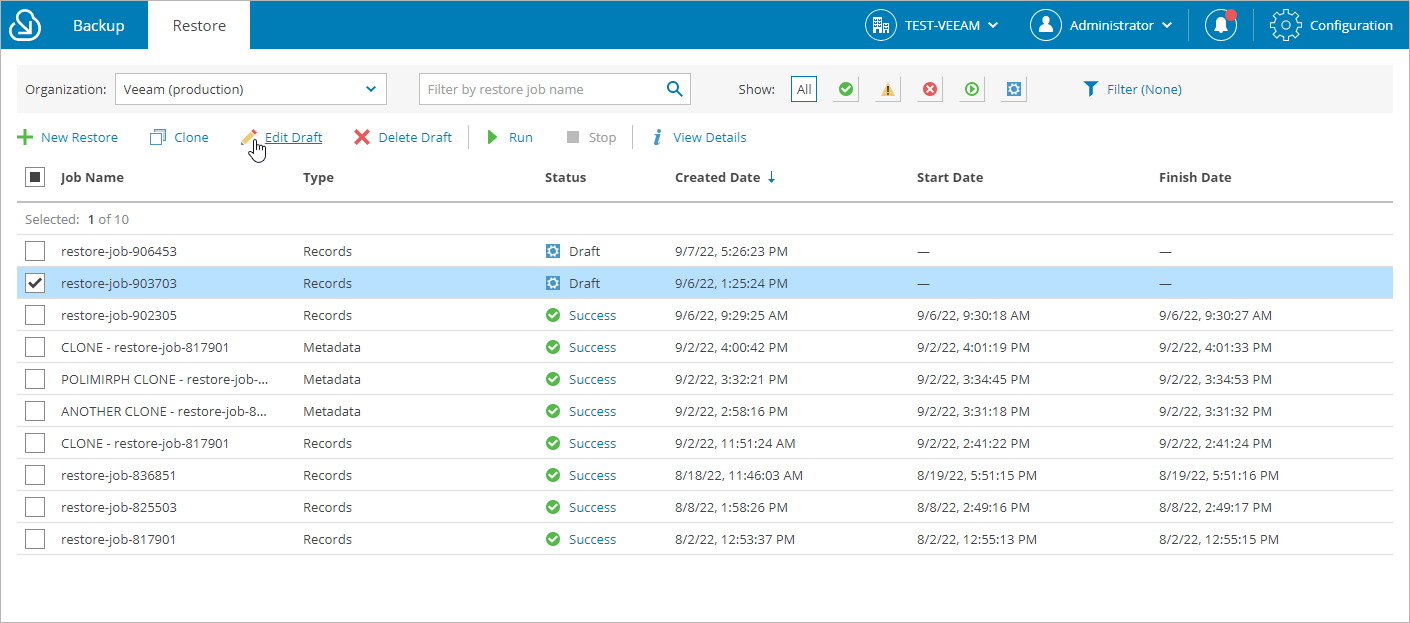Editing Restore Jobs
For each restore job that has the Draft status, you can edit settings configured while creating the job:
- Navigate to the Restore tab.
- From the organization drop-down list, select a Salesforce organization for which the restore job has been created.
- Select the necessary restore job.
You can filter restore jobs displayed on the Restore tab by using the icons in the Show field at the top of the list. If you select a filter, the settings will apply to all companies and will not change during the current user session until the user changes it manually. That is why if you do not see the necessary job in the list, make sure that the All filter is selected.
- Click Edit Draft.
- Complete the restore job wizard:
- To provide a new name and description for the job, follow the instructions provided in sections Restoring Records (step 2), Restoring Field Values (step 2), Restoring Files (step 2) or Restoring Metadata (step 2).
- To change the Salesforce organizations specified for the job, follow the instructions provided in sections Restoring Records (step 3), Restoring Field Values (step 3), Restoring Files (step 3) or Restoring Metadata (step 3).
- [Applies only to record and field restore] To modify the list of records that you want to restore, follow the instructions provided in section Restoring Records (step 4) or Restoring Field Values (step 4).
- [Applies only to field restore] To modify the list of fields whose values you want to restore, follow the instructions provided in section Restoring Field Values (step 5).
- [Applies only to metadata restore] To modify the list of metadata objects that you want to restore, follow the instructions provided in section Restoring Metadata (step 4).
- [Applies only to metadata restore] To modify the list of metadata files that you want to restore, follow the instructions provided in section Restoring Metadata (step 5).
- [Applies only to record and file restore] To modify the list of files that you want to restore, follow the instructions provided in section Restoring Records (step 5) or Restoring Files (step 4).
- [Applies only to record restore] To change the hierarchy restore settings configured for the job, follow the instructions provided in section Restoring Records (step 6).
- [Applies only to record and field restore] To change the additional restore options configured for the job, follow the instructions provided in sections Restoring Records (step 7) or Restoring Field Values (step 6).
- [Applies only to record and field restore] To verify the permissions required for the restore job, follow the instructions provided in sections Restoring Records (step 8) or Restoring Field Values (step 7).
- At the Summary step of the wizard, review configuration information and click Finish to confirm the changes.