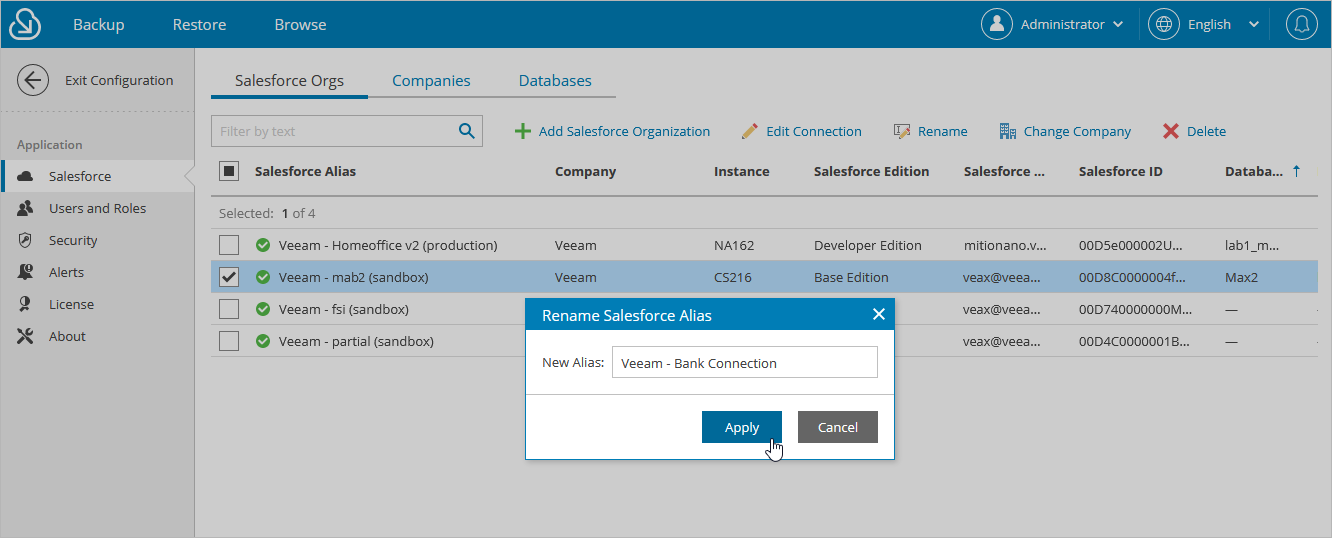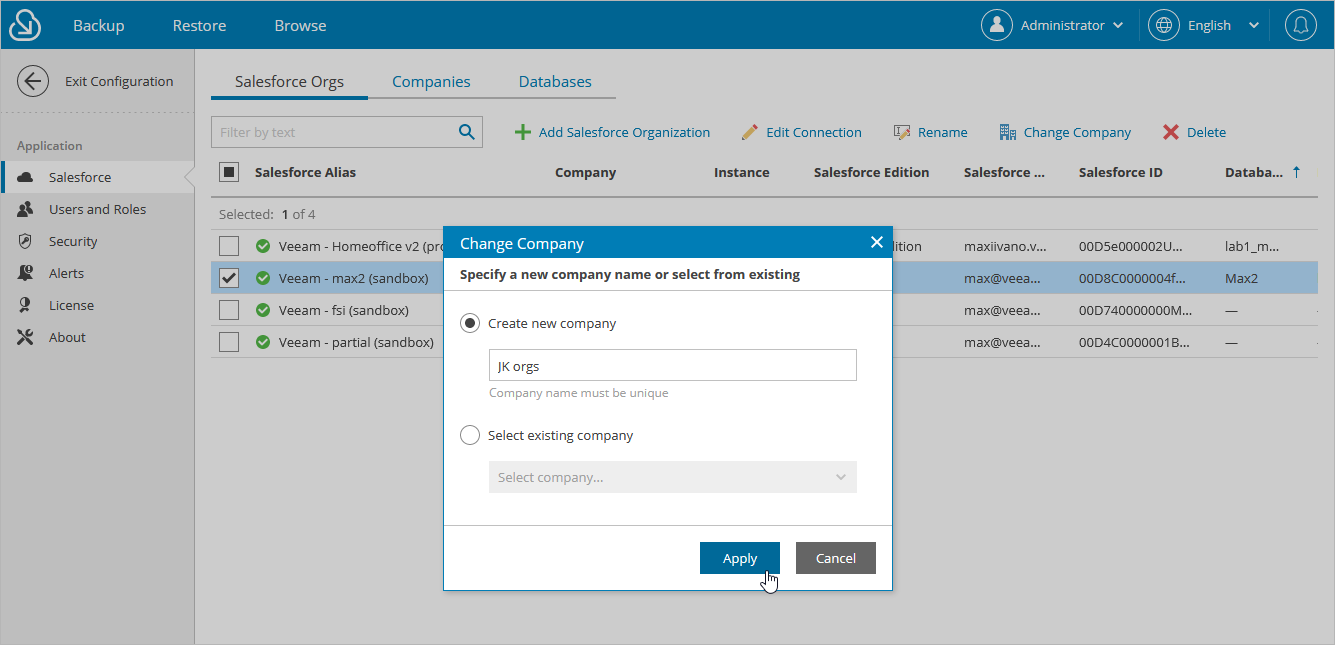Editing Organizations
For each Salesforce organization added to the configuration database, you can change the alias — organization name displayed in the Veeam Backup for Salesforce Web UI, edit connection settings and re-assign the organization to another company.
Renaming Organizations
When you connect to a Salesforce organization, Veeam Backup for Salesforce automatically collects basic organization details and uses the organization ID to create an alias. To change the alias, do the following:
- Switch to the Configuration page.
- Navigate to Salesforce > Salesforce Orgs.
- Select the necessary organization and click Rename.
- In the Rename Salesforce Alias window, specify a new name that will be displayed in the Salesforce Alias column of the Salesforce Orgs tab, and click Apply.
To assign an organization to another company, do the following:
- Switch to the Configuration page.
- Navigate to Salesforce > Salesforce Orgs.
- Select the necessary organization, and click Change Company.
- In the Change Company window:
- Choose whether you want to assign the organization to an existing or to a new company.
- If you want to add a new company to Veeam Backup for Salesforce and to re-assign the organization to this company, select the Create new company option, and specify a name for the new company.
- If you want to re-assign the organization to an existing company, select the Select existing company option, and choose the necessary company from the drop-down list.
For a company to be displayed in the list of available companies, it must be created as described in section Adding Companies.
- Click Apply.
Important |
If a Salesforce organization is protected by a backup policy and its data is encrypted using an AWS KMS encryption key, you will not be able to re-assign the organization to any other company unless the related AWS KMS account is connected to this company. To work around the issue, you can either connect the AWS KMS account to the necessary company or edit the backup policy settings to choose a built-in encryption key instead of the AWS KMS key. |