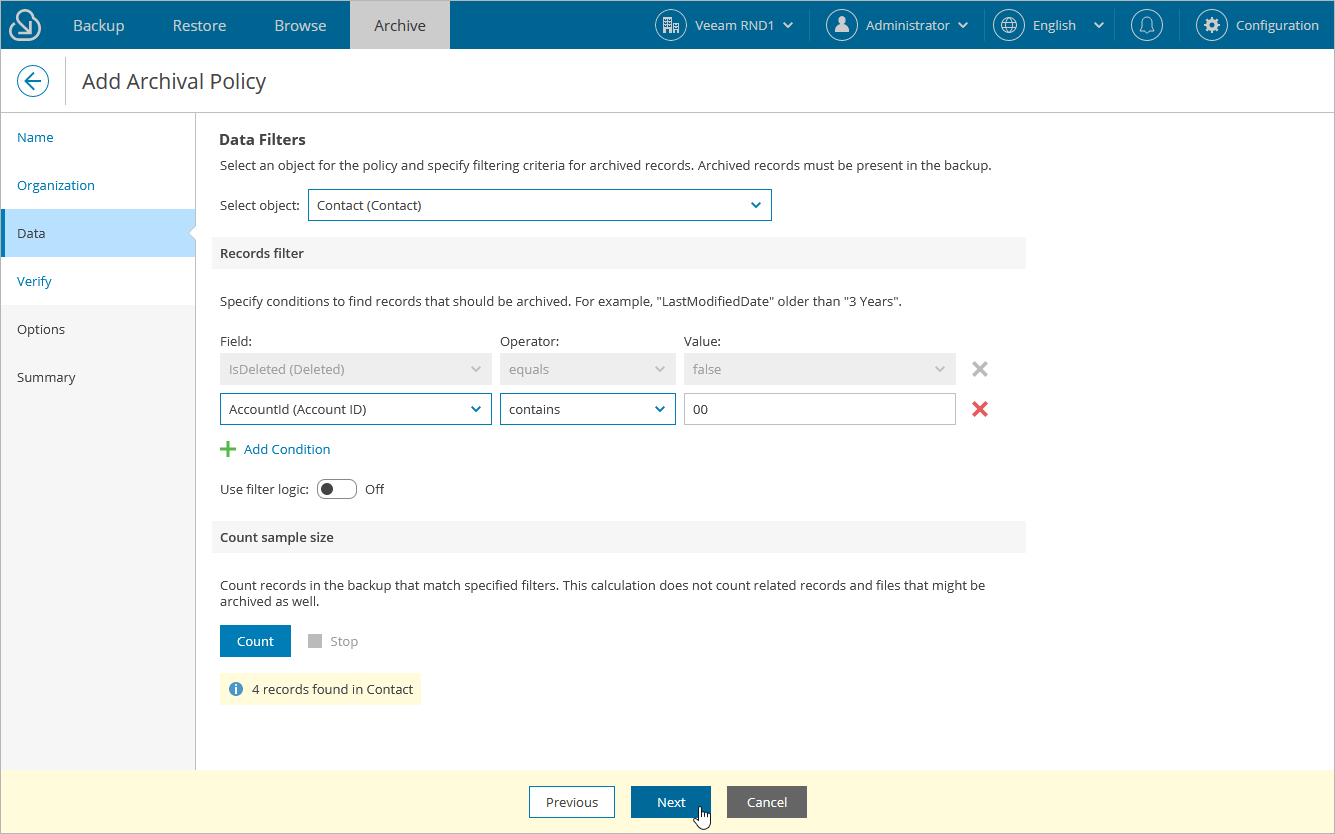Step 4. Choose Data to Archive
At the Data step of the wizard, do the following:
- Select a Salesforce object whose records you want to archive. Note that one archival policy can archive records of one root object only. If you want to archive records of multiple root objects, create an archival policy for each object.
For a Salesforce object to be displayed in the list of available root objects, it must have a backup. If the list does not contain the necessary object, the object either does not have a backup or cannot be archived. The object may not have a backup for the following reasons:
- The object was excluded from the backup policy that protects the Salesforce organization to which this object belongs.
- The Salesforce user whose permissions are used for backup operations does not have access to the object.
- Backup of the object is not supported in the current product version. For more information, see Appendix A. Unsupported Objects.
- Select records that you want to archive. To do that, use filters in the Records filter section to apply specific search conditions.
Veeam Backup for Salesforce provides a number of built-in conditional operators (such as contains, equals, starts with, is null and so on) that can be used to send requests to databases. Note that the time required to process a request depends on the operator you use — for example, processing a request with the equals operator will take less time than processing a request with the contains operator.
Tip |
When adding conditions, consider the following:
Note that the Value field is case sensitive for the following operators: starts with, ends with, equals, in, not equal to, not in. |
By default, filters are combined by the AND logical operator. That is, Veeam Backup for Salesforce archives only those records that meet all the specified conditions. You can change this behavior by combining filters using different operators. To do that, set the Use filter logic toggle to On, and specify the filter logic expression using condition ordinal numbers, brackets and logical operators — for example, 1 AND (2 OR 3) AND NOT 4.
After you specify the filtering conditions, you can estimate the exact number of records that will be archived. To do that, click Count in the Count sample size section.
Important |
|