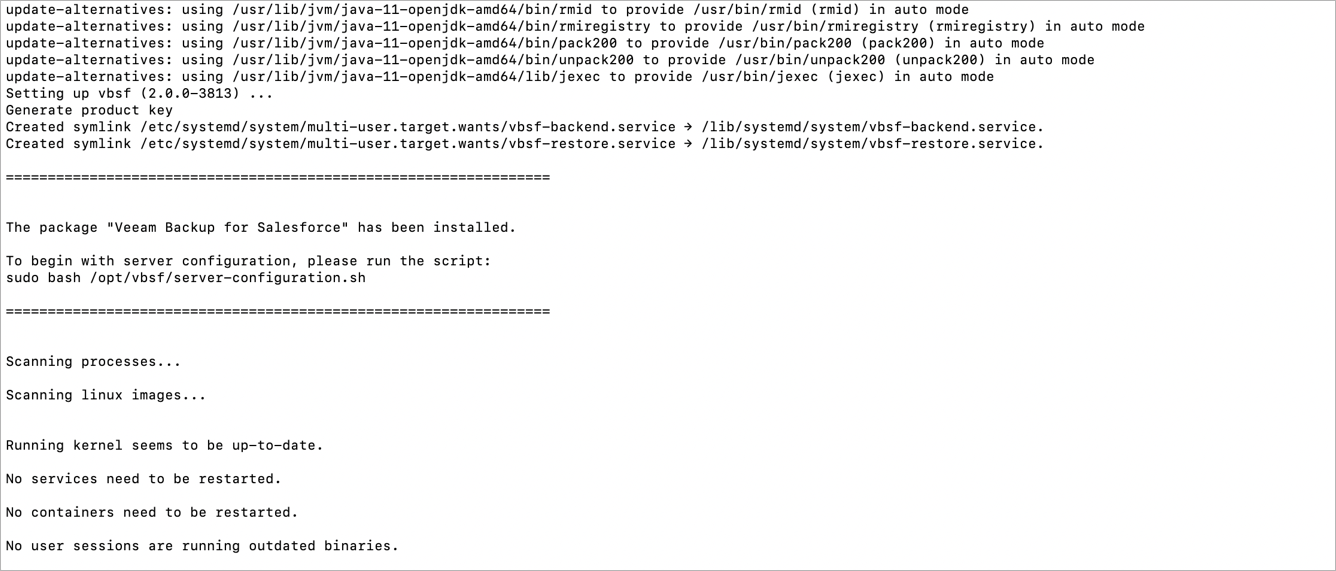Installing Veeam Backup for Salesforce on Ubuntu Machines
You can install Veeam Backup for Salesforce on an Ubuntu machine automatically using the installation script or manually.
Installing Product Using Script
To install Veeam Backup for Salesforce, complete the following steps:
- Update all installed Ubuntu packages and their dependencies running the following command:
sudo apt update -y |
- Set the Ubuntu system locale to UTF-8 running the following command:
sudo localectl set-locale LANG=en_US.UTF-8 sudo update-locale |
- Log out of the current session and log back in to apply the new locale settings.
- Download the installation script to the machine where you want to deploy Veeam Backup for Salesforce running the following command:
sudo curl https://repository.veeam.com/apt/stable/amd64/vbsf-install-script.sh --output ./vbsf-install-script.sh |
- Run the script:
sudo bash ./vbsf-install-script.sh |
The Ubuntu package manager will install the Veeam software repository. When the repository is installed, the manager will start installation of Veeam Backup for Salesforce and dependencies, and run configuration checks.
After all configuration checks complete successfully, Veeam Backup for Salesforce will automatically run the server configuration script on the Ubuntu host. For more information, see Configuring Server Settings.
Installing Product Manually
To install Veeam Backup for Salesforce, complete the following steps:
- Update all installed Ubuntu packages and their dependencies running the following command:
sudo apt update -y |
- Set the Ubuntu system locale to UTF-8 running the following command:
sudo localectl set-locale LANG=en_US.UTF-8 sudo update-locale |
- Log out of the current session and log back in to apply the new locale settings.
- Download the Veeam software repository installation package (veeam-release) from the Veeam Download page:
sudo curl http://repository.veeam.com/apt/stable/amd64/veeam-repo_1.0.0-13_amd64.deb --output veeam-repo.deb |
- Install the Veeam software repository:
sudo apt install -y ./veeam-repo.deb |
- Install the product from the Veeam software repository:
sudo apt-get -y update sudo apt install -y vbsf |
The Ubuntu package manager will start installation of Veeam Backup for Salesforce and dependencies, and then run configuration checks.
After all configuration checks complete successfully, you will be prompted to run the server configuration script. For more information, see Configuring Server Settings.
To perform server configuration, run the configuration script:
sudo bash /opt/vbsf/server-configuration.sh |
To complete server configuration, do the following:
- Confirm that you have enough disk space to store backup data.
Note |
To store backups of Salesforce files and metadata, Veeam Backup for Salesforce will create a file repository per each protected Salesforce organization on the management server in the following folder: /opt/vbsf/data. If you want to change the folder, modify the data.storage.location parameter value as described in section Configuring Advanced Settings. |
- Choose whether you want to install PostgreSQL on the management server.
When installing PostgreSQL locally on the management server, Veeam Backup for Salesforce will run the installation script and create two users: the postgres user — the root database user, and the vbsf user — the local user. The vbsf user will be automatically provisioned into the default application configuration.
User credentials will be automatically generated and saved to the /opt/vbsf/vbsf-backend/config/vbsf_default_credentials.properties file. If you change the created passwords using the PostgreSQL standard methods, the passwords stored in the file will not automatically change and will become invalid.
Note |
You can install PostgreSQL locally on the management server to host the configuration database. However, to avoid disk space issues, it is recommended that you create databases that will be used to protect production and sandbox Salesforce organizations on remote PostgreSQL servers. To do that, skip this step and connect to a remote PostgreSQL database later when performing the initial configuration. |
- Confirm that you want to configure firewall to allow incoming HTTPS connections through port 443. This is required to access the Web UI component from a user workstation. For more information, see Ports.
- Choose whether you want to automatically configure nginx settings required for the management server to work properly.
It is recommended that you allow Veeam Backup for Salesforce to configure nginx automatically. To learn how to configure nginx manually, see this Veeam KB article.
After the automatic nginx configuration completes, Veeam Backup for Salesforce displays the web address that will be used to launch the initial configuration wizard. The address contains an IPv4 address of the server and a token used to authorize the user access.
Tip |
If you accidentally close the terminal or the connection session during installation, or if you configure nginx manually, run the sh /opt/vbsf/access_token.sh command on the machine where Veeam Backup for Salesforce is installed to get the web address URL. |
- Copy the automatically generated URL and paste it into a web browser to proceed with the initial configuration of Veeam Backup for Salesforce.
Important |
By default, the URL contains an IP address of the management server. If the specified IP address is not available over HTTPS, replace it with the public IP of the management server or the DNS name configured for the machine where the Veeam Backup for Salesforce is installed. |