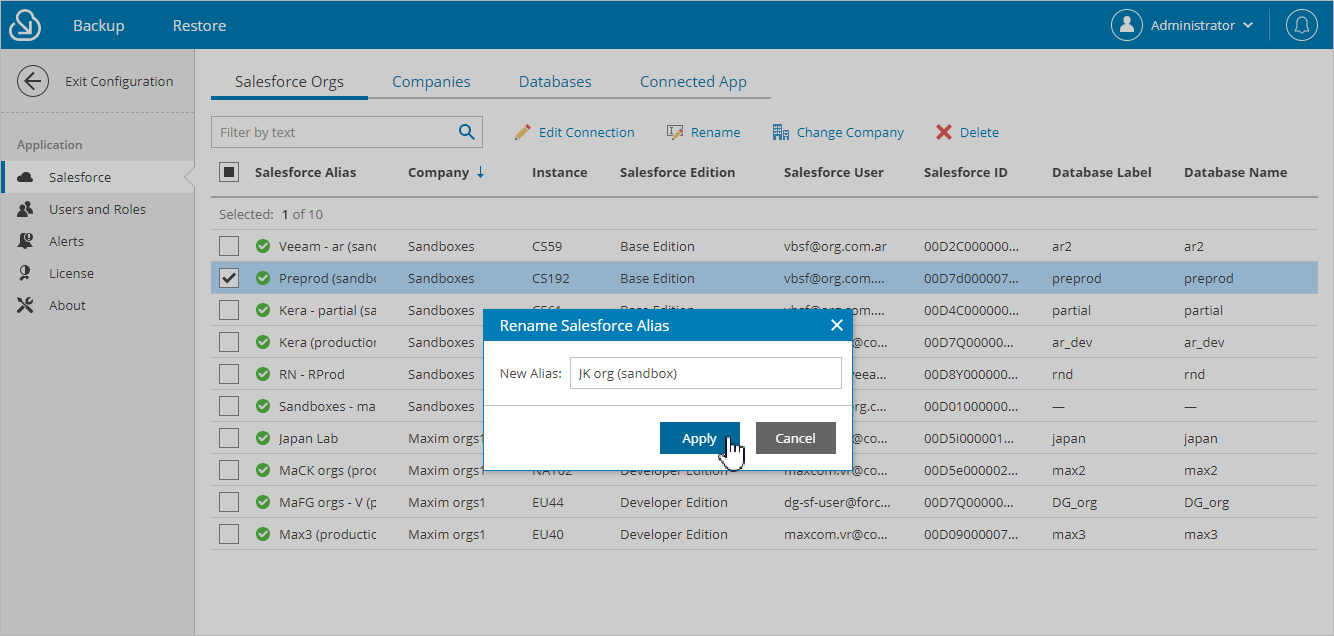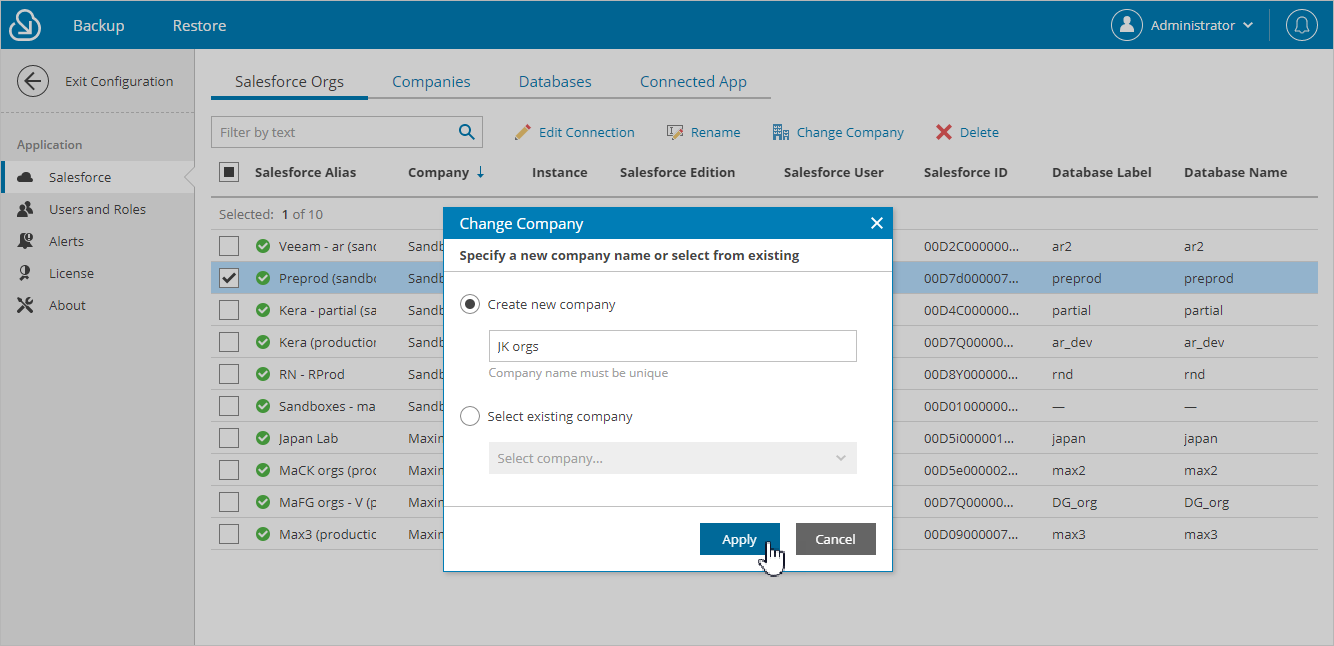This is an archive version of the document. To get the most up-to-date information, see the current version.
This is an archive version of the document. To get the most up-to-date information, see the current version.Editing Organizations
For each Salesforce organization added to the configuration database, you can change the alias — organization name displayed in the Veeam Backup for Salesforce Web UI, edit connection settings and re-assign the organization to another company.
Renaming Organizations
When you connect to a Salesforce organization, Veeam Backup for Salesforce automatically collects basic organization details and uses the organization ID to create an alias. To change the alias, do the following:
- Switch to the Configuration page.
- Navigate to Salesforce > Salesforce Orgs.
- Select the necessary organization and click Rename.
- In the Rename Salesforce Alias window, specify a new name that will be displayed in the Salesforce Alias column of the Salesforce Orgs tab, and click Apply.
To assign organizations to another company, do the following:
- Switch to the Configuration page.
- Navigate to Salesforce > Salesforce Orgs.
- Select the necessary organization, and click Change Company.
- In the Change Company window:
- Choose whether you want to assign the organization to an existing or to a new company.
- If you want to add a new company to Veeam Backup for Salesforce and to re-assign the organization to this company, select the Create new company option, and specify a name for the new company.
- If you want to re-assign the organization to an existing company, select the Select existing company option, and choose the necessary company from the drop-down list.
For a company to be displayed in the list, it must be created beforehand as described in Adding Companies.
- Click Apply.