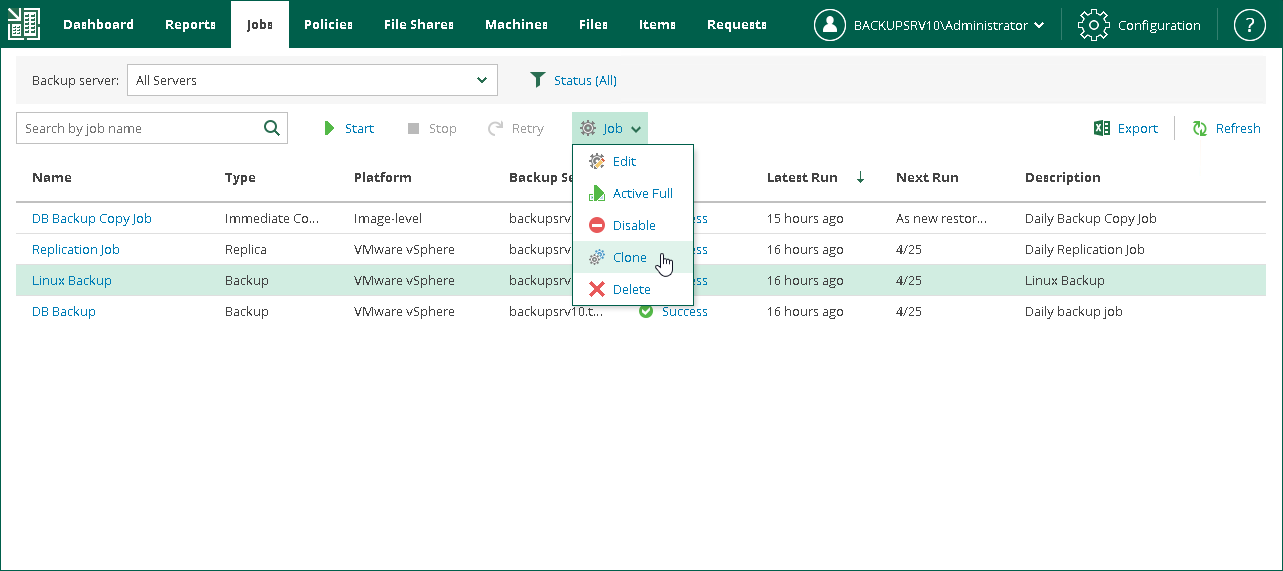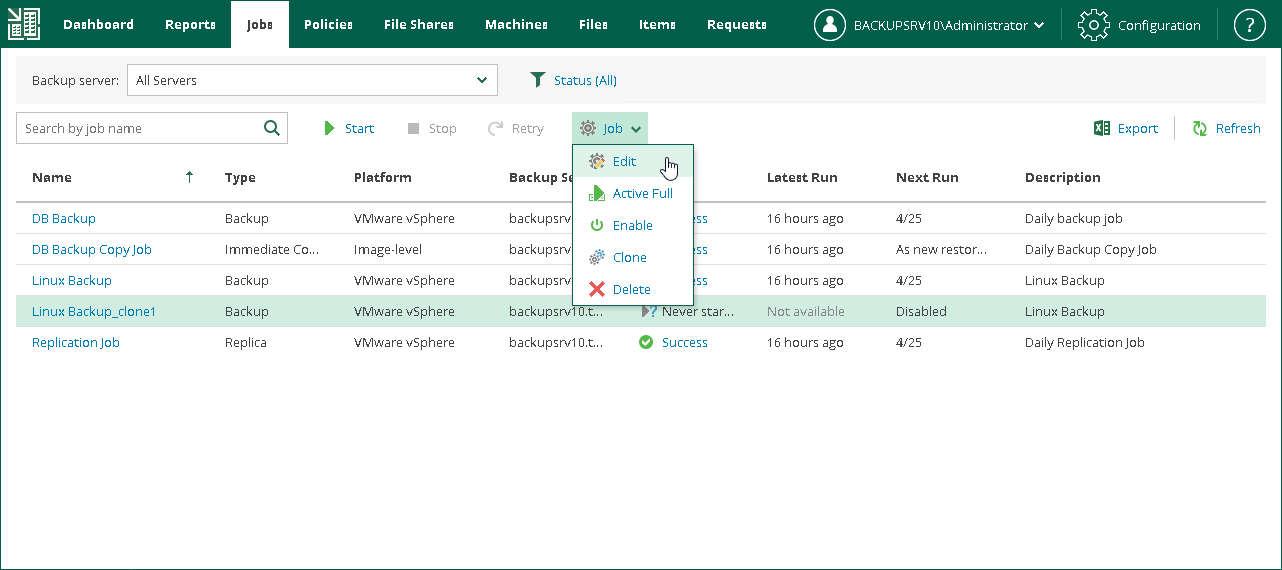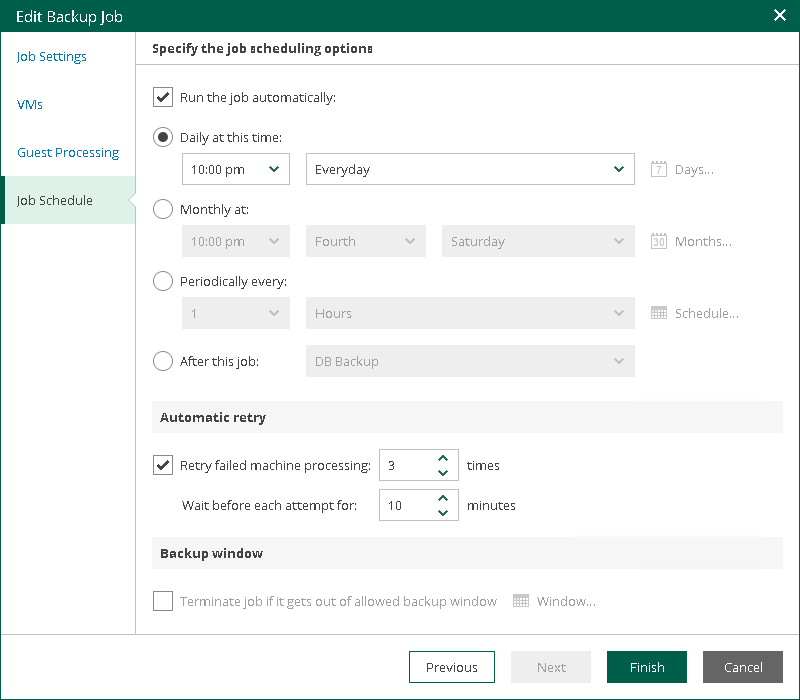Managing Jobs
Veeam Backup Enterprise Manager allows you to manage jobs that were configured on backup servers: start, stop, retry, edit and clone jobs.
In this section, you will learn how to clone and then edit jobs. When you clone a job, you create its exact copy. Configuration details of the created job copy are written to the same Microsoft SQL database where details of the original job are stored. You can work with the created job both in Veeam Backup Enterprise Manager and in the Veeam Backup & Replication console on the backup server.
Before You Begin
Consider the following:
- Make sure that you have successfully connected backup servers to Veeam Backup Enterprise Manager and collected data from them. For details, see Adding Veeam Backup Server.
- You have created jobs on the backup server.
Cloning and Editing Job
To clone a job, perform the following.
- In Veeam Backup Enterprise Manager, click the Jobs tab.
- Select the required job from the list, click Job at the top of the working area and click Clone.
The cloned job has the same name as the original job plus the _cloned suffix.
- Select the cloned job from the list.
- At the top of the working area, click Job and select Edit.
- Follow the steps of the wizard and edit the job settings as required.
- At the last step of the wizard, click Finish.
Reference
For more information on managing jobs, see the Managing Backup Jobs in Veeam Enterprise Manager section in the Veeam Backup Enterprise Manager Guide.