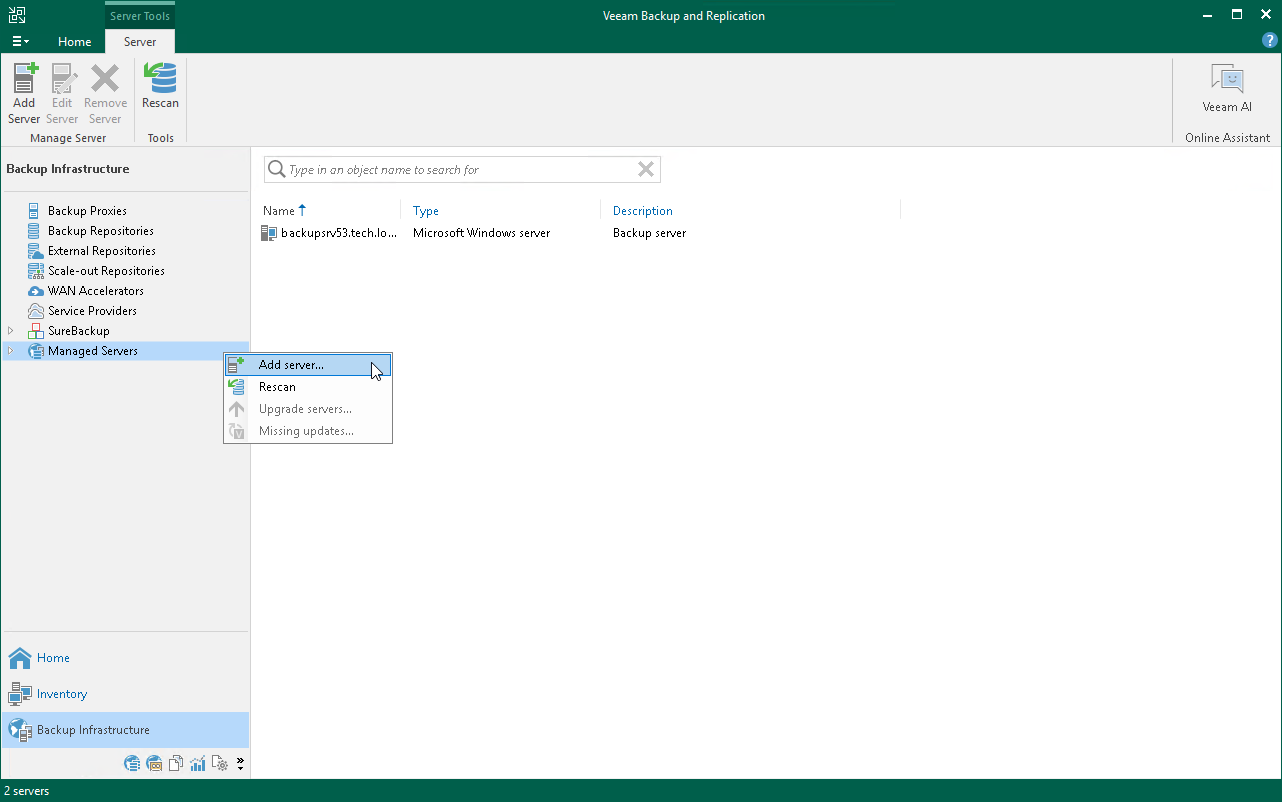Step 4. Adding Microsoft Hyper-V Virtual Infrastructure Servers
To protect Microsoft Hyper-V virtual machines with Veeam Backup & Replication, you must add the virtual infrastructure servers hosting these machines to the backup infrastructure.
You can add standalone Hyper-V hosts, Hyper-V clusters or SCVMM servers. If a Hyper-V host is a part of a cluster, it is recommended that you add the cluster, not a standalone Hyper-V host, to the backup infrastructure.
Before You Begin
Check the following prerequisites:
- The version of your Microsoft Hyper-V platform must be supported. For details, see the Platform Support section in the Veeam Backup & Replication User Guide.
- You must enable file and printer sharing in the network connection settings of the host. Without sharing enabled, Veeam Backup & Replication fails to deploy the required components.
- The user account used to add the server, must have administrator privileges on the Hyper-V host. For details, see the Permissions section in the Veeam Backup & Replication User Guide.
- For the full list of requirements, see the Adding Microsoft Hyper-V Servers section in the Veeam Backup & Replication User Guide.
Adding Infrastructure Server
To add the server, do the following:
- In the inventory pane of the Backup Infrastructure view, right-click the Managed Servers node and select Add Server.
- In the Add Server window, click Microsoft Hyper-V > Hyper-V > Microsoft Hyper-V Server to add a standalone Hyperv-V host.
- At the Name step of the wizard, specify the DNS name or IP address of the server.
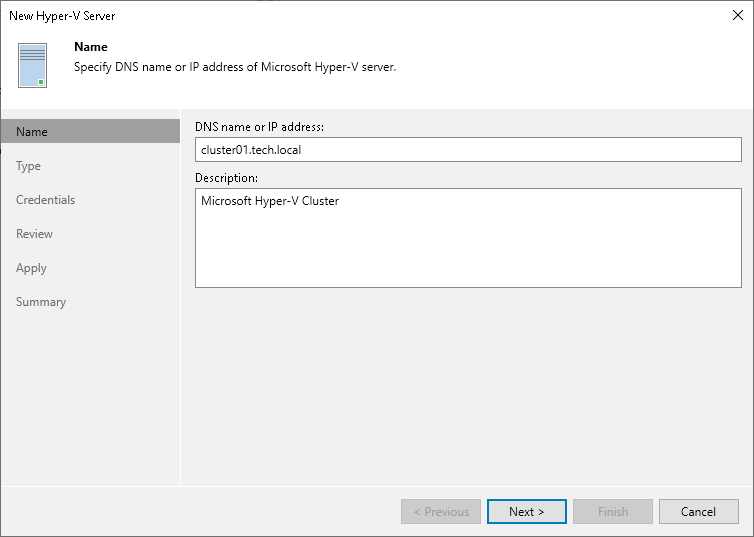
- At the Credentials step of the wizard, specify credentials for the user account with Administrator permissions on the added server.
To add the account, do the following:
- Click Add.
- In the Credentials window, specify the username and password used to connect to the added server.
- Click OK.
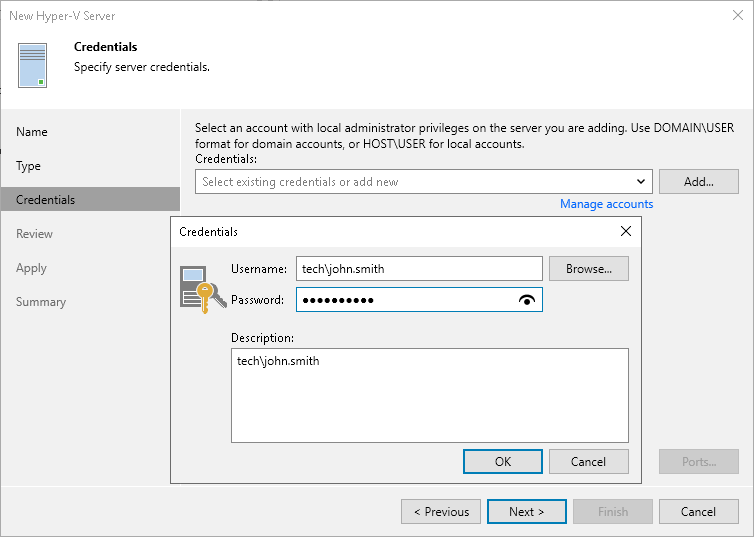
- Follow the next steps of the wizard. At the Summary step, click Finish.
- Open the Backup Infrastructure view and click the Managed Servers node. The added server will be available in the working area.
Reference
For details on adding virtual infrastructure servers, see the Virtualization Servers and Hosts section in the Veeam Backup & Replication User Guide.