Performing Replica Failover
Before You Begin
Before you perform failover, consider the following:
- For original VMs and replica VMs located in the same network. If you plan to perform replica failover while the original VM is running, consider temporarily disconnecting the original VM from the network to avoid IP addresses or machine names conflicts.
- To successfully fail over to a VM replica, make sure that this replica has at least one successfully created restore point.
To check whether restore points are created, open the inventory pane of the Home view and select the Replicas node. Then, select the VM and verify that there is at least one restore point available for the VM.
Performing Failover
To fail over to a VM replica, do the following.
- In the inventory pane of the Home view, select the Replicas node.
- Right-click the replicated VM and select Failover Now to launch the failover wizard.
- At the Virtual Machines step of the wizard, select the VM from the list, click Point and choose the restore point to which you want to fail over.
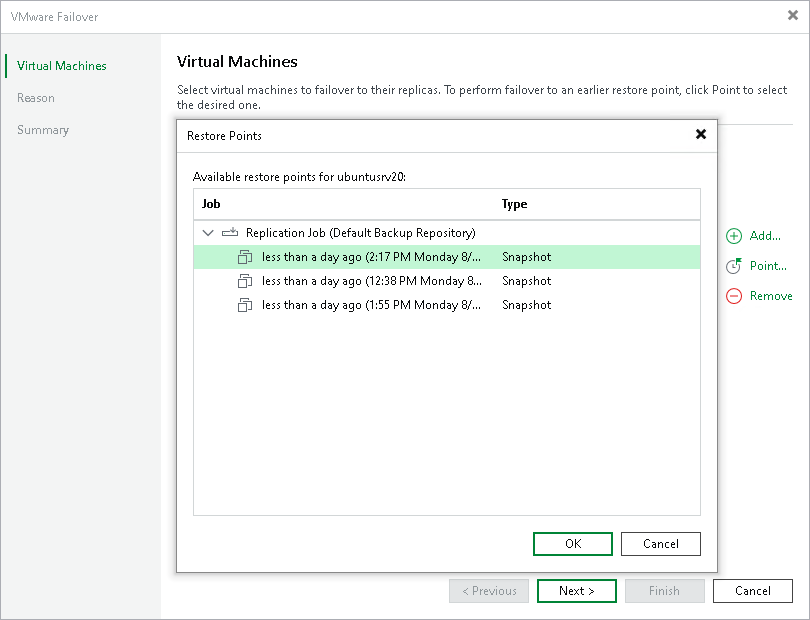
- At the Reason step of the wizard, specify the reason for failover.
- At the Summary step of the wizard, click Finish to fail over to the VM replica.
Reference
For more information on failover, see the Replica Failover (VMware vSphere) and Replica Failover (Microsoft Hyper-V) sections in the Veeam Backup & Replication User Guide.
