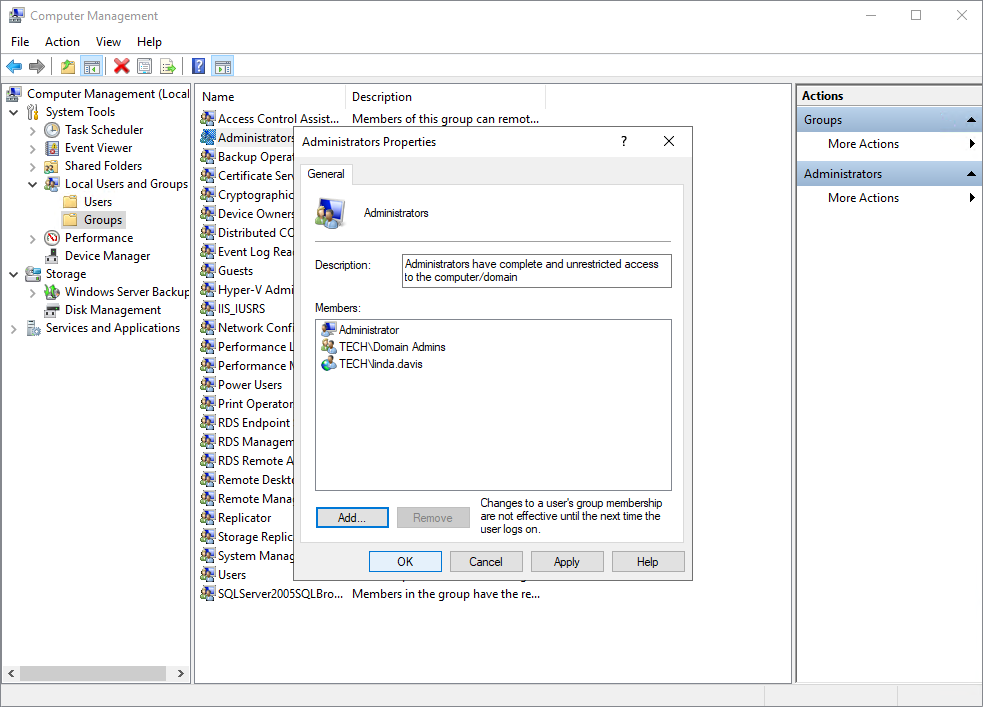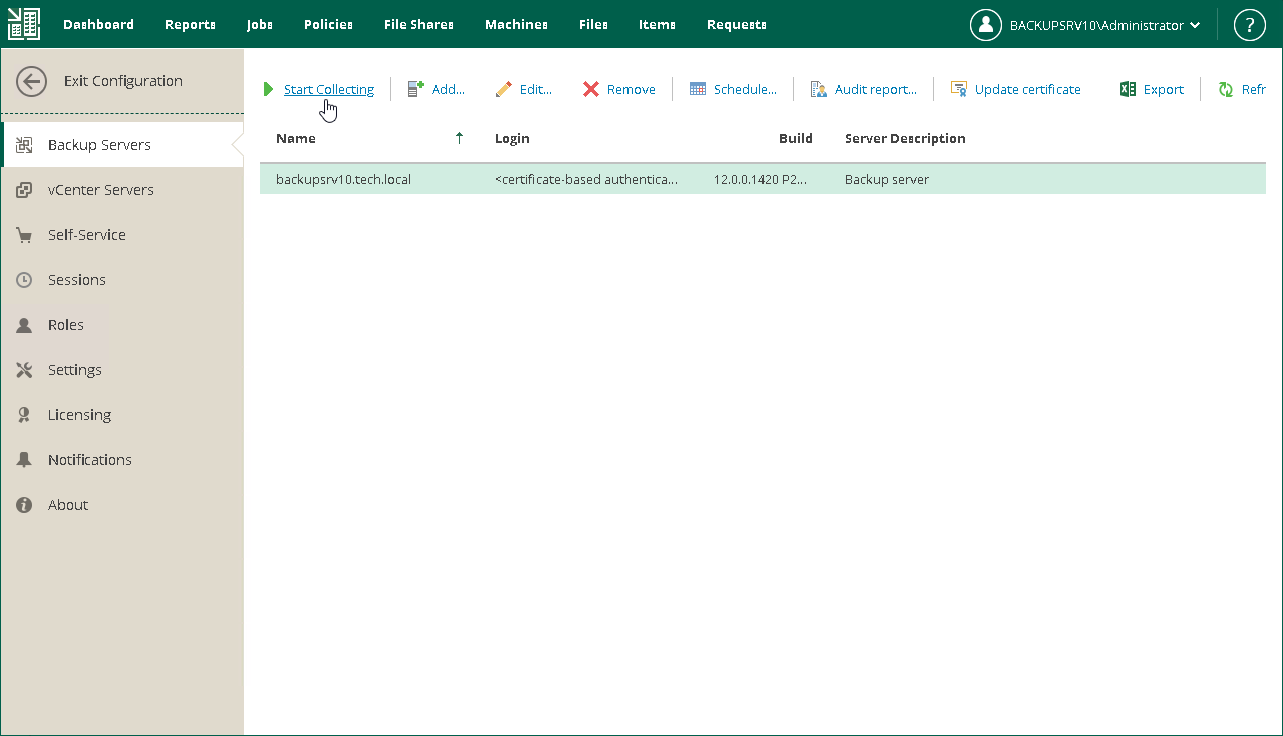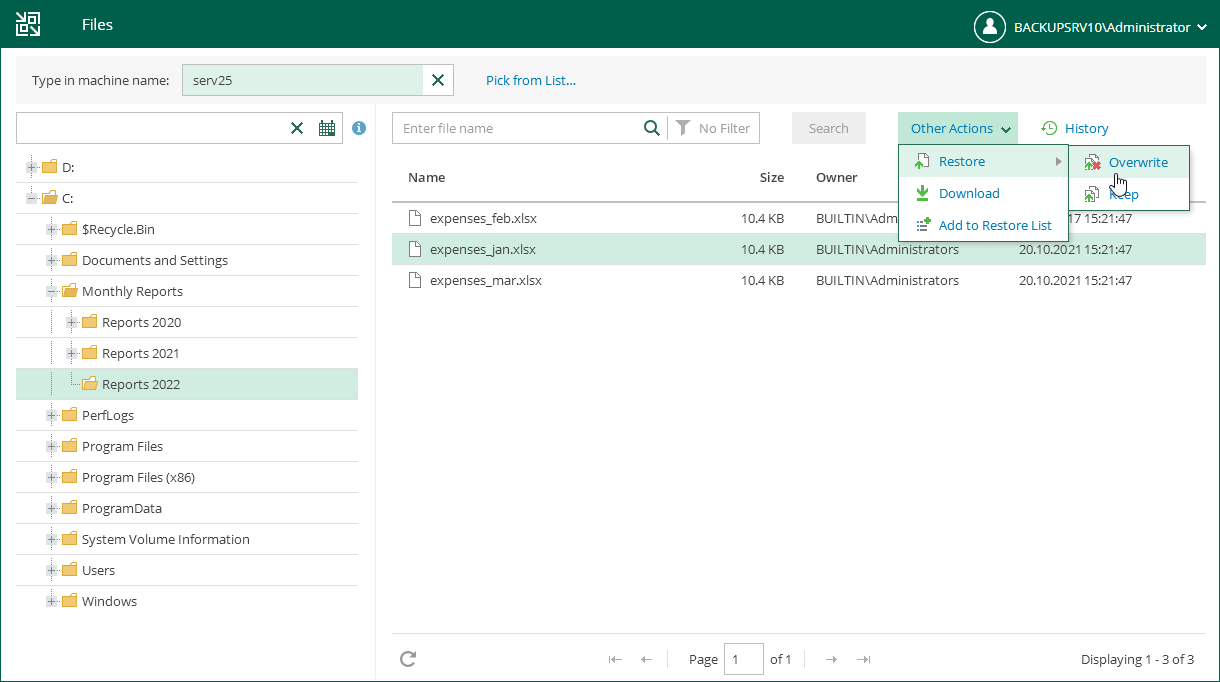Performing Self-Restore of VM Guest OS Files
Self-restore allows you to delegate guest OS file restore from backup administrators to users with local Administrator privileges on VMs. Users do not have to wait for backup administrators to recover deleted or modified files and folders.
For self-restore, Veeam Backup Enterprise Manager provides the Self Service File Restore portal. When users log on to the portal, they see only those VMs where they are members of local Administrators group. Other VMs are not visible to the users.
Before You Begin
Consider the following:
- The Enterprise Plus license is installed on the Veeam Backup Enterprise Manager server. You can use a valid trial license or paid license.
- Self-Service File Restore Portal is available only for users of Microsoft Windows machines. For Linux-based machines, guest OS file restore is performed in the Veeam Backup Enterprise Manager UI under a user account configured in Enterprise Manager. For more information, see the Configuring Accounts and Roles section in the Veeam Backup Enterprise Manager Guide.
- The account belongs to the trusted or same domain as the Enterprise Manager server (for the user account to be resolved to SID). Users from untrusted domains cannot utilize self-restore.
- The user must be a member of local Administrators group on the VM whose guest OS files you plan to restore.
The user has access to restore points created after this user gets local Administrator privileges.
- You have successfully connected backup servers to Veeam Backup Enterprise Manager and collected data from them. For details, see Adding Veeam Backup Server.
- You have at least one successfully created backup with guest file indexing enabled. For details, see Creating Application-Aware Backup Job.
Performing Self-Restore
To restore VM guest OS files using the Veeam Self-Service File Restore portal:
- Log in to the VM whose guest OS files you plan to restore. Make sure that the user account under which you plan to perform self-service restore is added to the local Administrators group on this VM.
- Log in to Veeam Backup Enterprise Manager using the user account under which you installed the program.
- Open the Jobs tab and run the job with guest file indexing enabled. You can run the job several times to produce several restore points.
- At the top right corner, click Configuration to open the Configuration view.
- Select the Backup Servers tab. In the working area, click Start Collecting.
Veeam Backup Enterprise Manager will collect data about jobs from the backup server. To check whether collecting data finished, click the Sessions tab. Make sure that the data collection session has completed with the Success status.
- On another machine, open a browser and use the following address to access Veeam Self-Service File Restore portal remotely: https://enterprise_manager_server_IP_address:9443/selfrestore
- Log in to the portal. Specify the user account with local Administrators privileges on the machine for which you plan to restore files. See the first step.
- The portal will display only one tab — Files. At the top of the working area, click the pick another restore point link. Select the required point.
- Click the field with the calendar icon to view guest files as of earlier restore point and select the restore point. To view guest files of another machine (if available to you), use the Search field or the Pick from List link.
- At the top of the working area, click Mount.
- Find the necessary file or folder, select it. At the top-right corner, click Other Actions > Restore > Overwrite.
The original file will be overwritten.
Reference
For more information on self restore, see the Using Self-Service File Restore Portal to Restore Machine Guest Files section in the Veeam Backup Enterprise Manager Guide.