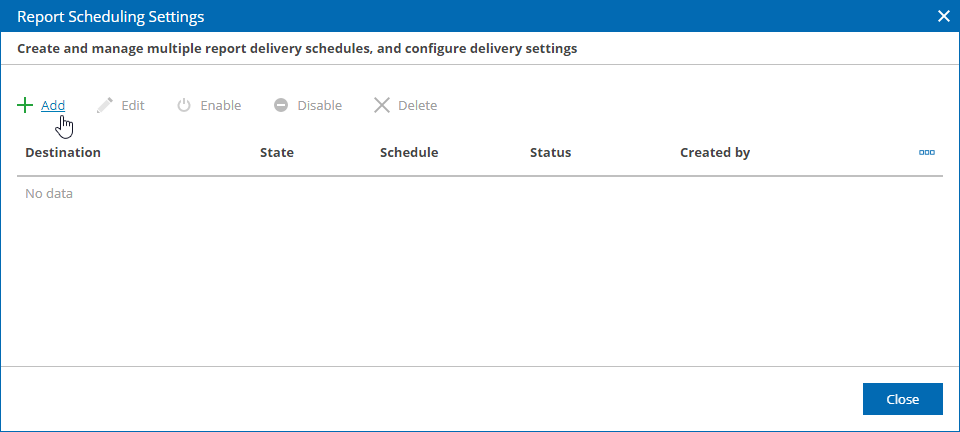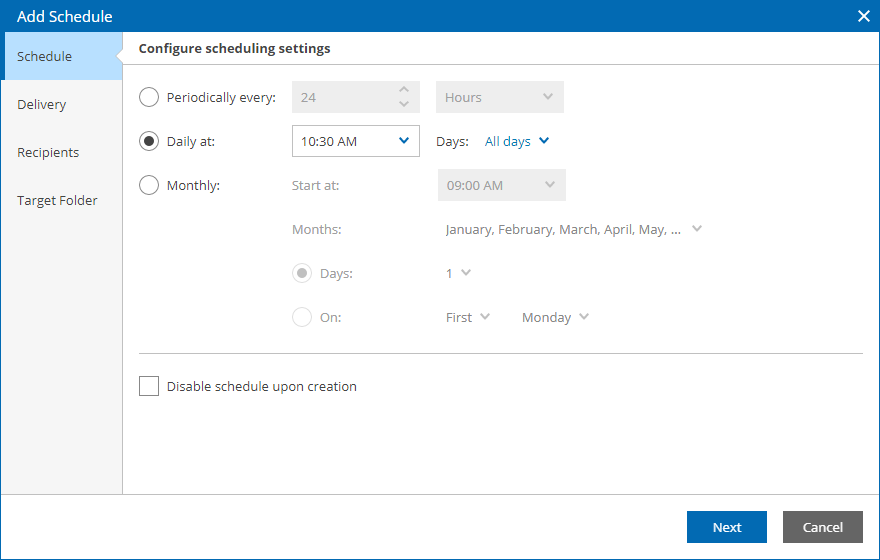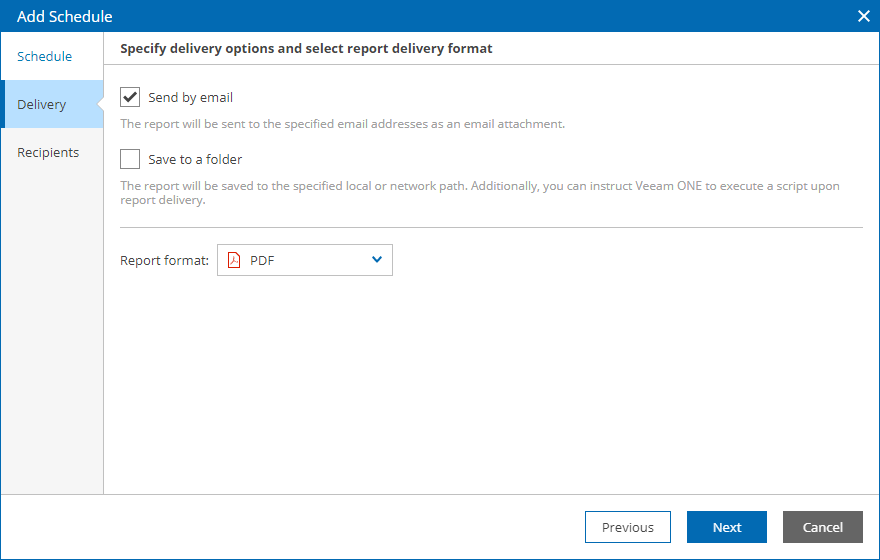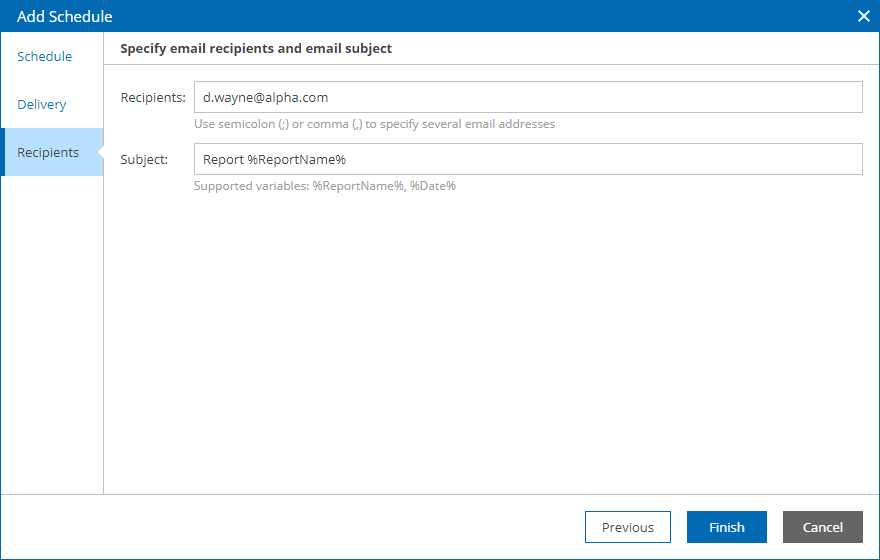This is an archive version of the document. To get the most up-to-date information, see the current version.
This is an archive version of the document. To get the most up-to-date information, see the current version.Scheduling Report
You can receive reports automatically on schedule. You can choose to receive reports by email, save reports to a disk or network share. This option is available for one report or for a number of reports included in a report folder. Note that you can only schedule delivery for saved reports.
For this scenario, you will schedule a daily report delivery by email in .pdf format. To do that:
- Open Veeam ONE Web Client.
For more information, see Accessing Veeam ONE Web Client.
- Open the Reports tab.
- Open the Saved Reports tab.
- In the hierarchy on the left, navigate to the My reports folder.
- Click the report that you want to schedule.
- Click Schedule.
- In the Report Scheduling Settings window, click Add.
The Add Schedule wizard will open.
- On the Schedule step of the wizard:
- Select Daily at.
- In the field on the left, specify the time of delivery.
- In the list on the right, select All days.
- Click Next.
- On the Delivery step of the wizard, clear the Save to a folder check box and click Next.
- On the Recipients step of the wizard, specify the email address to which the reports must be sent and click Finish.
- Click Close.
More Information
For more information about scheduling reports, see section Configuring Delivery Schedules of the Veeam ONE Reporting Guide.