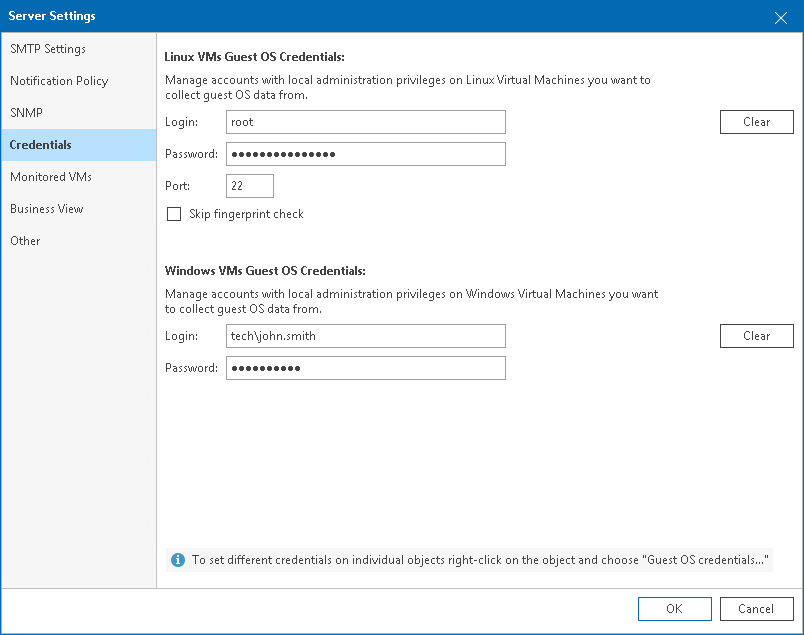This is an archive version of the document. To get the most up-to-date information, see the current version.
This is an archive version of the document. To get the most up-to-date information, see the current version.Credentials
In credentials management settings, you can set an account that will be used to collect data from the guest OS of Windows and Linux-based VMs. If you do not specify credentials in Server Settings, Veeam ONE will use the account under which you added a virtualization server. For more information on how to connect servers in Veeam ONE Client, see section Connecting Servers of the Veeam ONE Deployment Guide.
To access Credentials settings:
- Open Veeam ONE Client.
For details, see Accessing Veeam ONE Client.
- On the toolbar, click Settings > Server Settings.
Alternatively, press [CTRL + S] on the keyboard.
- In the Server Settings window, open the Credentials tab.
- Specify guest OS credentials:
- In the Linux VMs Guest OS Credentials section, specify the login and password of an account that will be used to collect data from the guest OS of Linux-based VMs.
In the Port field, change the default connection port if required.
To disable fingerprint validation for Linux VMs, select Skip fingerprint check.
- In the Windows VMs Guest OS Credentials section, specify the login and password of an account that will be used to collect data from the guest OS of Windows-based VMs.
Tip: |
You can set guest OS credentials on individual VMs. To do this, right-click a VM and choose Guest OS Credentials from the shortcut menu. |