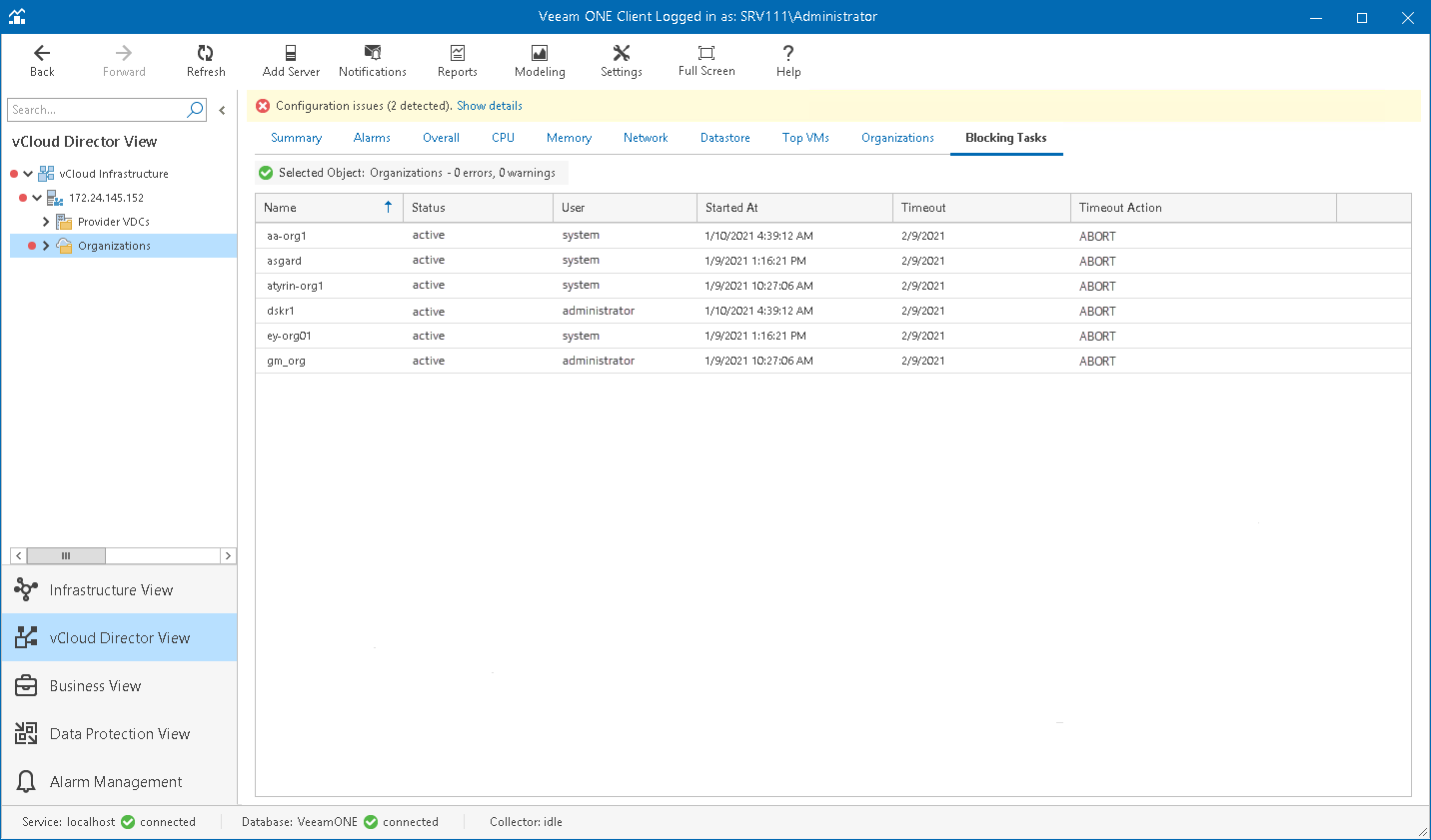This is an archive version of the document. To get the most up-to-date information, see the current version.
This is an archive version of the document. To get the most up-to-date information, see the current version.Tracking Blocking Tasks
You can track pending blocking task requests for a specific organization or all organizations at once:
- Open Veeam ONE Client.
For details, see Accessing Veeam ONE Client.
- At the bottom of the inventory pane, click vCloud Director View.
- In the inventory pane, select an organization node to view blocking tasks pending for this organization.
Select the Organizations node to view blocking tasks pending for all organizations within this vCloud Director cell.
- Open the Blocking Tasks tab.
For every blocking task in the list, the following details are shown:
- Name — name of the organization
- Status — current status of the blocking task
- User — name of the user who initiated the task
- Started At — date and time when the task was initiated
- Timeout — default timeout set for blocking tasks
- Timeout Action — the action that will be triggered upon the task after the timeout expires