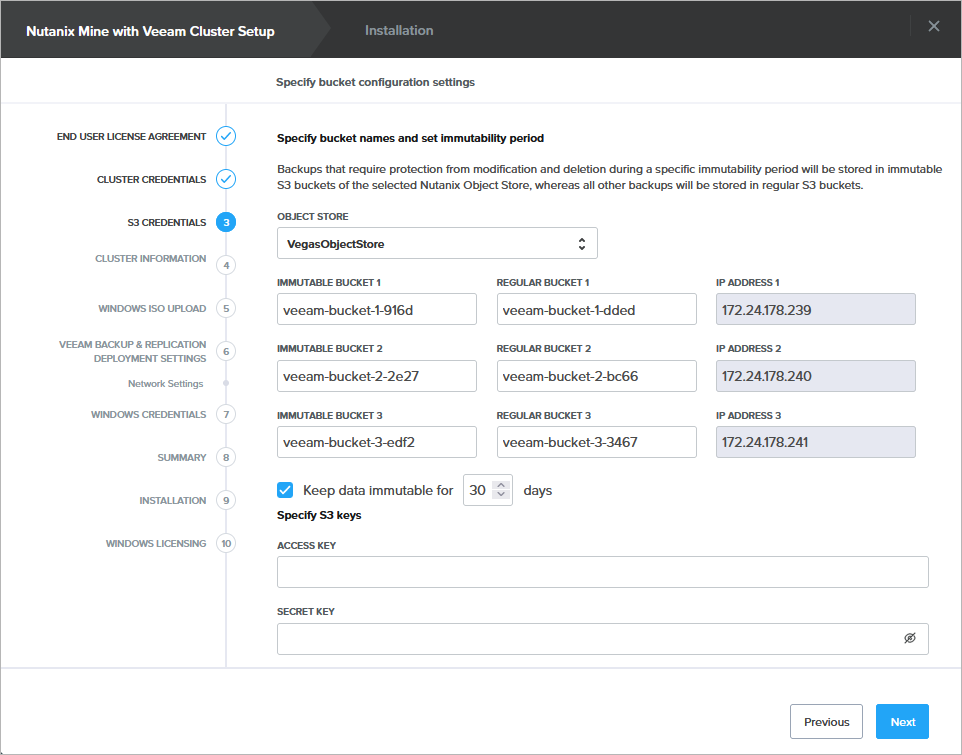Step 4. Specify S3 Repository Settings
At the S3 Credentials step of the wizard, do the following:
- From the Object Store drop-down list, select a Nutanix Object Store where Mine with Veeam will store backups of protected workloads.
Note that you cannot change the IP addresses of load balancers configured for the selected Object Store.
- In the Immutable Bucket fields, specify names for the buckets that will be configured in the Object Store and will be added to an immutable scale-out backup repository as object storage repositories.
- In the Non-Immutable Bucket fields, specify names for the buckets that will be configured in the Object Store and will be added to a regular scale-out backup repository as object storage repositories.
- Select the Keep data immutable for check box and specify the immutability period for storing backups in the immutable scale-out backup repository.
- Specify the access key and secret key generated upon the Object Store deployment.
To learn how to generate the keys, see Nutanix documentation.