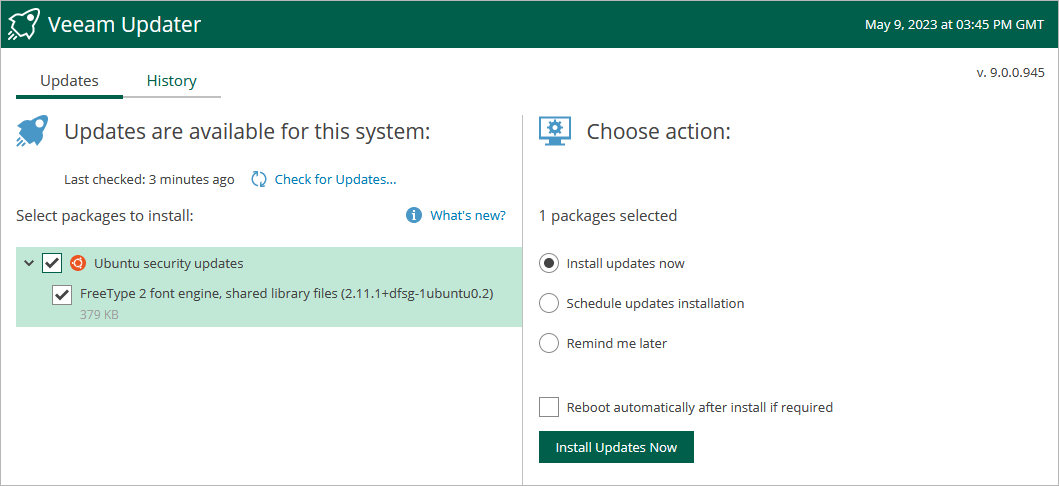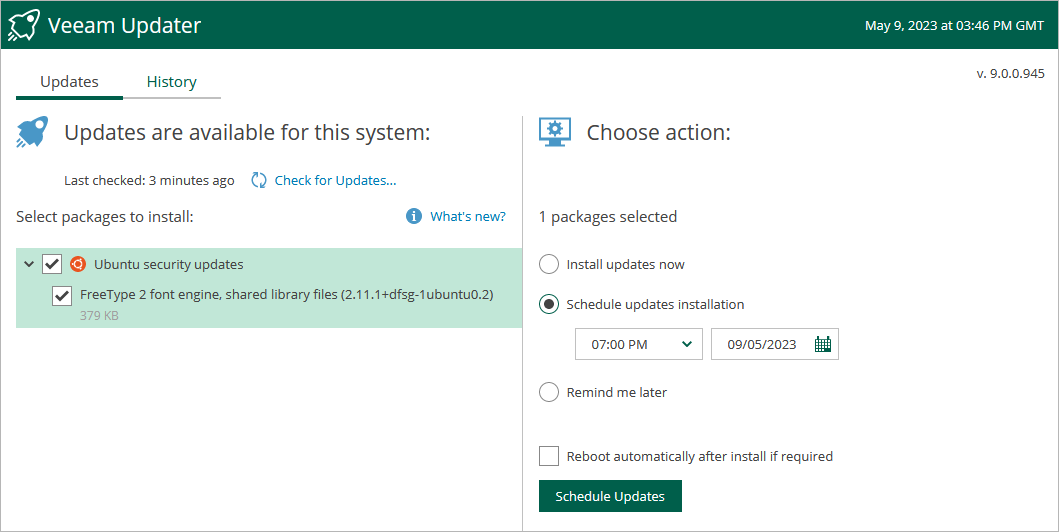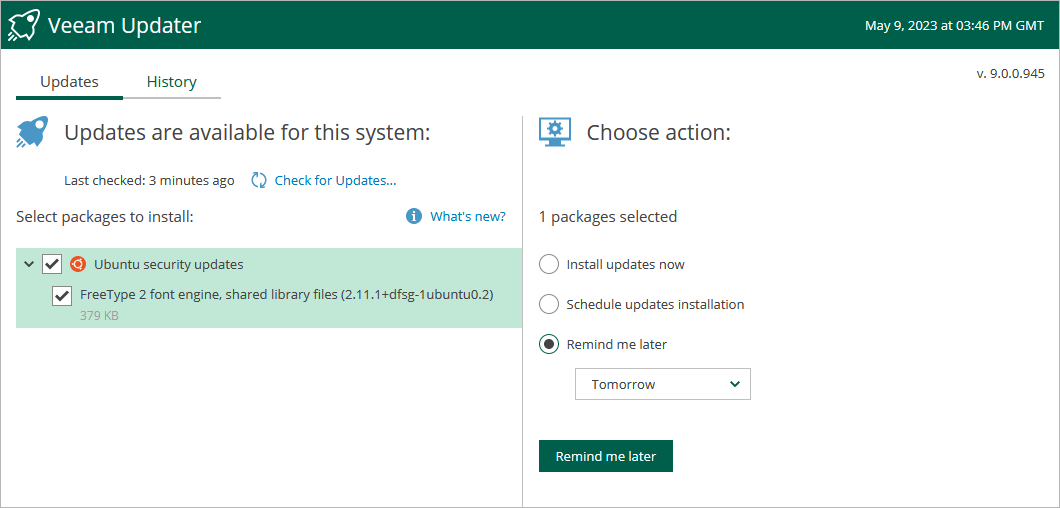Installing Updates
To download and install new product versions and available package updates, you can use either of the following options:
You can also set a reminder to send update notifications.
Important |
Before you install a product update, make sure all jobs are stopped and restore tasks are finished. Otherwise, the update process will interrupt the running activities, which may result in data loss. |
To download and install available product and package updates:
- Open the Veeam Updater page:
- Log in to the Mine console.
- Click Settings.
- Click Check and View Updates.
- On the Veeam Updater page, do the following:
- In the Updates are available for this system section, select check boxes next to the necessary updates.
- In the Choose action section, select the Install updates now option, select the Reboot automatically after install if required check box to allow Mine with Veeam to reboot the foundation server if needed, and then click Install Updates Now.
Note |
The updater may require you to read and accept the Veeam license agreement and the 3rd party components license agreement. If you reject the agreements, you will not be able to continue installation. |
Mine with Veeam will download and install the updates; the results of the installation process will be displayed on the History tab. It may take several minutes for the installation process to complete.
Note |
When installing product updates, Mine with Veeam restarts all services running on the foundation server. That is why Mine with Veeam will log you out when the update process completes. |
Scheduling Update Installation
You can instruct Mine with Veeam to automatically download and install available product versions and package updates on a specific date at a specific time:
- On the Veeam Updater page, in the Updates are available for this system section, select check boxes next to the necessary updates.
- In the Choose action section, do the following:
- Select the Schedule updates installation option and configure the necessary schedule.
Important |
When selecting a date and time for the update installation, make sure no jobs are scheduled to run on the selected time. Otherwise, the update process will interrupt the running activities, which may result in data loss. |
- Select the Reboot automatically after install if required check box to allow Mine with Veeam to reboot the foundation server if needed.
- Click Schedule Updates.
Mine with Veeam will automatically download and install the updates on the selected date at the selected time; the results of the installation process will be displayed on the History tab.
If you have not decided when to install available product versions and package updates, you can set an update reminder — instruct Mine with Veeam to send an update notification later.
To do that, on the Veeam Updater page, in the Choose action section, do the following:
- Select the Remind me later option and choose when you want to receive the reminder.
If you select the Next Week option, Mine with Veeam will send the reminder next Monday.
- Click Remind me later.