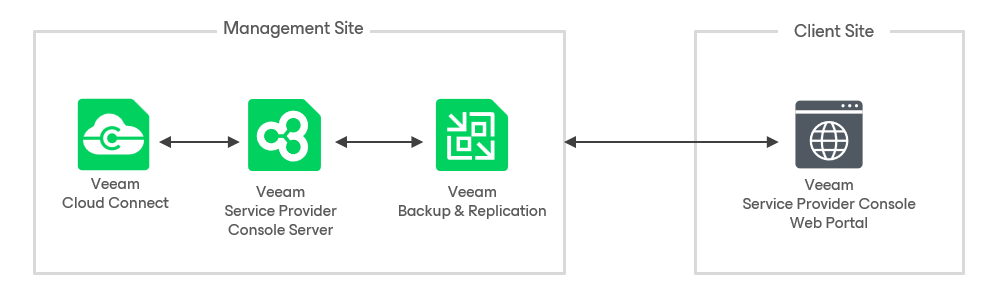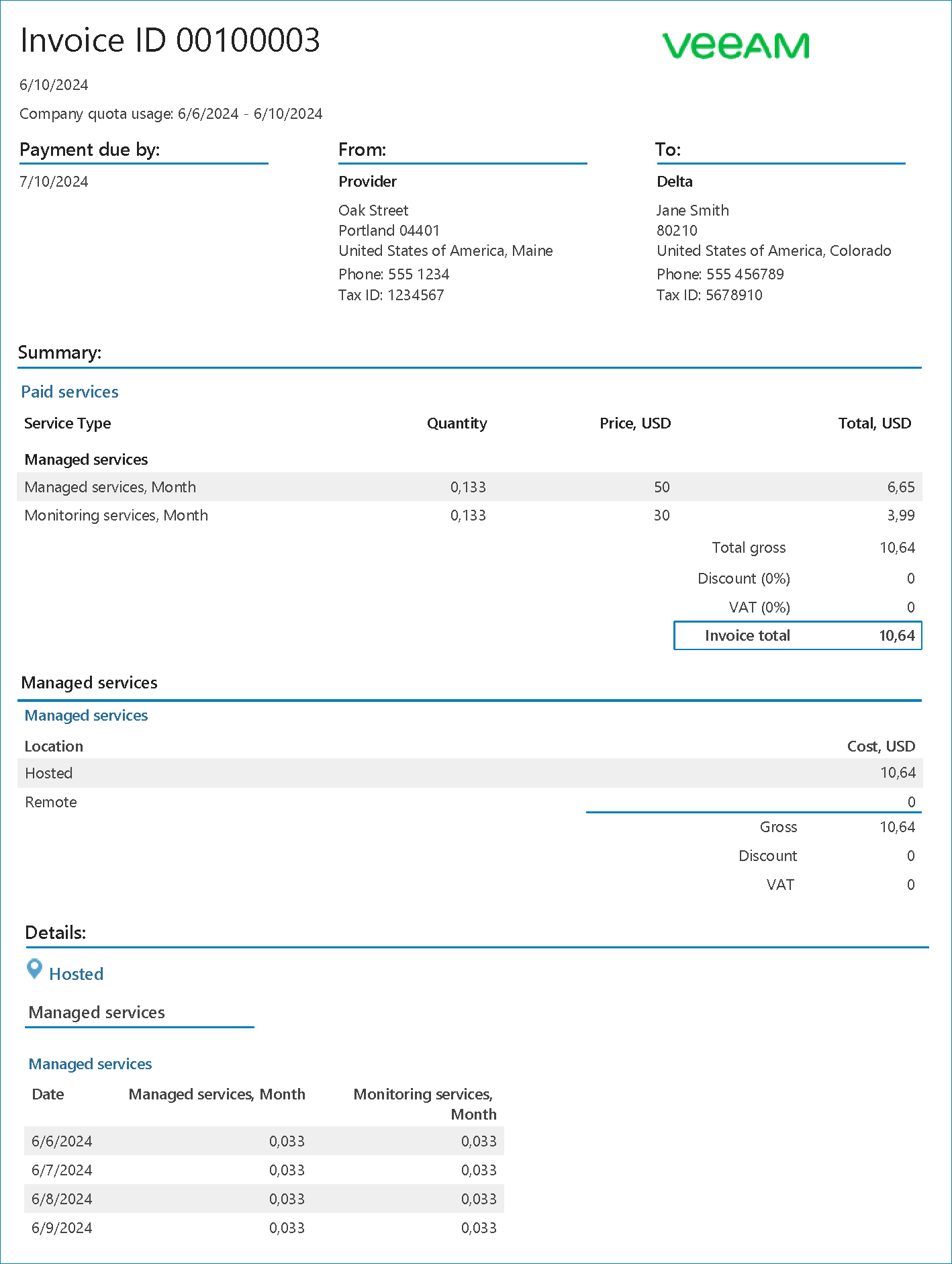Managing Veeam Backup & Replication in Hosted Environments
The hosted scenario is intended for client companies that do not have Veeam Backup & Replication servers and want to use the Veeam Backup & Replication resources of the service provider to protect their infrastructure. To provide backup services to client companies without Veeam Backup & Replication, you must allocate Veeam Backup & Replication resources located in your infrastructure to the company.
Managing Veeam Backup & Replication Servers
In the hosted scenario, all infrastructure components are deployed in the service provider infrastructure. Client company users can access the Veeam Service Provider Console web UI through a web browser.
To enable the client company to create jobs on the hosted Veeam Backup & Replication server, you must deploy a Veeam Service Provider Console management agent on the server. You can deploy the management agent in the following ways:
- Deploy the management agent during Veeam Backup & Replication server installation.
You can install Veeam Backup & Replication on discovered computers in your infrastructure. If a Veeam Service Provider Console management agent is not installed on the computer, it will be deployed during the installation. For details, see section Installing Veeam Backup & Replication in the Guide for Service Providers.
- Deploy the management agent on an installed Veeam Backup & Replication server.
You can deploy a Veeam Service Provider Console management agent on computers in your infrastructure on which Veeam Backup & Replication is already installed . For details, see section Deploying Management Agents Manually in the Guide for Service Providers.
Managing Veeam Backup & Replication Jobs
To create Veeam Backup & Replication jobs on hosted Veeam Backup & Replication resources:
- Allocate hosted Veeam Backup & Replication server resources to the client company in Veeam Service Provider Console.
For details, see section Allocating Hosted Veeam Backup & Replication Server Resources in the Guide for Service Providers.
- Integrate Veeam Backup & Replication with Veeam Service Provider Console with one or both of the following methods:
- Assign a VMware vSphere tag to the client company in the Veeam Backup & Replication plugin in Veeam Service Provider Console.
This allows you and the client company to create VMware vSphere backup jobs in Veeam Service Provider Console. The assigned tag defines the backup scope available for the client company, and enables you and the client company to create jobs on the hosted Veeam Backup & Replication server. For details, see section Managing VMware vSphere Tags in the Guide for Service Providers.
- Map organizations in VMware Cloud Director to the client company in Veeam Service Provider Console.
This allows you and the client company to create Cloud Director backup jobs in Veeam Service Provider Console. For details, see section Creating Cloud Director Backup Jobs in the Guide for Service Providers.
- Create backup jobs for the client company on the hosted server in Veeam Service Provider Console.
Both you and the client can create backup jobs on the hosted server. For details, see section Creating Backup Jobs in the Guide for Service Providers.
If you do not want to allocate hosted Veeam Backup & Replication server resources to the client company, you can assign a Veeam Backup & Replication job configured in your infrastructure to the company. For details, see section Assigning Jobs to Companies in the Guide for Service Providers. When you assign the Veeam Backup & Replication job to the client company, the job will be included in invoices and client backup reports.
Veeam Service Provider Console allows you to monitor the resource use of every company in your infrastructure, and generate backup reports and invoices for each company.
Note: |
You can monitor configured Veeam Backup & Replication jobs that are assigned to a company in the Veeam Service Provider Console dashboard. For details, see section Session States in the Guide for Service Providers. |
Veeam Service Provider Console allows you to perform a full site failover for client companies in case of a disaster in the production site. To perform a failover, you must configure a local or cloud failover plan in Veeam Service Provider Console. When you start a failover plan, you can select a specific VM replica to use as a restore point. For details, see section Managing Failover Plans in the Guide for Service Providers.
Creating Backup Reports
To monitor the efficiency of data protection implemented with Veeam Backup & Replication, you can create the following backup reports:
- Protected VMs report
The report examines whether managed VMs have backup, replica or archive restore points, snapshots or replica snapshots created within the specified time range (RPO period) and whether managed VMs protected by CDP policies are compliant with SLA target. For details, see section Protected VMs Backup Report in the Guide for Service Providers.
- Protected data backup report
The report examines whether managed cloud file shares have primary or archive restore points or snapshots created within last 30 days by data backup jobs, provides information on the completion status of recent data backup job sessions and percentage of processed data. For details, see section Protected Data Backup Report in the Guide for Service Providers.
Veeam Service Provider Console allows you to send generated backup reports to client companies by email as PDF attachments to report notifications. You can send the reports manually, or automate reporting with a configured schedule. For details on how to configure backup reports, see section Configuring Backup Reports in the Guide for Service Providers.
Configuring Subscription Plans
You can calculate the cost of backup services provided to a company by creating a subscription plan in Veeam Service Provider Console. A subscription plan describes how much you as a service provider will charge for each service, and includes additional details, such as the payment currency, tax and discount amounts. You can assign a subscription plan to each managed company. Client details and information on any subscription plans assigned to the company are stored in the company account.
Veeam Service Provider Console provides a preconfigured default subscription plan with no charge rates. You can customize this subscription plan to suit your needs, or create new subscription plans as required.
You can create multiple subscription plans for different pricing tiers or provided service levels. For example, if you use the Service Level Agreement (SLA) model, you can create subscription plans for different service levels, then assign the subscription plans to companies based on their SLA. If you manage a hosted Veeam Backup & Replication server for a client company, you can set the amount you want to charge for resource consumption, and managing and monitoring services. For details on subscription plans, see section Specify Rates for Managed Backup Services in the Guide for Service Providers. For details on specifying license charge rates for provided backup services, see section Specify Rates for Rental Licenses in the Guide for Service Providers.
For details on the services for which you can charge client companies, see section Services in the Guide for Service Providers. For details on how the cost of provided services is calculated, see section How Cost of Services is Calculated in the Guide for Service Providers.
Tip: |
If you do not assign a subscription plan to a client company, you can run a REST API query in Veeam Service Provider Console to display information on the resource use of the client company. For details, see REST API Reference. |
Creating Invoices
You can generate an invoice in the Veeam Service Provider Console to calculate the cost of services provided to a company. The invoice provides information about the cost of consumed services in accordance with a subscription plan assigned to a company.
From the Veeam Service Provider Console, you can send an invoice to a client company by email. Invoices are sent as PDF files attached to billing notifications. You can also configure a schedule according to which invoices will be generated to automate invoicing.
For more information about working with invoices, see section Managing Invoices in the Guide for Service Providers.
Managing Licenses
To facilitate license management, you can configure integration with VCSP Pulse. Integration allows you to create license keys for managed Veeam products and assign the keys internally or to client companies. For details, see section Integration with VCSP Pulse in the Guide for Service Providers.
If you have a No Commit contract configured in VCSP Pulse, Veeam Service Provider Console will report on VCSP Pulse license keys automatically.
If you use a Rental license for Veeam Service Provider Console, you must submit a license usage report to Veeam every month. Before you submit a license usage report, you can view it, and, if necessary, adjust the number of workloads for client companies. For details on how to submit a license usage report, see section Submitting License Usage Report in the Guide for Service Providers.