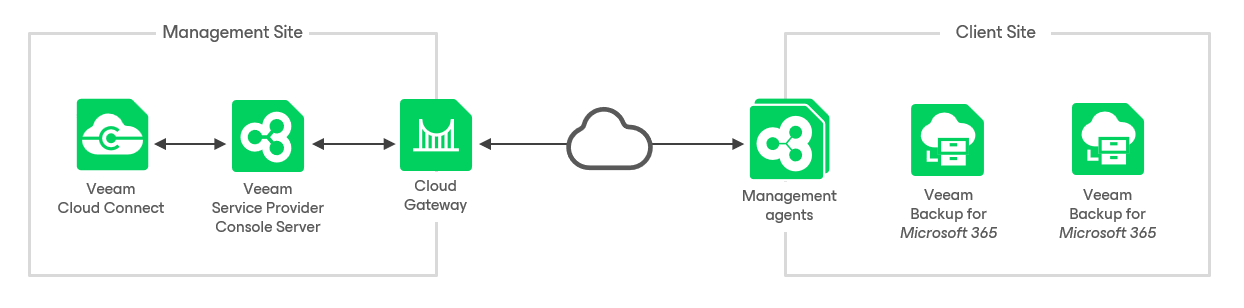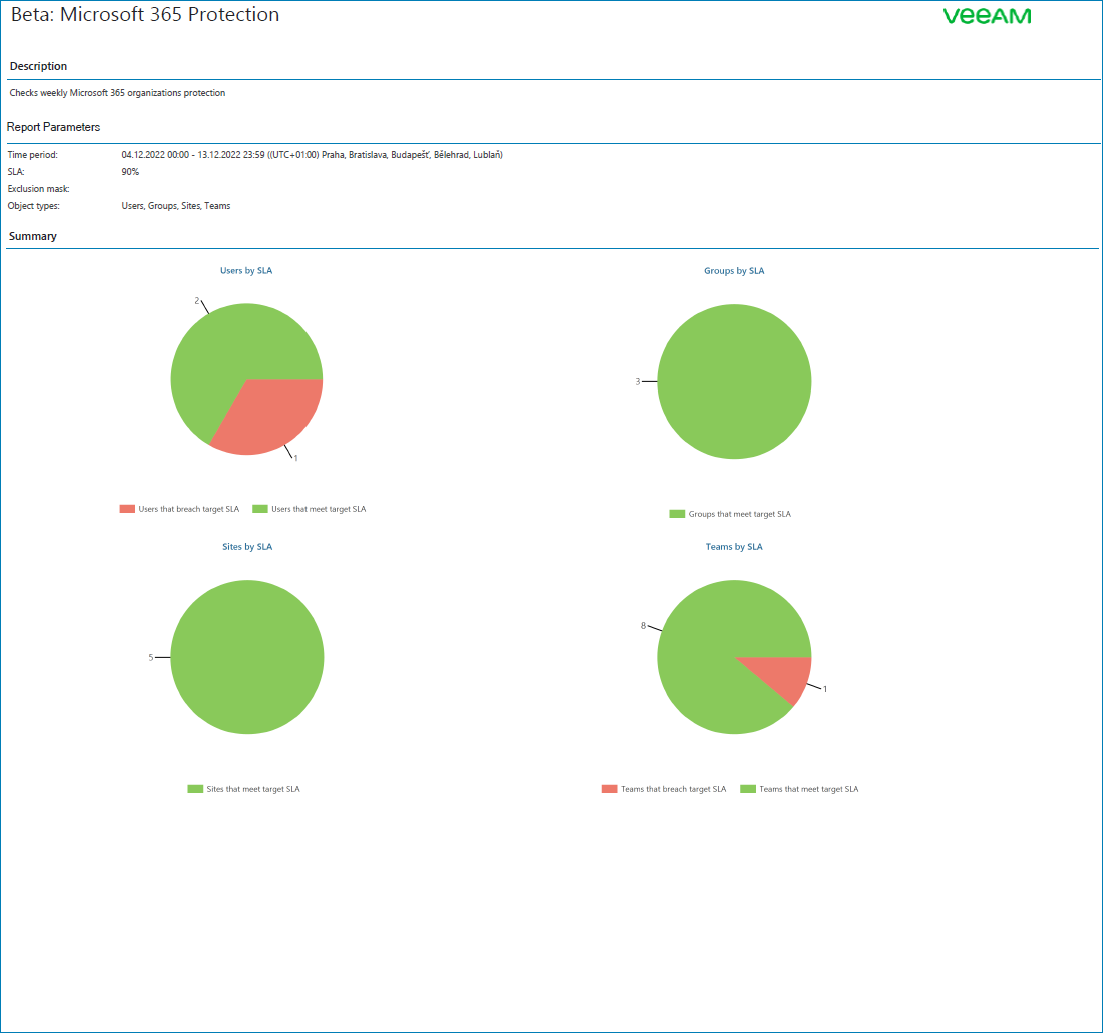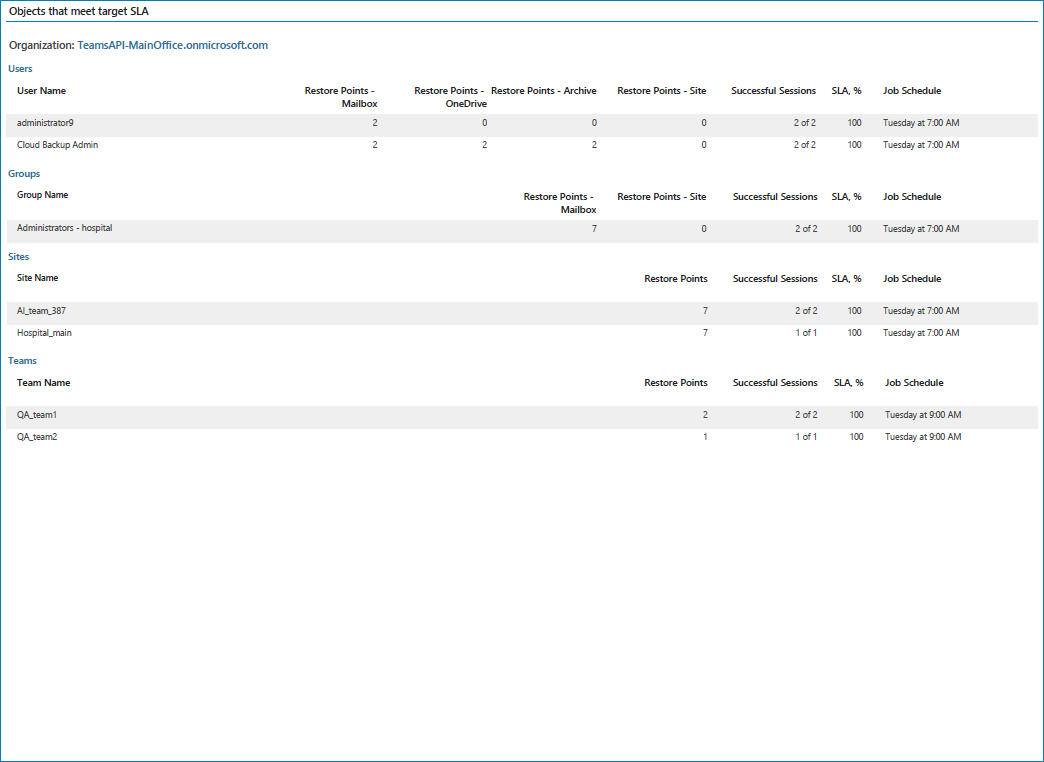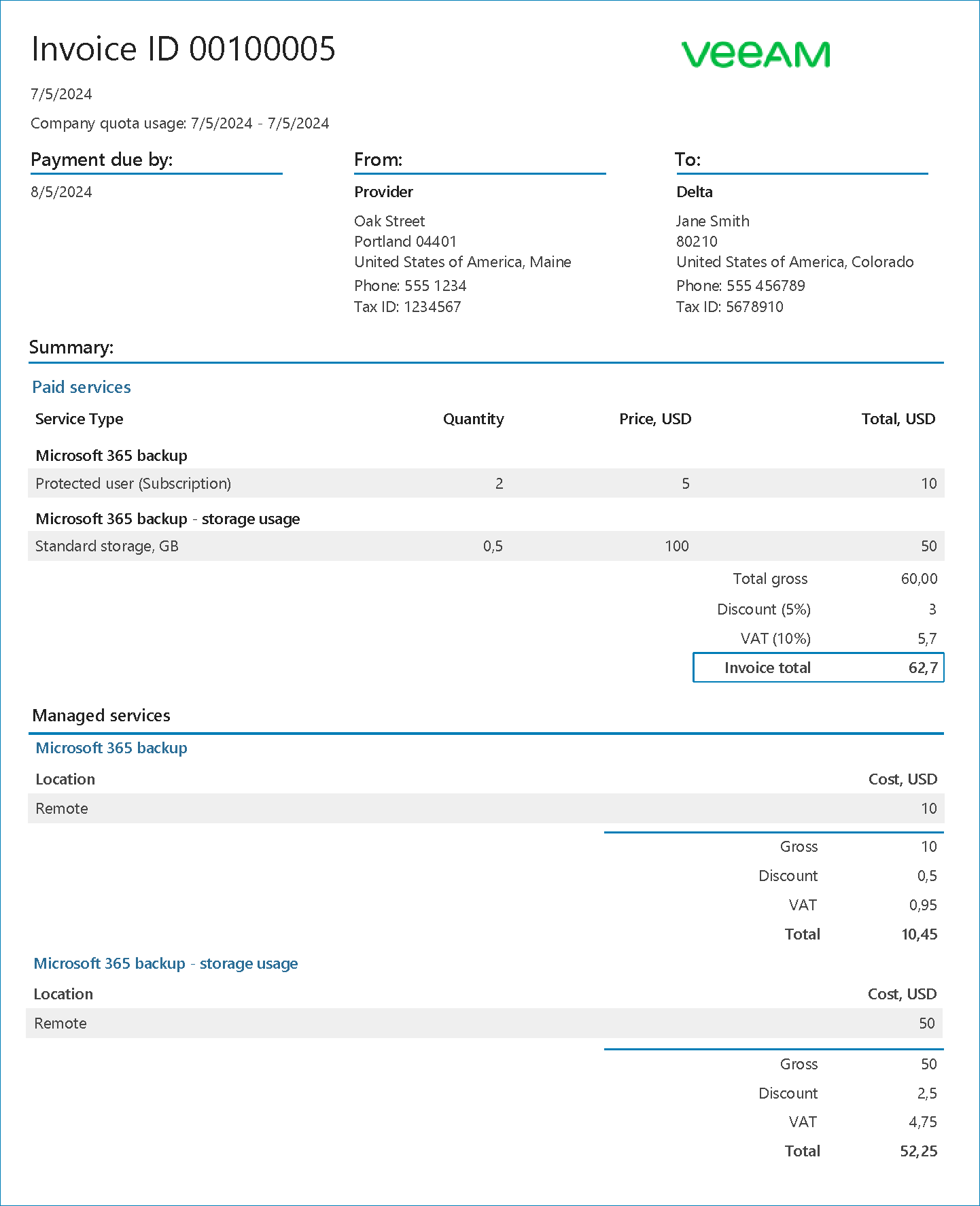Managing Veeam Backup for Microsoft 365 in Client Environments
As a Managed Service Provider (MSP), you can connect Veeam Backup for Microsoft 365 servers located in the client infrastructure to Veeam Service Provider Console. This enables you or client Company users to manage and monitor Veeam Backup for Microsoft 365 in Veeam Service Provider Console.
Managing Veeam Backup for Microsoft 365 Servers
In this scenario, you or client company users can manage and monitor Veeam Backup for Microsoft 365 servers in the client infrastructure in Veeam Service Provider Console.
To manage a Veeam Backup for Microsoft 365 server in Veeam Service Provider Console:
- Connect the Veeam Backup for Microsoft 365 server to Veeam Service Provider Console with a management agent.
The management agent transmits commands from Veeam Service Provider Console to the Veeam Backup for Microsoft 365 server, performs management operations, collects data from Veeam Backup for Microsoft 365 and communicates it to Veeam Service Provider Console. You can deploy the management agent in the following ways:
- Deploy the management agent with discovery rules. For details, see section Deploying Management Agents with Discovery Rules in the Guide for Service Providers.
- Deploy the management agent manually. For details, see section Deploying Management Agents Manually in the Guide for Service Providers.
- Activate the Veeam Backup for Microsoft 365 server.
To be able to manage the connected server, you must install and activate Veeam Backup for Microsoft 365 REST API and PowerShell in Veeam Service Provider Console. For details, see section Activating Veeam Backup for Microsoft 365 Servers in Veeam Service Provider Console in the Guide for Service Providers.
Managing Veeam Backup for Microsoft 365 Jobs
To manage Veeam Backup for Microsoft 365 jobs in Veeam Service Provider Console, you must first configure the Veeam Backup for Microsoft 365 infrastructure in the Veeam Backup for Microsoft 365 Console. For details, see section Configuring Veeam Backup for Microsoft 365 in the User Guide for Veeam Backup for Microsoft 365.
After you configure Veeam Backup for Microsoft 365 and connect the Veeam Backup for Microsoft 365 server to Veeam Service Provider Console, you or client company users can create Veeam Backup for Microsoft 365 jobs on the connected server. Veeam Service Provider Console allows you to schedule backup jobs to run automatically, specify which organization to back up and where to store the backup files. You can create backups in one of the following backup modes:
- Entire organization
Jobs you configure in this backup mode create backups of all objects within the selected Microsoft organization.
- Specific object types
Jobs you configure in this backup mode create backups of the object types that you specify within the selected Microsoft organization. You can further refine which objects to back up by configuring processing and exclusion options. For details on available object types, see section Organization Object Types in the User Guide for Veeam Backup for Microsoft 365.
For details, see section Creating Backup Jobs in the Guide for Service Providers.
To enhance data protection and ensure compliance with the 3-2-1 rule, you can create backup copy jobs for existing Veeam Backup for Microsoft 365 jobs. A backup copy job creates an instance of your backed-up data in an object storage. For details, see section Creating Backup Copy Jobs in the Guide for Service Providers.
Note: |
This functionality is available for Veeam Backup for Microsoft 365 version 7 or later. |
In case of a disaster, you or client company users can restore objects backed up with a Veeam Backup for Microsoft 365 job. To perform a restore, use the Veeam Backup for Microsoft 365 Restore Portal. For details on performing a restore in Veeam Service Provider Console, see section Accessing Veeam Backup for Microsoft 365 Restore Portal in the Guide for Service Providers.
You or client company users can also create and manage Veeam Backup for Microsoft 365 jobs in the Veeam Backup for Microsoft 365 Console. For details, see sections Creating Backup Job and Managing Backup Jobs in the User Guide for Veeam Backup for Microsoft 365.
Creating Backup Reports
To monitor the efficiency of data protection implemented with Veeam Backup for Microsoft 365, you can create the Protected Microsoft 365 objects report. The report examines whether protected Microsoft 365 objects are compliant with the target defined in the SLA. For details, see section Protected Microsoft 365 Objects Backup Report in the Guide for Service Providers.
Veeam Service Provider Console allows you to send generated backup reports to client companies by email as PDF attachments to report notifications. You can send the reports manually, or automate reporting with a configured schedule. For details on how to configure backup reports, see section Configuring Backup Reports in the Guide for Service Providers.
Configuring Subscription Plans
You can calculate the cost of backup services provided to a company by creating a subscription plan in Veeam Service Provider Console. A subscription plan describes how much you as a service provider will charge for each service, and includes additional details, such as the payment currency, tax and discount amounts. You can assign a subscription plan to each managed company. Client details and information on any subscription plans assigned to the company are stored in the company account.
You can specify the charge rate for each type of Veeam Backup for Microsoft 365 user, and configure whether you want to charge for storage. For details, see section Specify Rates for Microsoft 365 Services in the Guide for Service Providers. For details on specifying license charge rates for provided backup services, see section Specify Rates for Rental Licenses in the Guide for Service Providers.
Veeam Service Provider Console provides a preconfigured default subscription plan with no charge rates. You can customize this subscription plan to suit your needs, or create new subscription plans as required.
You can create multiple subscription plans for different pricing tiers or provided service levels. For example, if you use the Service Level Agreement (SLA) model, you can create subscription plans for different service levels, then assign the subscription plans to companies based on their SLA. For details on subscription plans, see section Managing Subscription Plans in the Guide for Service Providers.
For details on the services for which you can charge client companies, see section Services in the Guide for Service Providers. For details on how the cost of provided services is calculated, see section How Cost of Services is Calculated in the Guide for Service Providers.
Creating Invoices
You can generate an invoice in the Veeam Service Provider Console to calculate the cost of services provided to a company. The invoice provides information about the cost of consumed services in accordance with a subscription plan assigned to a company.
From the Veeam Service Provider Console, you can send an invoice to a client company by email. Invoices are sent as PDF files attached to billing notifications. You can also configure a schedule according to which invoices will be generated to automate invoicing.
For more information about working with invoices, see section Managing Invoices in the Guide for Service Providers.
Managing Licenses
To facilitate license management, you can configure integration with VCSP Pulse. Integration allows you to create license keys for managed Veeam products and assign the keys internally or to client companies. For details, see section Integration with VCSP Pulse in the Guide for Service Providers.
If you have a No Commit contract configured in VCSP Pulse, Veeam Service Provider Console will report on VCSP Pulse license keys automatically.
If you use a Rental license for Veeam Service Provider Console, you must submit a license usage report to Veeam every month. Before you submit a license usage report, you can view it, and, if necessary, adjust the number of workloads for client companies. For details on how to submit a license usage report, see section Submitting License Usage Report in the Guide for Service Providers.