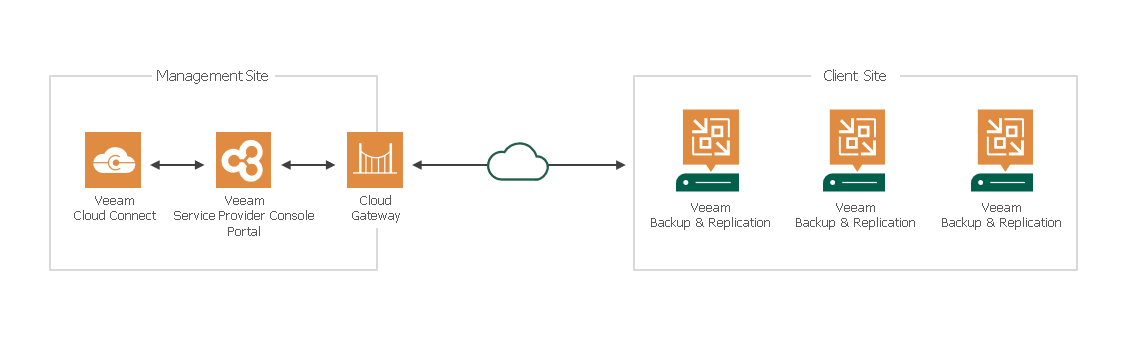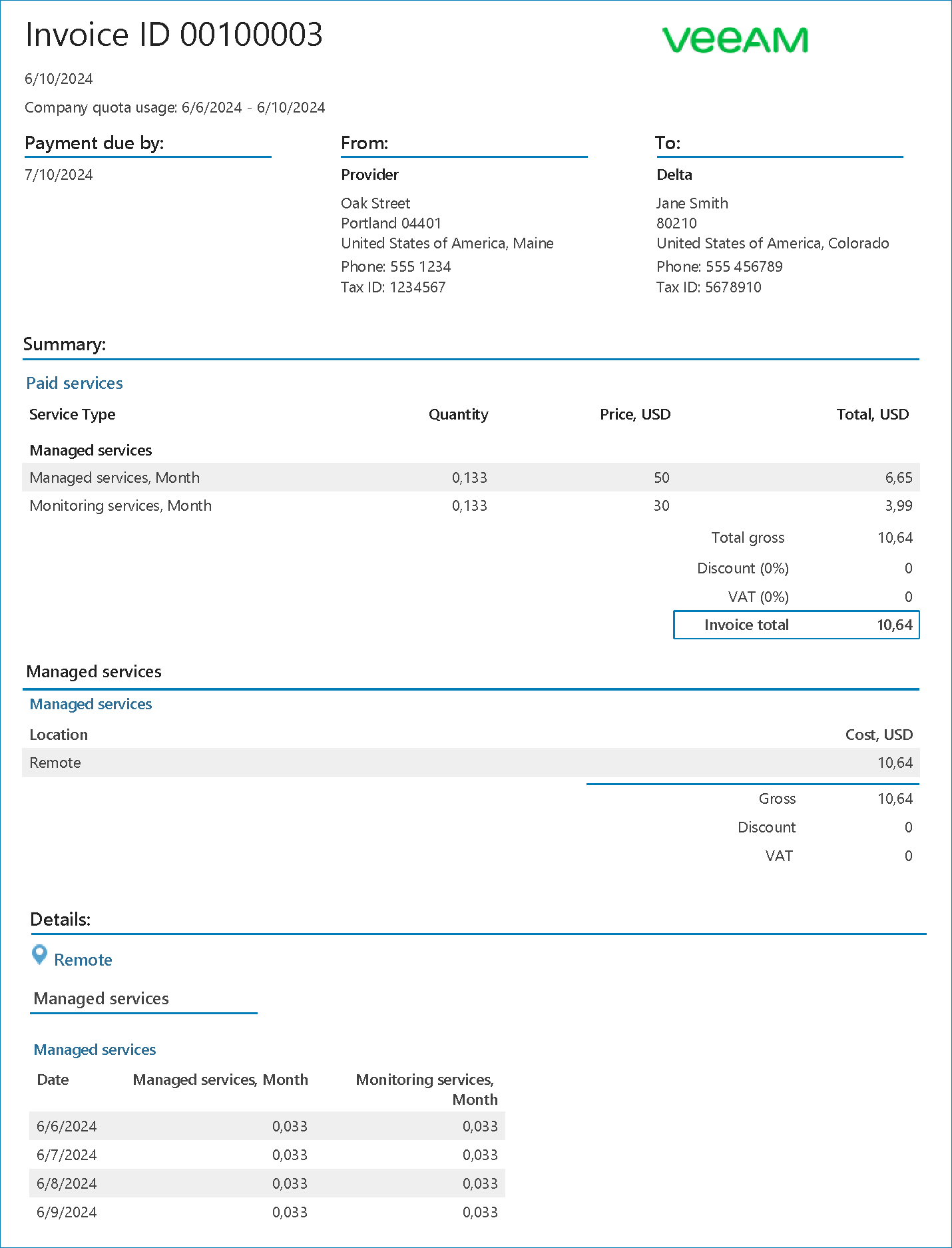Managing Veeam Backup & Replication in Client Environments
If a client company uses Veeam Backup & Replication servers in their own infrastructure, you can manage and monitor these servers in Veeam Service Provider Console. You can also allocate Veeam Cloud Connect resources to the client companies. This allows the companies to store backups created with Veeam backup agent jobs or Veeam Backup & Replication jobs on cloud repositories, and replicate their VMs to cloud hosts.
Managing Veeam Backup & Replication Servers
Managing Veeam Backup & Replication servers and allocating Veeam Cloud Connect resources in Veeam Service Provider Console requires an environment with two logical sites:
- The management site, where Veeam Service Provider Console is deployed and the Veeam Cloud Connect resources are hosted.
- The client site, where client virtual and Veeam Backup & Replication infrastructures reside.
The management and client sites normally belong to different networks, separated by WAN links. However, for trial purposes, these sites can be parts of the same network.
To manage a Veeam Backup & Replication server in the client infrastructure in Veeam Service Provider Console, you must ensure that the server is connected to Veeam Service Provider Console. You can connect a Veeam Backup & Replication server with the following methods:
- Install Veeam Backup & Replication server on discovered computers in the client infrastructure using Veeam Service Provider Console.
You can install Veeam Backup & Replication on discovered computers in the client infrastructure. If a Veeam Service Provider Console management agent is not installed on the computer, it will be deployed during the installation. For details, see section Installing Veeam Backup & Replication in the Guide for Service Providers.
- Connect a Veeam Backup & Replication server in the client infrastructure to Veeam Service Provider Console.
You can enable the option to allow service providers to manage a Veeam Backup & Replication installation in the Veeam Backup & Replication console. Enabling this option deploys the Veeam Service Provider Console management agent on the Veeam Backup & Replication server. For details, see section Connecting Veeam Backup & Replication Servers in the Guide for Service Providers.
Note: |
You can also connect to Veeam Backup & Replication and manage Veeam Backup & Replication servers directly with the Veeam Backup & Replication PowerShell console in Veeam Service Provider Console. For details, see section Accessing Veeam Backup & Replication Server PowerShell Console in the Guide for Service Providers. For details on available management actions, see Veeam PowerShell Reference. |
To store company backups in Veeam Cloud Connect repositories and replicas on Veeam Cloud Connect hosts, you must allocate the following Veeam Cloud Connect resources to client companies in Veeam Service Provider Console:
- Cloud backup resources
For details, see section Allocating Cloud Backup Resources in the Guide for Service Providers.
- Cloud replication resources
For details, see section Allocating Cloud Replication Resources in the Guide for Service Providers.
To be able to allocate Veeam Cloud Connect resources to the company, you must connect the Veeam Cloud Connect server to Veeam Service Provider Console. This deploys a Veeam Service Provider Console management agent on the server. For details, see section Managing Veeam Cloud Connect Servers in the Guide for Service Providers.
Managing Veeam Backup & Replication Jobs
Veeam Service Provider Console enables you to manage and monitor Veeam Backup & Replication jobs on a client Veeam Backup & Replication server that is connected to Veeam Service Provider Console. For details on jobs supported by Veeam Service Provider Console and available management actions, see section Managing Veeam Backup & Replication Jobs in the Guide for Service Providers.
You can also create Veeam Backup & Replication jobs that target Veeam Cloud Connect repositories. To point a Veeam Backup & Replication job to a Veeam Cloud Connect repository, you must install a Veeam Cloud Connect license. For details on installing a license in Veeam Service Provider Console, see section Installing Veeam Cloud Connect License in the Guide for Service Providers.
Veeam Service Provider Console allows you to perform a full site failover for client companies in case of a disaster in the production site. To perform a failover, you must configure a local or cloud failover plan in Veeam Service Provider Console. When you start a failover plan, you can select a specific VM replica to use as a restore point. For details, see section Managing Failover Plans in the Guide for Service Providers.
You or client company users can create backup jobs targeted at Veeam Cloud Connect repositories and replication jobs targeted at Veeam Cloud Connect hosts. This enables you to provide Backup as a Service (BaaS) and Disaster Recovery as a Service (DRaaS) to client companies. For details on operations that client company users can perform with data stored in Veeam Cloud Connect, see sections Veeam Cloud Connect Backup and Veeam Cloud Connect Replication in the Veeam Cloud Connect Guide.
Note: |
You can also create and configure Veeam Backup & Replication jobs in Veeam Service Provider Console through a remote connection to the Veeam Backup & Replication console, or directly through the Veeam Backup & Replication PowerShell console. For details, see section Jobs in the Veeam PowerShell Reference. |
Creating Backup Reports
To monitor the efficiency of data protection implemented with Veeam Backup & Replication, you can create the following backup reports:
- Protected VMs report
The report examines whether managed VMs have backup, replica or archive restore points, snapshots or replica snapshots created within the specified time range (RPO period) and whether managed VMs protected by CDP policies are compliant with SLA target. For details, see section Protected VMs Backup Report in the Guide for Service Providers.
- Protected data backup report
The report examines whether managed cloud file shares have primary or archive restore points or snapshots created within last 30 days by data backup jobs, provides information on the completion status of recent data backup job sessions and percentage of processed data. For details, see section Protected Data Backup Report in the Guide for Service Providers.
Veeam Service Provider Console allows you to send generated backup reports to client companies by email as PDF attachments to report notifications. You can send the reports manually, or automate reporting with a configured schedule. For details on how to configure backup reports, see section Configuring Backup Reports in the Guide for Service Providers.
Configuring Subscription Plans
You can calculate the cost of managed backup services provided to a company by creating a subscription plan in the Veeam Service Provider Console. A subscription plan describes how much you will charge for each service, and includes additional details, such as the payment currency, tax and discount amounts. You can assign a subscription plan to each managed company. Client details and information on any subscription plans assigned to the company are stored in the company account.
Depending on the licenses installed on the management site, you can configure the monthly rate for Veeam Cloud Connect as part of the subscription plan. For details, see section Services in the Guide for Service Providers.
Veeam Service Provider Console provides a preconfigured default subscription plan with no charge rates. You can customize this subscription plan to suit your needs, or create new subscription plans as required.
You can create multiple subscription plans for different pricing tiers or provided service levels. For example, if you use the Service Level Agreement (SLA) model, you can create subscription plans for different service levels, then assign the subscription plans to companies based on their SLA. If you manage a Veeam Backup & Replication server in the infrastructure of a client company, you can set the amount you want to charge for managed VMs with or without an active Continuous Data Protection (CDP) policy, and managed file shares or object storage by the specified unit. For details on subscription plans, see section Specify Rates for Managed Backup Services in the Guide for Service Providers.
If you provide Veeam Cloud Connect services to the client company, you can specify a charge rate for storing backups in cloud repositories and consumed license instances. For details, see sections Specify Rates for Cloud Connect Services and Specify Rates for Rental Licenses in the Guide for Service Providers.
For details on how the cost of provided services is calculated, see section How Cost of Services is Calculated in the Guide for Service Providers.
Tip: |
If you do not assign a subscription plan to a client company, you can run a REST API query in Veeam Service Provider Console to display information on the resource use of the client company. For details, see REST API Reference. |
Creating Invoice
You can generate an invoice in the Veeam Service Provider Console to calculate the cost of services provided to a company. The invoice provides information about the cost of consumed services in accordance with a subscription plan assigned to a company.
From the Veeam Service Provider Console, you can send an invoice to a client company by email. Invoices are sent as PDF files attached to billing notifications. You can also configure a schedule according to which invoices will be generated to automate invoicing.
For more information about working with invoices, see section Managing Invoices in the Guide for Service Providers.
Managing Licenses
To facilitate license management, you can configure integration with VCSP Pulse. Integration allows you to create license keys for managed Veeam products and assign the keys internally or to client companies. For details, see section Integration with VCSP Pulse in the Guide for Service Providers.
If you have a No Commit contract configured in VCSP Pulse, Veeam Service Provider Console will report on VCSP Pulse license keys automatically.
If you use a Rental license for Veeam Service Provider Console, you must submit a license usage report to Veeam every month. Before you submit a license usage report, you can view it, and, if necessary, adjust the number of workloads for client companies. For details on how to submit a license usage report, see section Submitting License Usage Report in the Guide for Service Providers.