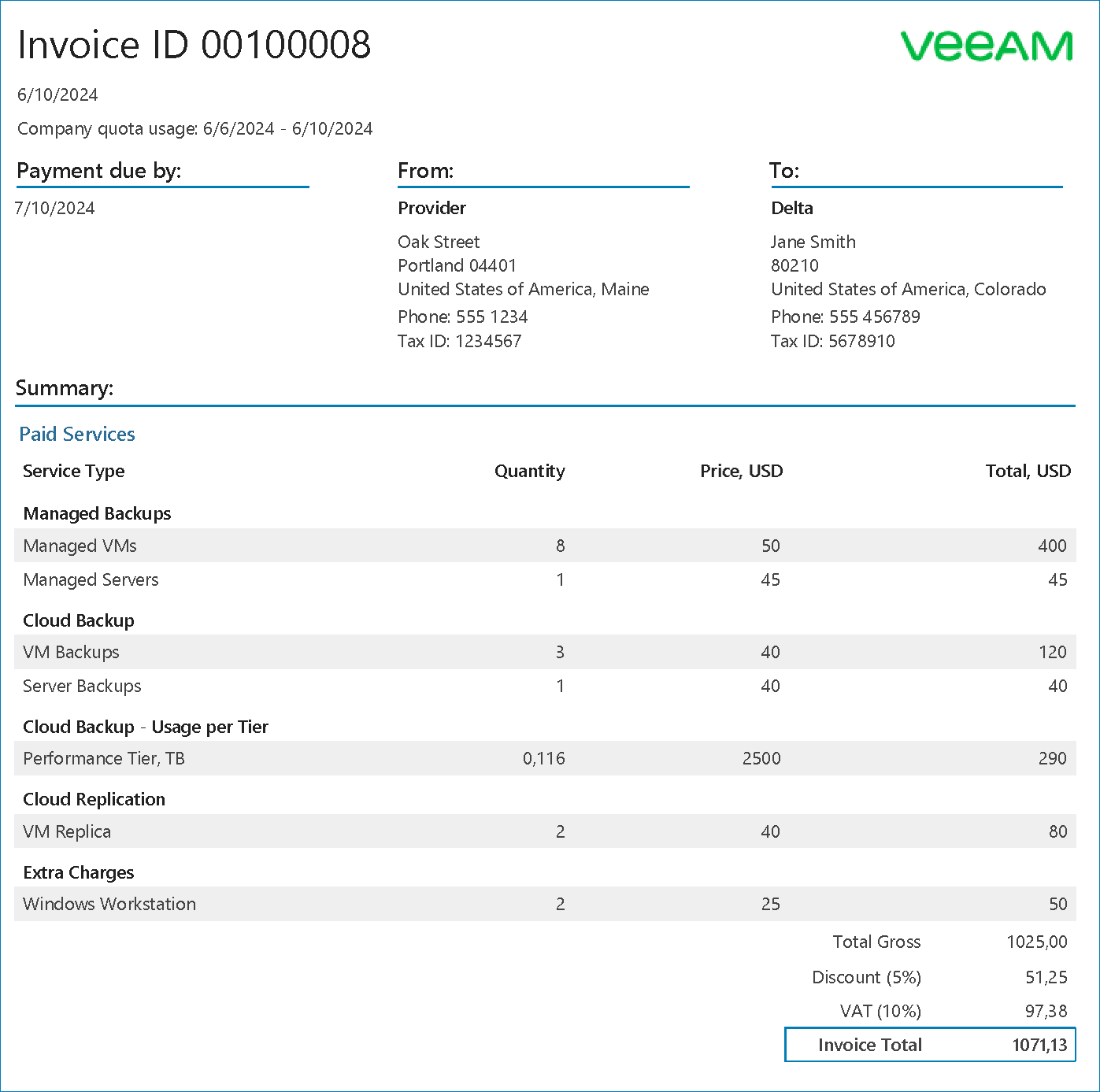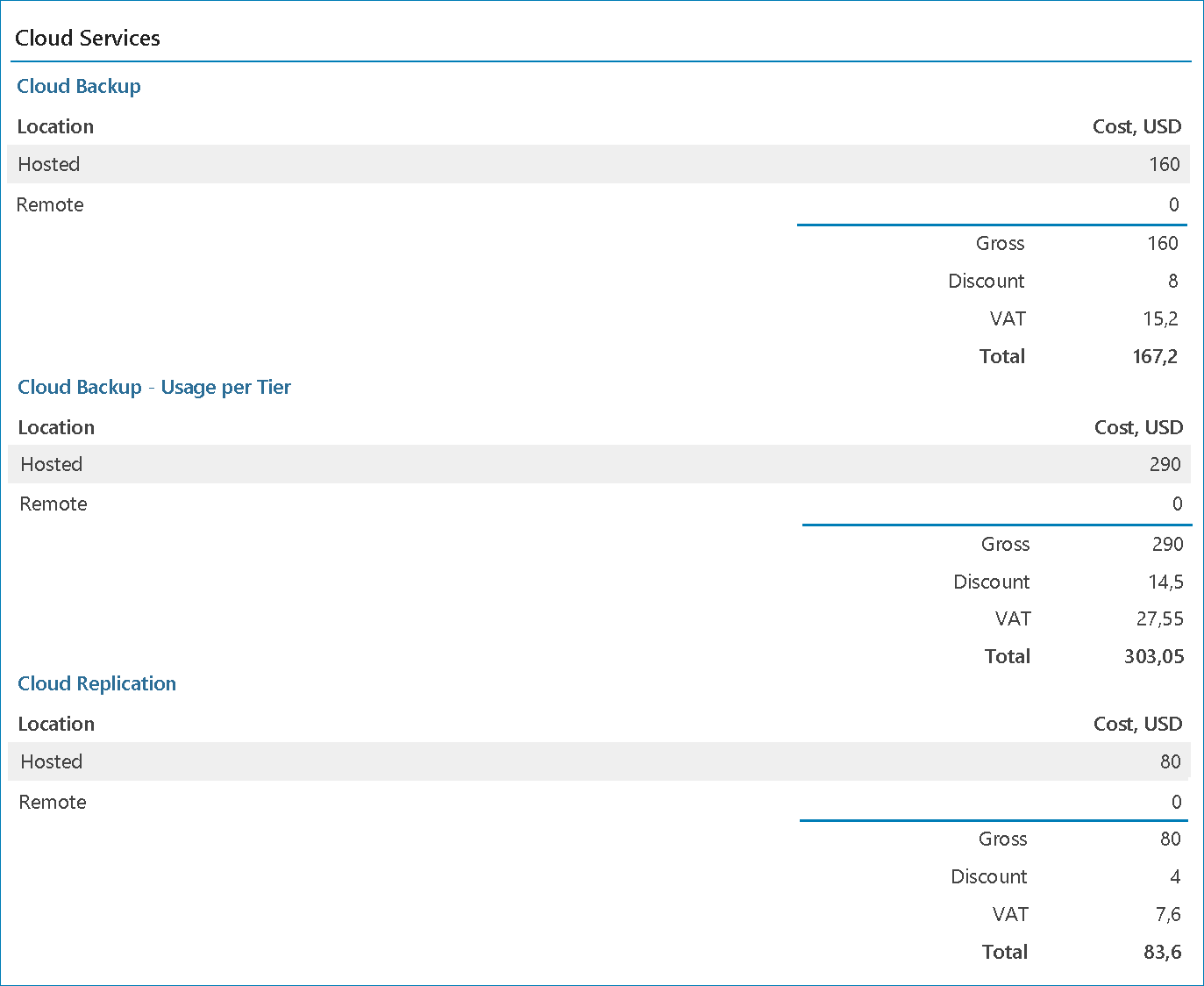Backup as a Service for Public Cloud Workloads
As a Managed Service Provider (MSP), you can manage Veeam Backup for Public Clouds policies configured on Veeam Backup for Public Clouds appliances connected to Veeam Service Provider Console.
Veeam Backup for Public Clouds integrates with Veeam Service Provider Console through a predefined plugin. In the plugin, you can manage Veeam Backup for Public Clouds repositories, connected appliances, and accounts that you or client company users created for the appliances.
You can connect the following appliances to Veeam Service Provider Console:
- Amazon Web Services
For details on the capabilities of Veeam Backup for Amazon Web Services, see the User Guide for Veeam Backup for AWS.
- Microsoft Azure
For details on the capabilities of Veeam Backup for Microsoft Azure, see the User Guide for Veeam Backup for Microsoft Azure.
- Google Cloud
For details on the capabilities of Veeam Backup for Google Cloud, see the User Guide for Veeam Backup for Google Cloud.
You can create and manage the following Veeam Backup for Public Clouds policies in Veeam Service Provider Console:
- Backup policies
- Snapshots
- Replication snapshots
- Archive backup policies
To access policy management, you must have at least one Veeam Backup for Public Clouds appliance in the hosted or client infrastructure:
- In the hosted scenario, you can assign Veeam Backup for Public Clouds appliances deployed in your infrastructure to client companies.
This scenario is recommended when the client company does not want to deploy and maintain a cloud appliance in their infrastructure, and intends to use the appliances of the service provider to protect their infrastructure instead.
- In the client scenario, you can monitor Veeam Backup for Public Clouds appliances managed by client company Veeam Backup & Replication servers.
This scenario is recommended if you want to manage the data protection operations for a company that covers the compute resources costs. For details, see Managing Veeam Backup for Public Clouds in Client Environments.
Managing Veeam Backup for Public Clouds Accounts
To connect a Veeam Backup for Public Clouds appliance in your infrastructure to Veeam Service Provider Console, you must first add a Veeam Backup for Public Clouds account that you will use for appliance configuration in the Veeam Backup for Public Clouds plugin, and a guest OS account.
Veeam Service Provider Console supports the following Veeam Backup for Public Clouds account types:
- Amazon Web Services accounts
- Microsoft Azure accounts
- Google Cloud accounts
- Databases accounts
- Guest OS accounts
For details on account management, see section Managing Veeam Backup for Public Clouds Accounts in the Guide for Service Providers.
Alternatively, you can create Veeam Backup for Public Clouds accounts as part of the appliance deployment. Note that you will not be able to manage these accounts in the Veeam Service Provider Console plugin.
Note: |
To simplify the management of access rights and mitigate risks in case an account is compromised, it is recommended that you create a separate account for each client backup repository. |
Configuring Veeam Backup for Public Clouds Appliances
To manage Veeam Backup for Public Clouds appliances in Veeam Service Provider Console:
- Configure a connection to the appliance:
- Connect to an existing cloud appliance.
If you have already deployed a cloud appliance in your infrastructure, you can register this appliance in the Veeam Service Provider Console plugin. For details on connecting to existing appliances, see the following sections in the Guide for Service Providers:
For details on monitoring and managing appliances managed by Veeam Backup & Replication, see section Managing Veeam Backup for Public Clouds Appliances in the Guide for Service Providers.
- Deploy a new cloud appliance.
If you have not deployed a cloud appliance yet, you can deploy it using the Veeam Service Provider Console plugin. For details on deploying new appliances, see the following sections in the Guide for Service Providers:
- Verify the appliance.
To allow client companies to manage the appliance with Veeam Service Provider Console and access the appliance web portal, you must verify the appliance certificate. For details, see section Verifying Appliances in the Guide for Service Providers.
- Assign a client company to the appliance.
To enable client companies to store Veeam Backup for Public Clouds backups and backup copies in your cloud backup infrastructure, you must assign an appliance to a managed client company. This allows the company to which the appliance is assigned to create and manage Veeam Backup for Public Clouds policies and perform a restore of the backed up files. For details, see section Assigning Company to Appliance in the Guide for Service Providers.
You can manage backup copy jobs on connected appliances. For details, see section Support for Veeam Backup for Public Clouds in the Veeam Cloud Connect Guide.
Managing Veeam Backup for Public Clouds Policies
To manage Veeam Backup for Public Clouds policies, you or client company users can access the Veeam Backup for Public Clouds portal directly from Veeam Service Provider Console. For details on accessing the portal, see section Accessing Veeam Backup for Public Clouds Portal in the Guide for Service Providers.
Veeam Service Provider Console supports the following management operations:
- Creating policies
For details, see section Creating Veeam Backup for Public Clouds Policies in the Guide for Service Providers.
- Modifying policies
For details, see section Modifying Veeam Backup for Public Clouds Policies in the Guide for Service Providers.
- Removing policies
For details, see section Removing Veeam Backup for Public Clouds Policies in the Guide for Service Providers.
- Starting and stopping policies
For details, see section Starting and Stopping Veeam Backup for Public Clouds Policies in the Guide for Service Providers.
- Disabling and enabling policies
For details, see section Disabling and Enabling Veeam Backup for Public Clouds Policies in the Guide for Service Providers.
Restoring Veeam Backup for Public Clouds Workloads
To restore Veeam Backup for Public Clouds workloads, you or client company users can access the restore wizard of the Veeam Backup for Public Clouds portal in Veeam Service Provider Console. For details on accessing the restore portal, see section Restoring Veeam Backup for Public Clouds Workloads in the Guide for Service Providers.
You can restore the following Veeam Backup for Public Clouds workloads:
- Cloud VMs
- Cloud file shares
- Cloud databases
- Cloud network configurations
For details on restoring Veeam Backup for Public Clouds workloads, see the following sections:
- Performing Restore in the Veeam Backup for AWS User Guide
- Performing Restore in the Veeam Backup for Microsoft Azure User Guide
- Performing Restore in the Veeam Backup for Google Cloud User Guide
To monitor the efficiency of data protection with Veeam Backup for Public Clouds, you can create the following backup reports:
- Protected cloud networks
The report examines whether managed network configurations have backup restore points. For details, see section Protected Cloud Networks Backup Report in the Guide for Service Providers.
- Protected databases
The report examines whether managed databases have backup or archive restore points, snapshots or replica snapshots created within last 30 days. For details, see section Protected Databases Backup Report in the Guide for Service Providers.
- Protected data backup
The report examines whether managed cloud file shares have primary or archive restore points or snapshots created within last 30 days by data backup jobs, provides information on the completion status of recent data backup job sessions and percentage of processed data. For details, see section Protected Data Backup Report in the Guide for Service Providers.
- Protected VMs
The report examines whether managed VMs have backup, replica or archive restore points, snapshots or replica snapshots created within the specified time range (RPO period) and whether managed VMs protected by CDP policies are compliant with SLA target. For details, see section Protected VMs Backup Report in the Guide for Service Providers.
Veeam Service Provider Console allows you to send generated backup reports to client companies by email as PDF attachments to report notifications. You can send the reports manually, or automate reporting with a configured schedule. For details on how to configure backup reports, see section Configuring Backup Reports in the Guide for Service Providers.
Configuring Subscription Plans
You can calculate the cost of backup services provided to a company by creating a subscription plan in Veeam Service Provider Console. A subscription plan describes how much you as a service provider will charge for each service, and includes additional details, such as the payment currency, tax and discount amounts. You can assign a subscription plan to each managed company. Client details and information on any subscription plans assigned to the company are stored in the company account.
You can specify the charge rate for managed public cloud services and the number of cloud VMs, file shares and databases that will be managed free of charge. For details, see section Specify Rates for Public Cloud Services in the Guide for Service Providers.
Veeam Service Provider Console provides a preconfigured default subscription plan with no charge rates. You can customize this subscription plan to suit your needs, or create new subscription plans as required.
You can create multiple subscription plans for different pricing tiers or provided service levels. For example, if you use the Service Level Agreement (SLA) model, you can create subscription plans for different service levels, then assign the subscription plans to companies based on their SLA. For details on subscription plans, see section Managing Subscription Plans in the Guide for Service Providers.
For details on the services for which you can charge client companies, see section Services in the Guide for Service Providers. For details on how the cost of provided services is calculated, see section How Cost of Services is Calculated in the Guide for Service Providers.
You can generate an invoice in the Veeam Service Provider Console to calculate the cost of services provided to a company. The invoice provides information about the cost of consumed services in accordance with a subscription plan assigned to a company.
From the Veeam Service Provider Console, you can send an invoice to a client company by email. Invoices are sent as PDF files attached to billing notifications. You can also configure a schedule according to which invoices will be generated to automate invoicing.
For more information about working with invoices, see section Managing Invoices in the Guide for Service Providers.
Managing Veeam Backup for Public Clouds in Client Environments
You can connect Veeam Backup for Public Clouds appliances managed by client Veeam Backup & Replication server to Veeam Service Provider Console. This allows you to consolidate information about licenses consumed by client Veeam Backup for Public Clouds appliances in Veeam Service Provider Console license usage reports.
For details on Veeam Backup for Public Clouds integration with Veeam Backup & Replication, see Veeam Backup for Public Clouds User Guides:
For client Veeam Backup for Public Clouds appliances, you can also generate reports and invoices. For details, see Creating Backup Reports and Creating Invoices.
Managing Licenses
To facilitate license management, you can configure integration with VCSP Pulse. Integration allows you to create license keys for managed Veeam products and assign the keys internally or to client companies. For details, see section Integration with VCSP Pulse in the Guide for Service Providers.
If you have a No Commit contract configured in VCSP Pulse, Veeam Service Provider Console will report on VCSP Pulse license keys automatically.
If you use a Rental license for Veeam Service Provider Console, you must submit a license usage report to Veeam every month. Before you submit a license usage report, you can view it, and, if necessary, adjust the number of workloads for client companies. For details on how to submit a license usage report, see section Submitting License Usage Report in the Guide for Service Providers.