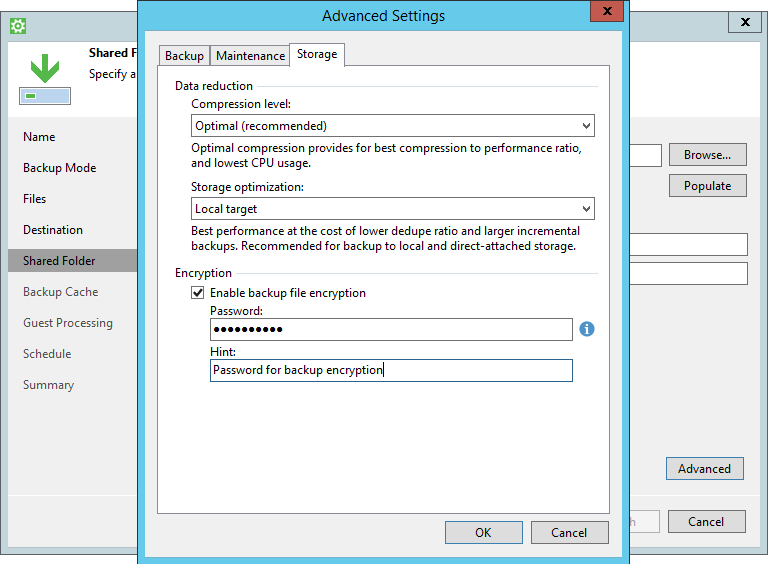This is an archive version of the document. To get the most up-to-date information, see the current version.
This is an archive version of the document. To get the most up-to-date information, see the current version.Storage Settings
To specify storage settings for the backup job:
- Click Advanced at one of the following steps of the wizard:
- Local Storage — if you have selected the Local storage option at the Destination step of the wizard.
- Shared Folder — if you have selected the Shared folder option at the Destination step of the wizard.
- Backup Repository — if you have selected the Veeam backup repository option at the Destination step of the wizard.
- Backup Resources — if you have selected the Veeam Cloud Connect repository option at the Destination step of the wizard.
- Microsoft OneDrive — if you have selected the Microsoft OneDrive option at the Destination step of the wizard.
- Click the Storage tab.
- From the Compression level list, select a compression level for the backup: None, Dedupe-friendly, Optimal, High or Extreme.
- In the Storage optimization section, select what type of backup target you plan to use: Local target (large blocks), Local target, LAN target or WAN target. Depending on the chosen storage type, Veeam Agent for Microsoft Windows will use data blocks of different size to optimize the size of backup files and job performance.
- If you want to encrypt the content of backup files, in the Encryption section, specify encryption settings for the backup job:
- Select the Enable backup file encryption check box.
- In the Password field, type a password that you want to use for encryption.
- In the Hint field, type a hint for the password. In case you lose the password, the specified hint will help you to remember the lost password.
|
Consider the following:
|