 This is an archive version of the document. To get the most up-to-date information, see the current version.
This is an archive version of the document. To get the most up-to-date information, see the current version.Installing Veeam CBT Driver
You can install the Veeam CBT driver at any time you need. This operation is available if you use the Server edition of Veeam Agent for Microsoft Windows on a computer that runs a Microsoft Windows Server OS.
|
Consider the following:
The update adds the SHA-2 code signing support that is required for verification of the Veeam CBT driver signature. Without this update installed, the OS running on a protected computer will fail to boot after you install the Veeam CBT driver. To learn more, see this Microsoft KB article.
|
To install the Veeam CBT driver:
- Double-click the Veeam Agent for Microsoft Windows icon in the system tray, or right-click the Veeam Agent for Microsoft Windows icon in the system tray and select Control Panel.
- From the main menu, select Settings.
- Click Install CBT driver.
- To complete the installation process, Veeam Agent for Microsoft Windows needs to reboot the computer. To reboot the computer immediately, in the displayed window, click OK. After Veeam Agent for Microsoft Windows reboots the computer, the driver will start tracking blocks that are changing on the volume(s) whose data you chose to back up in the backup job settings.
If you choose not to reboot the computer immediately, Veeam Agent for Microsoft Windows will continue to use the default CBT mechanism until the next computer reboot.
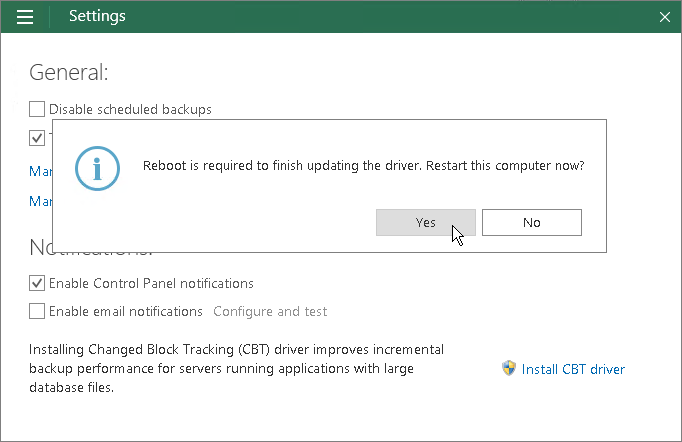
Related Topics