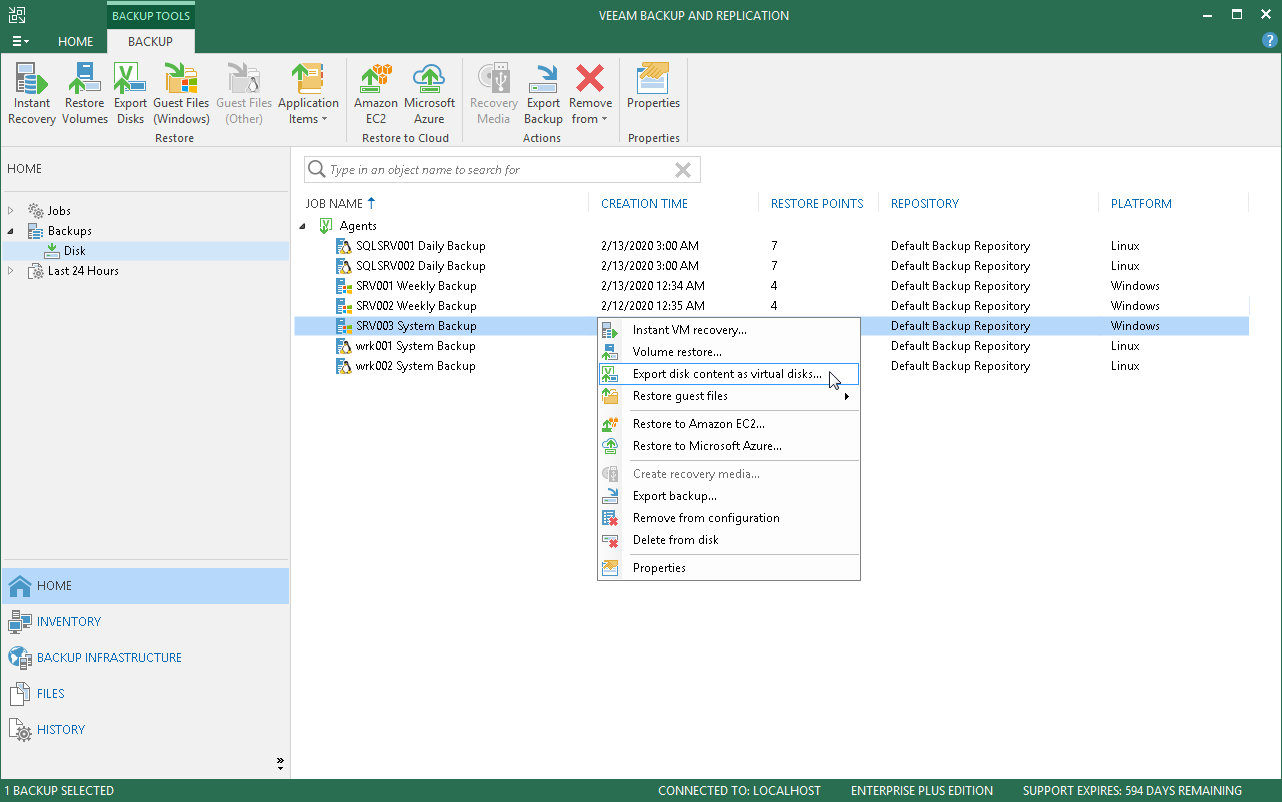This is an archive version of the document. To get the most up-to-date information, see the current version.
This is an archive version of the document. To get the most up-to-date information, see the current version.Step 1. Launch Export Disk Wizard
To launch the Export Disk wizard, do either of the following:
- In Veeam Backup & Replication, open the Home tab and click Restore > Agents > Export disk contents as virtual disks. In this case, you will be able to select the necessary Veeam Agent backup at the Backup step of the wizard.
- In Veeam Backup & Replication, open the Home view. Then do the following:
- [For backups stored on a regular backup repository] In the inventory pane, click Disk under the Backups node. In the working area, expand the Agents node, right-click the necessary backup and select Export disk content as virtual disks.
- [For backups stored on a cloud repository] In the inventory pane, click Cloud under the Backups node. In the working area, expand the Agents node, right-click the necessary backup and select Export disk content as virtual disks.
In this case, you will pass immediately to the Restore Point step of the wizard.