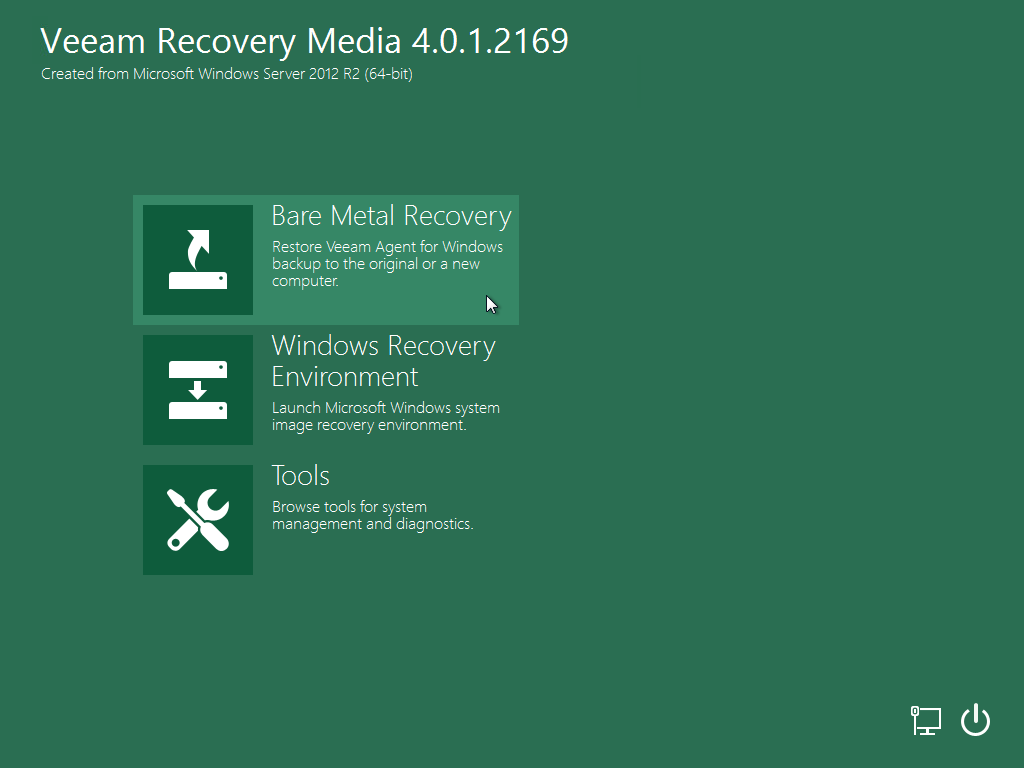This is an archive version of the document. To get the most up-to-date information, see the current version.
This is an archive version of the document. To get the most up-to-date information, see the current version.Perform Bare-Metal Recovery
To recover the entire computer system on new or existing hardware, you can use bare-metal recovery. Bare-metal recovery can be helpful in the following cases:
- You want to recover your computer from scratch after a hard failure.
- You want to recover data on a new computer without prior OS installation.
To perform bare-metal recovery, you must have the following:
- Veeam Recovery Media — a bootable recovery image
- Backup of the computer whose data you want to restore
This scenario describes how to perform bare-metal recovery on the computer without the OS and software installed. For bare-metal recovery, we will use the USB bootable drive with the Veeam Recovery Media, and a backup stored in a network shared folder.
- Power on your computer. Make sure that the USB drive is set as the primary boot source.
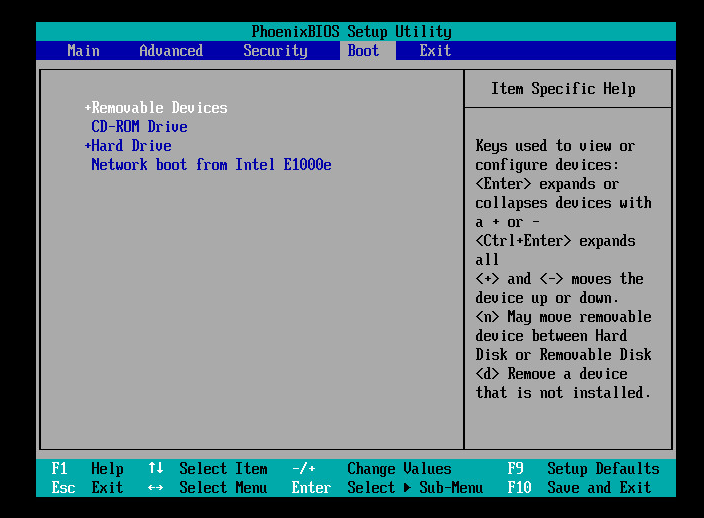
- Insert the bootable USB drive with the Veeam Recovery Media into a USB slot on the computer.
- Restart the computer. Veeam Agent for Microsoft Windows will load the Microsoft Windows RE from the Veeam Recovery Media.
- In the Veeam Recovery Media view, click the Network Settings button and select a network over which you want to connect to the shared folder with the backup file. Click OK.
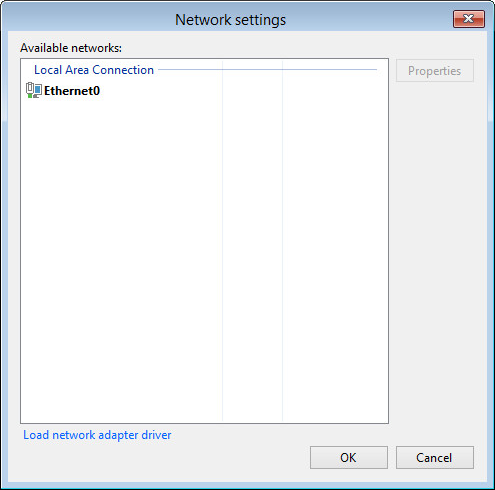
- In the Veeam Recovery Media view, click Bare Metal Recovery.
- At the Backup Location step of the wizard, select Network storage. Click Next.
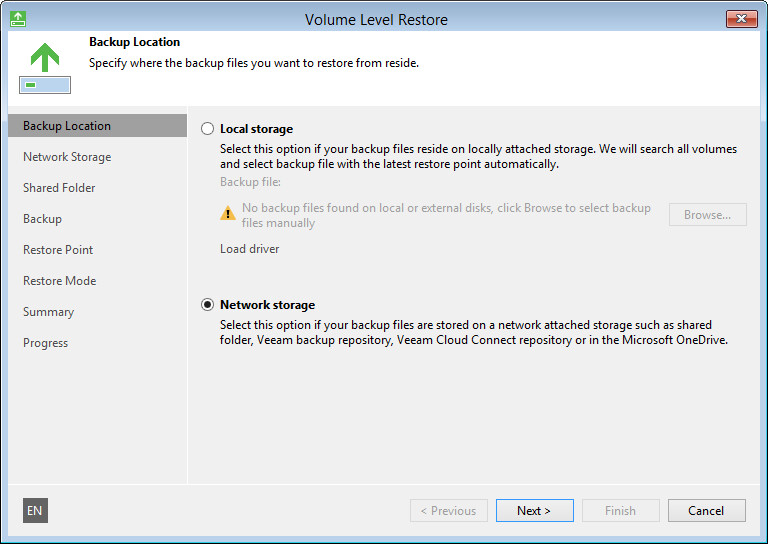
- At the Network Storage step of the wizard, select Shared folder. Click Next.
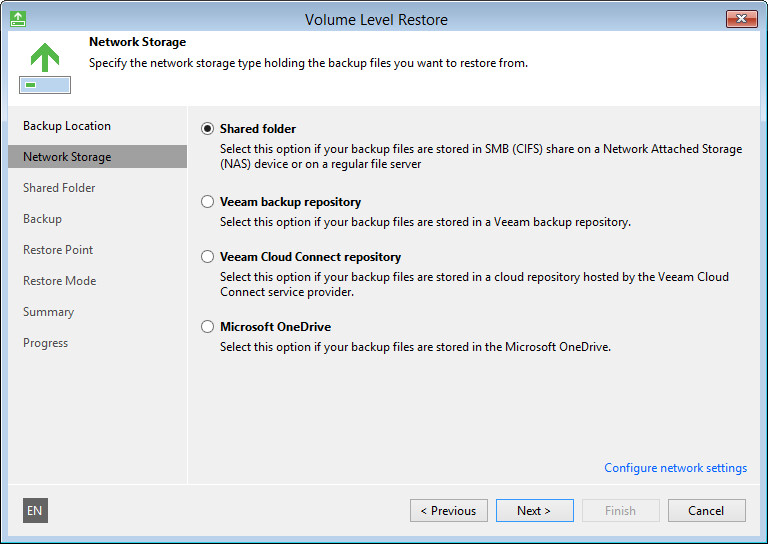
- At the Shared Folder step of the wizard, specify settings of the shared folder where the backup is located. Click Next.
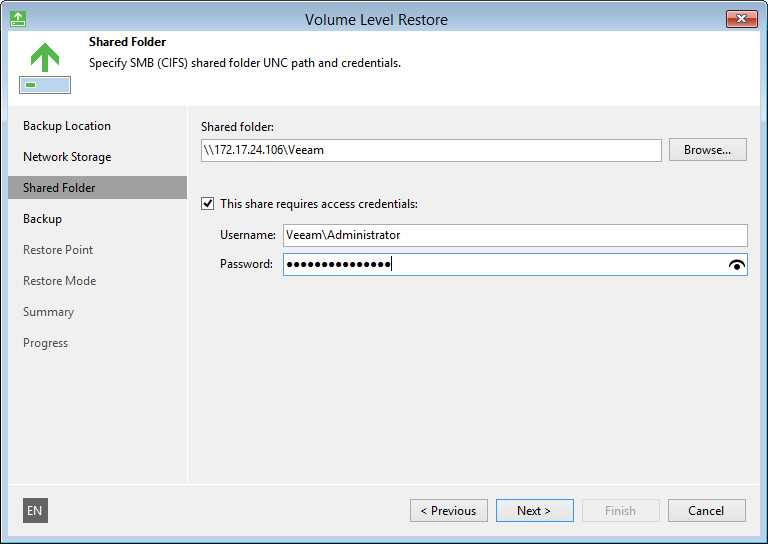
- At the Backup step of the wizard, select the necessary backup in the shared folder. Click Next.
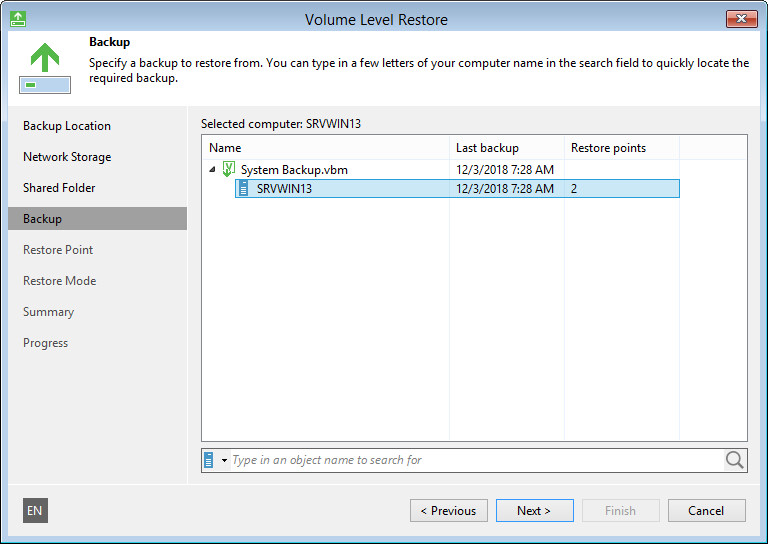
- At the Restore Point step of the wizard, select a restore point from which you want to restore data. Click Next.
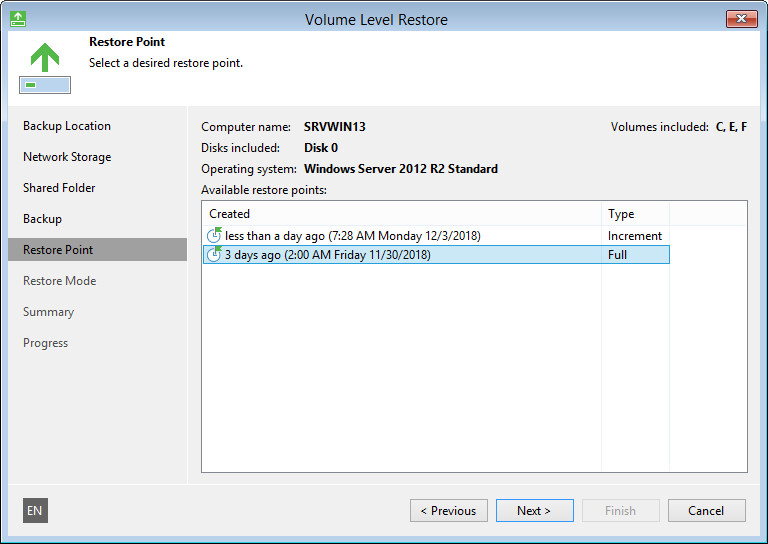
- At the Restore Mode step of the wizard, select Entire computer.
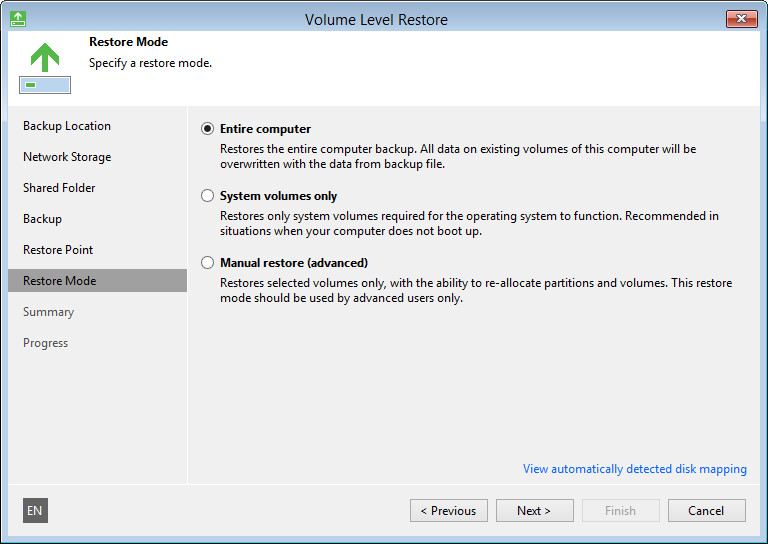
- Click Next, then click Restore to start the data recovery process.
- Once restore is completed, click Finish to close the wizard.
- Reboot the computer.