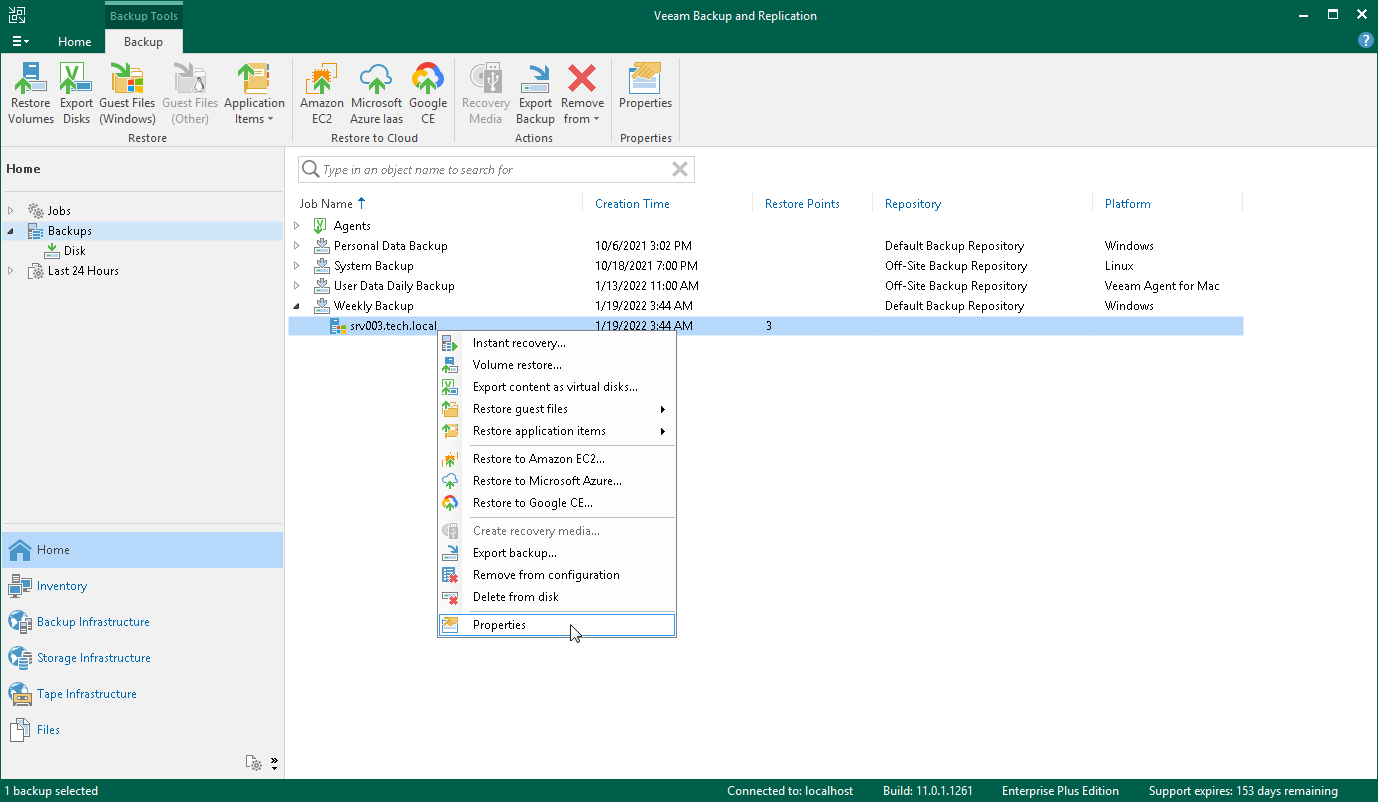This is an archive version of the document. To get the most up-to-date information, see the current version.
This is an archive version of the document. To get the most up-to-date information, see the current version.Moving Backup Created by Backup Job
To move the backup created by a backup job, do the following:
- Get the name of the backup job whose files you want to move to a new repository.
For example, you can launch the Backup Job wizard and view the name of the job at the Name step of the wizard. For details, see Editing Backup Job Settings.
- Get the current location of the backup files:
- Open the Home view. In the Backups node, expand the backup whose files you want to move, right-click the hostname or IP of the backed-up computer and select Properties.
- In the Backup Properties window, the Folder field contains the path to the folder with the backup files you need to move. The path must contain the folder named after the backup job.
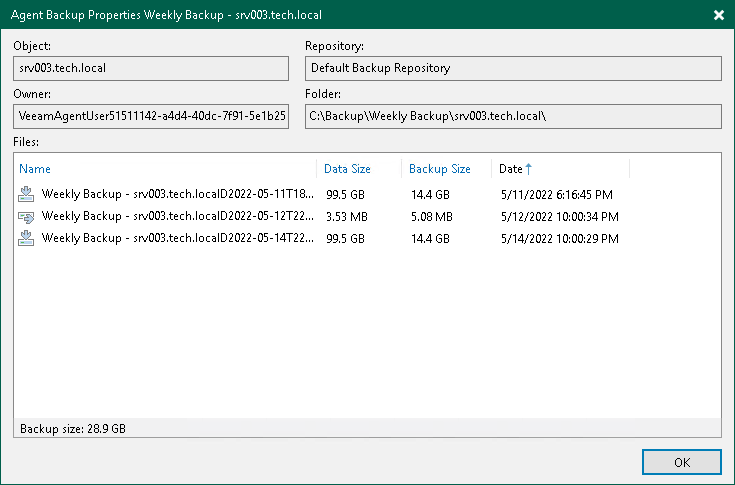
- Using external tools of your choice, copy the folder named after the backup job and its content to a new repository.
For example, if your backup is stored in the C:\Backup\Weekly Backup\srv003.tech.local folder, you need to copy the Weekly Backup folder and all its content.
- Rescan the Veeam backup repository. For details, see the Rescanning Backup Repositories section in the Veeam Backup & Replication User Guide.
After the rescan is completed, the backup will appear in the Disk (Imported) node of the Home view.
To map the backup job to the backup files moved to a new repository:
- Launch the Backup Job wizard and specify a new repository as a backup job target at the Storage step of the wizard.
Alternatively, you can create a new backup job and specify a new repository in its settings. In this case, pay additional attention to the backup scope, because Veeam Agent will continue the backup chain, but will need to include the whole amount of new data that you added to the backup scope (entire volumes and folders) in the first created incremental backup.
- At the same step of the wizard, click the Map backup link and map the job to the moved backup.
For details, see the Storage step description for Microsoft Windows computers or Linux computers.
After you save the updated backup job, Veeam Backup & Replication does the following:
- Moves the backup that is located in the new repository to the Disk node of the Home view.
You can start the backup job, and the job will continue the backup chain.
- Moves the backup that is located in the original repository to the Disk (Orphaned) node of the Home view.
After you ensure that the job continues the backup chain as expected, you can delete backup files from the source repository. After that the backup will be deleted from the Disk (Orphaned) node.