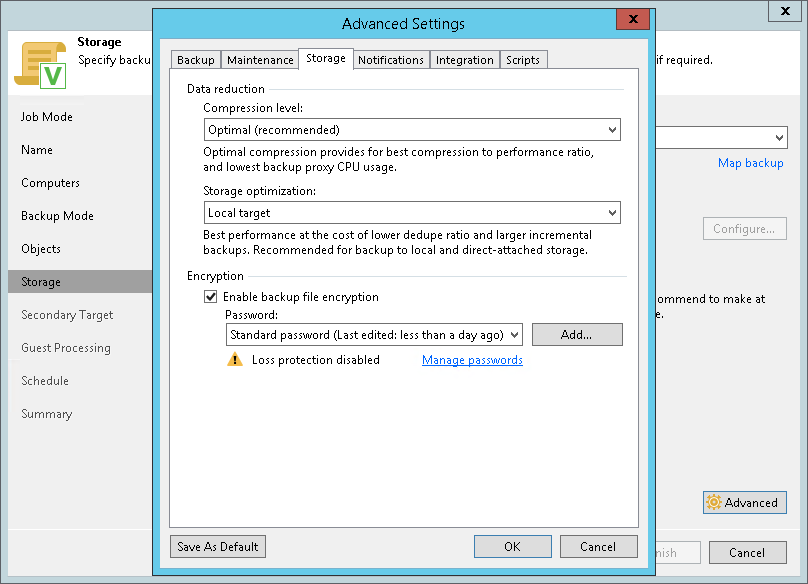This is an archive version of the document. To get the most up-to-date information, see the current version.
This is an archive version of the document. To get the most up-to-date information, see the current version.Storage Settings
To specify storage settings for the backup job:
- Click Advanced at one of the following steps of the wizard:
- Storage — if you have selected to save backup files in a Veeam backup repository or cloud repository.
- Local Storage — if you have selected to save backup files on a local storage of a Veeam Agent computer.
- Shared Folder — if you have selected to save backup files in a network shared folder.
- Click the Storage tab.
- [For a failover cluster backup job] By default, Veeam Backup & Replication deduplicates failover cluster data before storing it on the backup repository. Data deduplication provides a smaller size of the backup file but may reduce the backup job performance. You can disable data deduplication if necessary, for example, if you use a deduplication storage appliance as a backup repository. To disable data deduplication, clear the Enable inline data deduplication check box.
|
The Enable inline data deduplication option is unavailable if you selected the Workstation or Server option at the Job Mode step of the wizard. |
- From the Compression level list, select a compression level for the backup: None, Dedupe-friendly, Optimal, High or Extreme.
- In the Storage optimization section, select what type of backup target you plan to use: Local target (large blocks), Local target, LAN target or WAN target. Depending on the chosen storage type, Veeam Agent for Microsoft Windows will use data blocks of different size to optimize the size of backup files and job performance.
- To encrypt the content of backup files, select the Enable backup file encryption check box. In the Password field, select a password that you want to use for encryption. If you have not created the password beforehand, click Add or use the Manage passwords link to specify a new password. For more information, see the Password Manager section in the Veeam Backup & Replication User Guide..
If the backup server is not connected to Veeam Backup Enterprise Manager, you will not be able to restore data from encrypted backups in case you lose the password. Veeam Backup & Replication will display a warning about it. For more information, see the Decrypting Data Without Password section in the Veeam Backup & Replication User Guide.
|
Consider the following:
This scenario differs from the same scenario in earlier versions of Veeam Backup & Replication where all backups created for Veeam Agent computers in the backup policy could be accessed from any computer in the backup policy without providing a password. To learn more about data encryption in Veeam Backup & Replication, see the Data Encryption section in the Veeam Backup & Replication User Guide. |