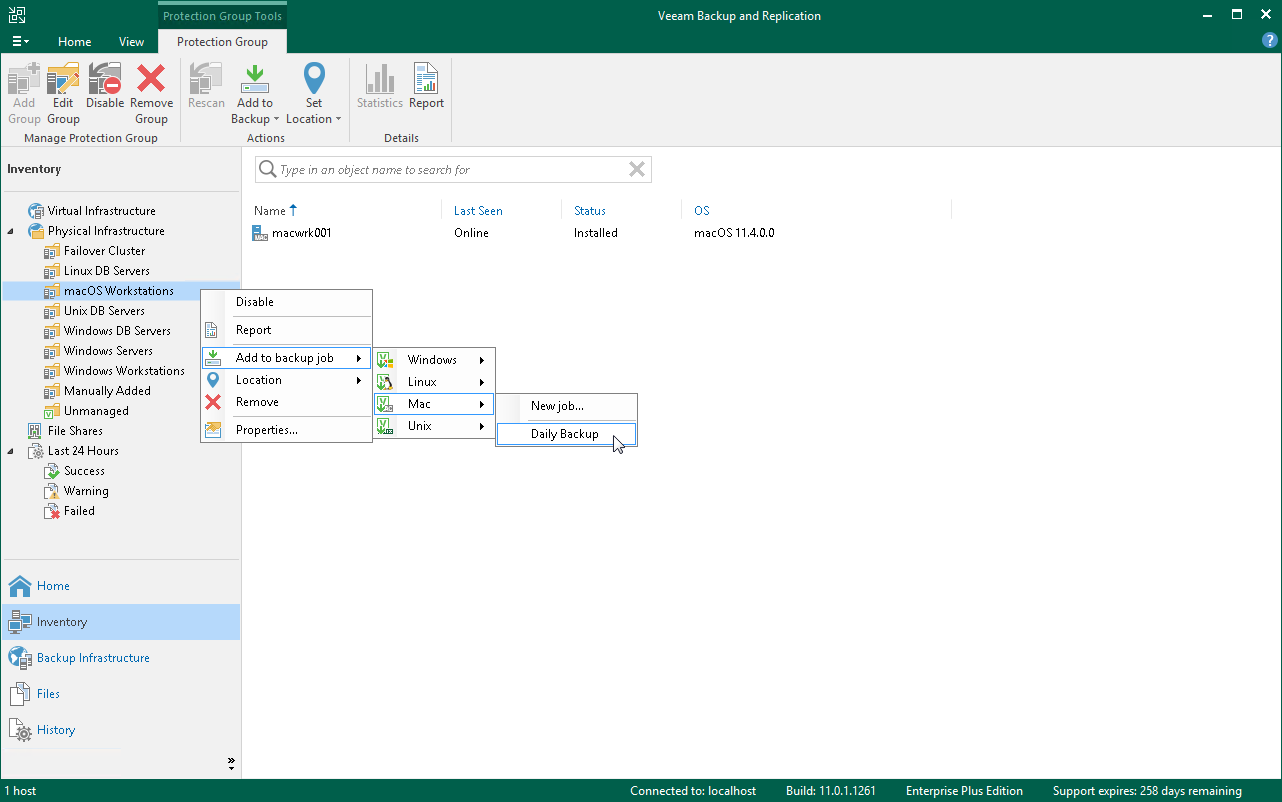This is an archive version of the document. To get the most up-to-date information, see the current version.
This is an archive version of the document. To get the most up-to-date information, see the current version.Adding Protection Group to Backup Job
You can quickly add an entire protection group to a Veeam Agent backup job configured in Veeam Backup & Replication.
|
For example, if you add protection group that contains Microsoft Windows, Linux, and Mac computers to a Veeam Agent backup job for Linux computers, Veeam Backup & Replication will automatically exclude Microsoft Windows and Mac computers from this backup job. |
To add a protection group to a Veeam Agent backup job:
- Open the Inventory view.
- In the inventory pane, expand the Physical Infrastructure node and do one of the following:
For Microsoft Windows computers
- In the inventory pane, select the protection group that you want to add to the backup job and click Add to Backup > Windows > name of the job on the ribbon.
- In the inventory pane, right-click the protection group that you want to add to the backup job and select Add to backup job > Windows > name of the job.
For Linux computers
- In the inventory pane, select the protection group that you want to add to the backup job and click Add to Backup > Linux > name of the job on the ribbon.
- In the inventory pane, right-click the protection group that you want to add to the backup job and select Add to backup job > Linux > name of the job.
[For protection groups for pre-installed Veeam Agents] For Unix computers
- In the inventory pane, select the protection group that you want to add to the backup job and click Add to Backup > Unix > name of the job on the ribbon.
- In the inventory pane, right-click the protection group that you want to add to the backup job and select Add to backup job > Unix > name of the job.
[For protection groups for pre-installed Veeam Agents] For Mac computers
- In the inventory pane, select the protection group that you want to add to the backup job and click Add to Backup > Mac > name of the job on the ribbon.
- In the inventory pane, right-click the protection group that you want to add to the backup job and select Add to backup job > Mac > name of the job.