 This is an archive version of the document. To get the most up-to-date information, see the current version.
This is an archive version of the document. To get the most up-to-date information, see the current version.Appendix A. Deploying Hotfix on Protected Computers
This scenario describes how to deploy a hotfix on protected computers with installed Veeam Agent for Microsoft Windows or Veeam Agent for Linux:
- A Veeam Agent for Microsoft Windows hotfix is an updated Veeam Agent setup archive that addresses a certain issue in the product.
- A Veeam Agent for Linux hotfix is a set of updated Veeam Agent packages that addresses a certain issue in the product.
Veeam Software issues a hotfix in one of the following cases:
- To mitigate an existing issue in the product. In this case, a hotfix is provided by Veeam Customer Support.
- [For Veeam Agent for Linux hotfix] To add support of a new Linux distribution version to the product. In this case, a hotfix is available in the Veeam software repository.
If you have several Microsoft Windows and Linux computers with Veeam Agent installations managed by Veeam Backup & Replication, you can centrally deploy a hotfix on all managed agents. Keep in mind that this scenario is not available for Veeam Agent computers add
Prerequisites
Before you deploy a Veeam Agent hotfix on protected computers:
- Check that protected computers are powered on and can be connected over the network.
- Check that there are no running jobs.
We recommend that you do not stop running jobs and let them complete successfully. Disable any periodic jobs temporarily to prevent them from starting during the upgrade. If protected computers run VSS-aware applications and backup of database logs (Microsoft SQL Server transaction logs or Oracle archived logs) is enabled in the backup job for these computers, disable this backup job too.
- Check that automatic Veeam Agent deployment options are enabled in the protection group settings:
- Open the Inventory view.
- In the inventory pane, expand the Physical Infrastructure node.
- In the inventory pane, select the protection group that contains computers with an outdated Veeam Agent installed and click Edit Group on the ribbon or right-click the protection group that you want to edit and select Properties.
- At the Options step of the wizard, in the Deployment section, make sure that the Install backup agent automatically and Auto-update backup agent check boxes are selected.
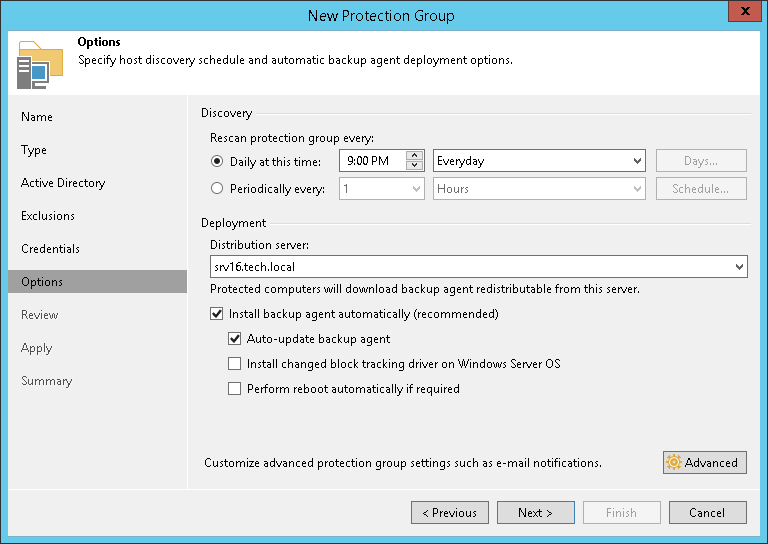
- Determine a location for the hotfix distribution:
- If you plan to deploy a Veeam Agent for Microsoft Windows hotfix, you will need to place the hotfix to a folder on the backup server.
- If you plan to deploy a Veeam Agent for Linux hotfix, you will need to place the hotfix to a folder on the distribution server specified for the protection group.
Each protection group can have a different distribution server, so you need to place the hotfix on the distribution server of each protection group that contains Veeam Agent computers on which you need to deploy a hotfix.
Deployment Procedure for Protected Computers
The hotfix deployment procedure differs depending on the OS running on the protected computers:
