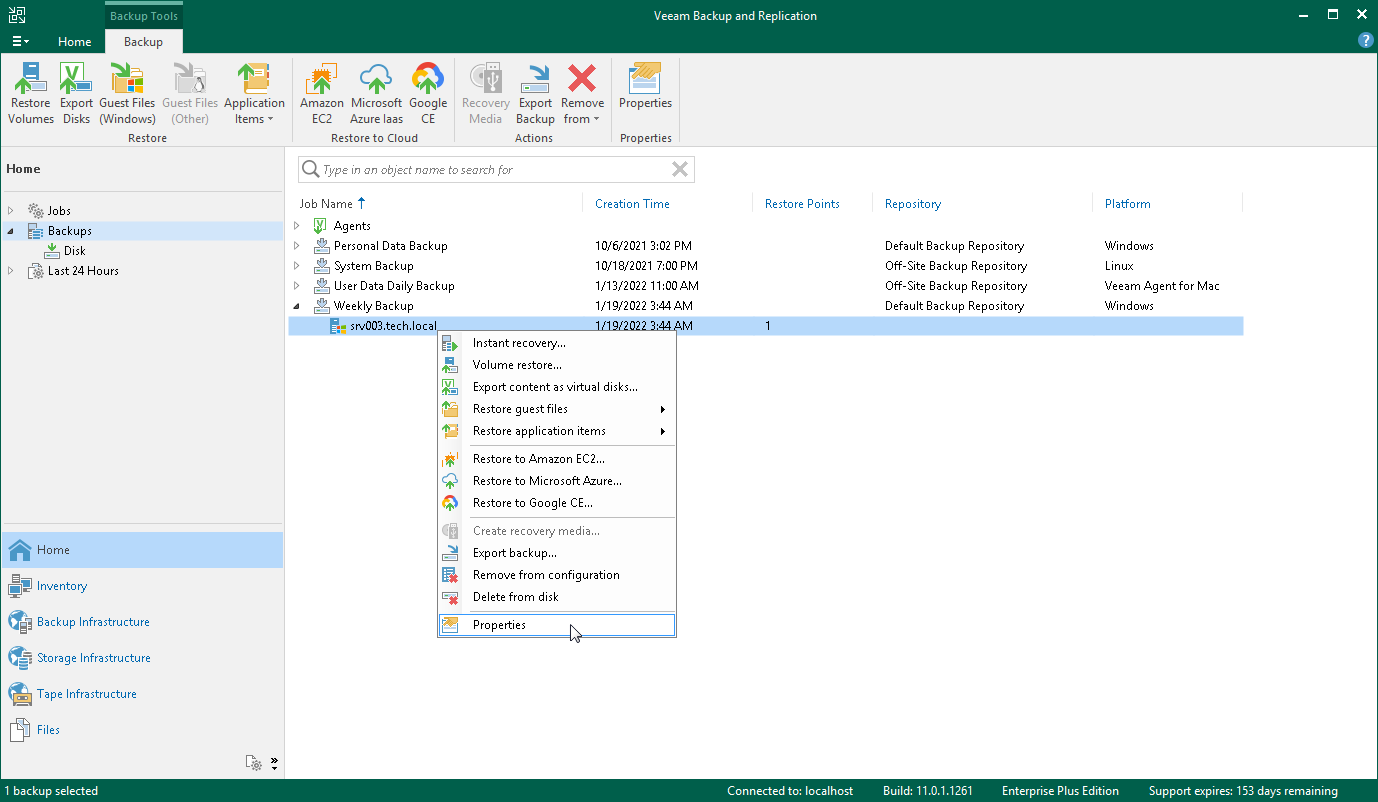This is an archive version of the document. To get the most up-to-date information, see the current version.
This is an archive version of the document. To get the most up-to-date information, see the current version.Moving Backup Created by Backup Policy
To move the backup created by a backup policy, do the following:
- Get the name of the backup job whose files you want to move to a new repository.
For example, you can launch the Backup Job wizard and view the name of the job at the Name step of the wizard. For details, see Editing Backup Policy Settings.
- Get the current location of the backup files:
- Open the Home view. In the Backups node, expand the backup whose files you want to move, right-click the hostname or IP of the backed-up computer and select Properties.
- In the Backup Properties window, the Folder field contains the path to the folder with the backup files you need to move. The path must contain the VeeamAgentUser<GUID> folder, where <GUID> is a unique backup number generated by Veeam Backup & Replication.
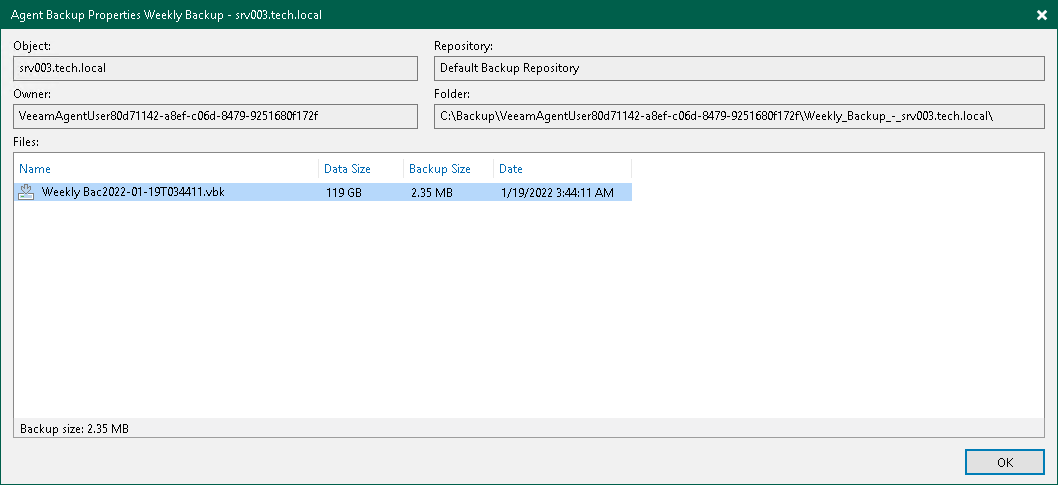
- Using external tools of your choice, copy the VeeamAgentUser<GUID> folder and its content to a new repository.
Keep in mind that if you have several backup job configured for the Veeam Agent computer, the VeeamAgentUser<GUID> folder contains files for all these backup jobs.
- Rescan the Veeam backup repository. For details, see the Rescanning Backup Repositories section in the Veeam Backup & Replication User Guide.
After the rescan is completed, the backup will appear in the Disk (Imported) node of the Home view.
To map the backup policy to the backup files moved to a new repository:
|
Consider the following:
|
- Launch the Backup Job wizard and specify a new repository as a backup policy target at the Storage step of the wizard.
Keep in mind that you must specify a new repository for the existing backup policy. You cannot create a new backup policy and map it to the existing backup chain.
- Apply the policy. For details, see Applying Backup Policy to Protected Computers.
After you apply the updated backup policy, Veeam Backup & Replication does the following:
- Moves the backup that is located in the new repository to the Disk node of the Home view.
You can start the backup policy, and the policy will continue the backup chain.
- Moves the backup that is located in the original repository to the Disk (Orphaned) node of the Home view.
After you ensure that the policy continues the backup chain as expected, you can delete backup files from the source repository. After that the backup will be deleted from the Disk (Orphaned) node.