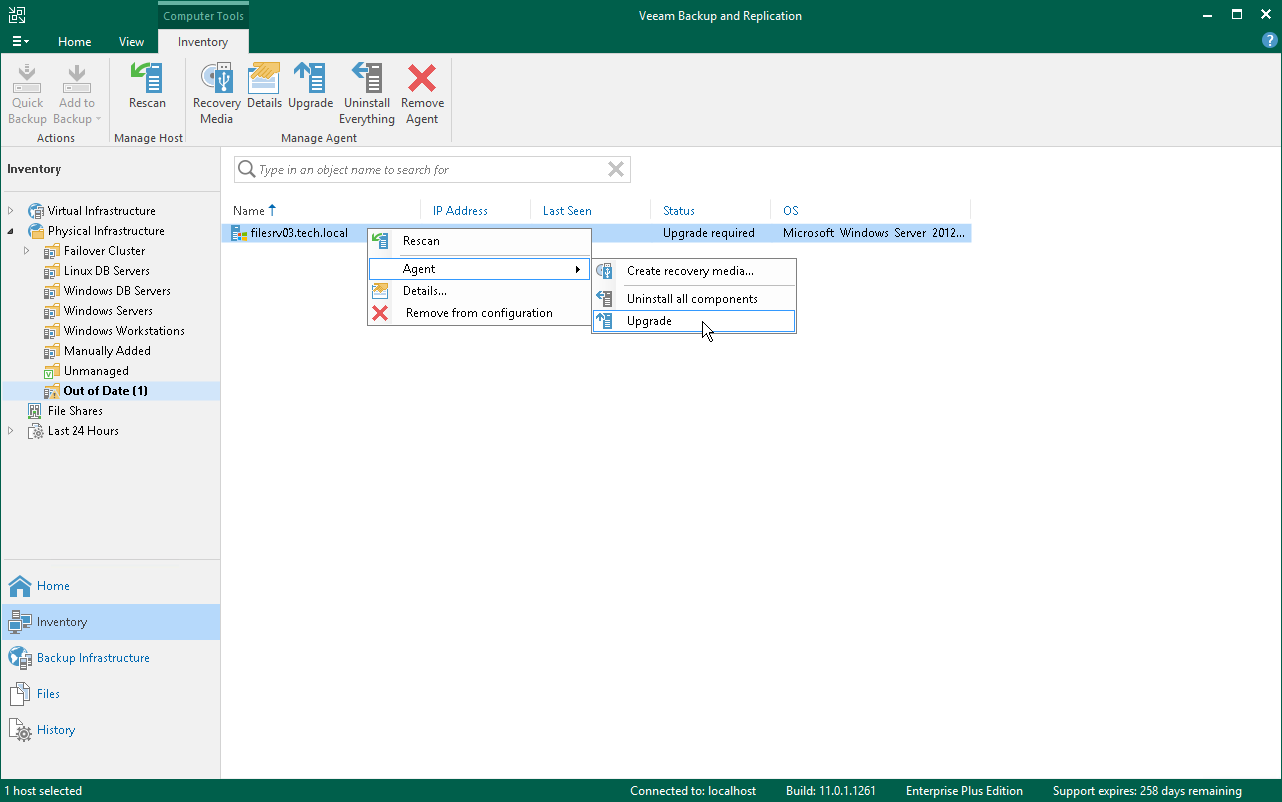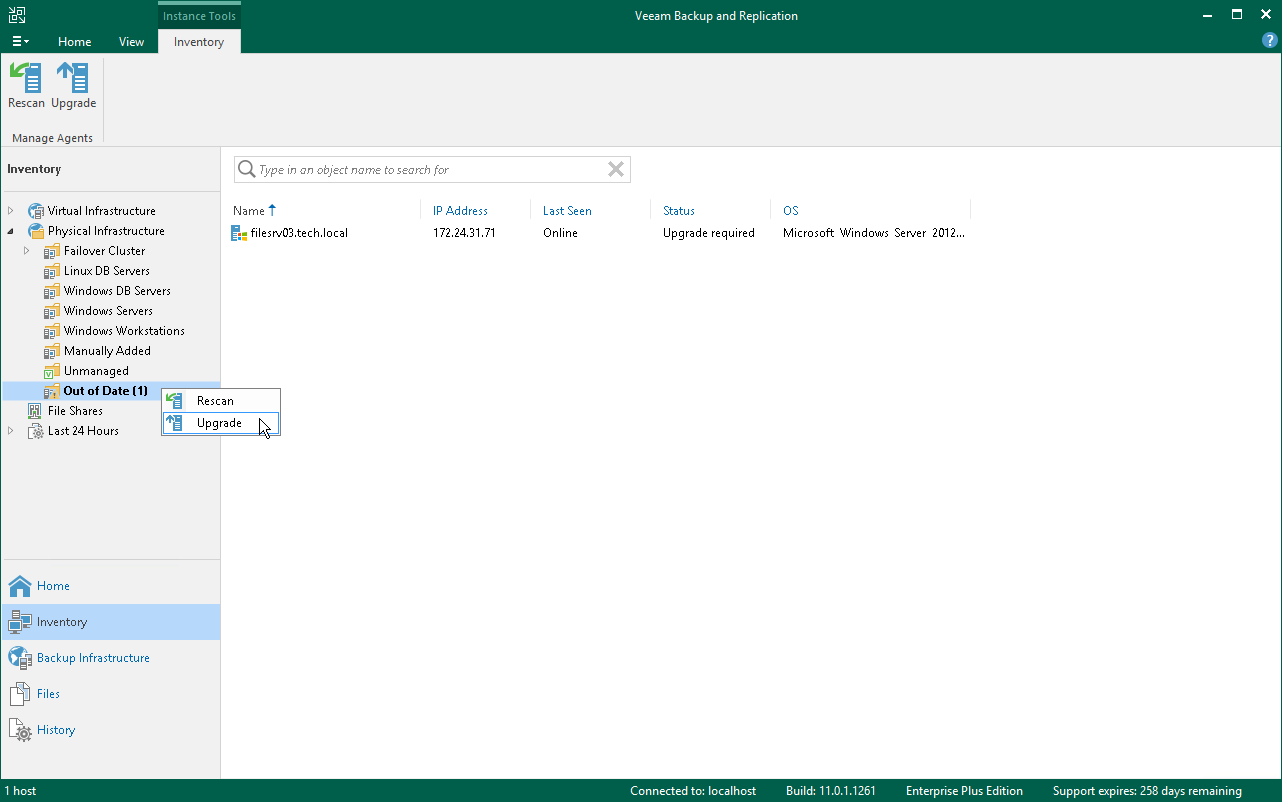This is an archive version of the document. To get the most up-to-date information, see the current version.
This is an archive version of the document. To get the most up-to-date information, see the current version.Upgrading Veeam Agent
You can upgrade Veeam Agent running on a specific protected computer. This operation may be required, for example, if you did not allow Veeam Backup & Replication to automatically upgrade Veeam Agent on computers included in the protection group and want to test the upgrade process on a selected computer first.
Keep in mind that you can upgrade Veeam Agent on a computer added to a protection group for pre-installed Veeam Agents only from the Veeam Agent computer side. To learn more, see Upgrading from Veeam Agent Side.
Before you upgrade Veeam Agent, check the following prerequisites:
- The protected computer must be powered on and able to be connected over the network.
- The required version of Veeam Agent must be available on the distribution server.
- There are no running jobs.
We recommend that you do not stop running jobs and let them complete successfully. Disable any periodic jobs temporarily to prevent them from starting during the upgrade. If the protected computer runs VSS-aware applications and backup of database logs (Microsoft SQL Server transaction logs or Oracle archived logs) is enabled in the backup job for the computer, disable this backup job too.
|
During the protected computers discovery process, Veeam Backup & Replication checks the version of Veeam Agent running on a protected computer and the version of Veeam Agent available on the distribution server. If a newer version of Veeam Agent becomes available on the distribution server, and automatic upgrade of Veeam Agent is disabled for a protection group, Veeam Backup & Replication puts a computer to the Upgrade required state. In addition, Veeam Backup & Replication includes computers that require upgrade of Veeam Agent in the Out of Date protection group. You can upgrade Veeam Agent on all computers that require upgrade at once. To learn more, see Upgrading Veeam Agent on Multiple Computers. |
To upgrade Veeam Agent on a protected computer:
- Open the Inventory view.
- In the inventory pane, expand the Physical Infrastructure node and select the necessary protection group.
- In the working area, select the necessary computer and click Upgrade on the ribbon or right-click the computer and select Agent > Upgrade.
|
In some cases, upgrade to the new version of Veeam Agent for Microsoft Windows may require computer reboot. |
Upgrading Veeam Agent on Multiple Computers
You can upgrade Veeam Agent on all computers that require upgrade at once. To upgrade Veeam Agent on protected computers:
- Open the Inventory view.
- In the inventory pane, in the Physical Infrastructure node, select the Out of Date protection group and click Upgrade on the ribbon or right-click the Out of Date protection group and select Upgrade.
|
In some cases, upgrade to the new version of Veeam Agent for Microsoft Windows may require computer reboot. |
Upgrading from Veeam Agent Side
You can also upgrade Veeam Agent from the Veeam Agent computer side. This approach is required, for example, for Veeam Agent computers that are added to a protection group for pre-installed Veeam Agents. The process of upgrading differs depending on the Veeam Agent computer OS:
- For Windows-based Veeam Agent computers, see the Upgrading Veeam Agent section in the Veeam Agent for Microsoft Windows User Guide.
- For Linux-based Veeam Agent computers, see the Upgrading Veeam Agent section in the Veeam Agent for Linux User Guide.
- For Unix-based Veeam Agent computers running the IBM AIX operating system, see the Upgrading Product section in the Veeam Agent for IBM AIX User Guide.
- For Unix-based Veeam Agent computers running the Oracle Solaris operating system, see the Upgrading Product section in the Veeam Agent for Oracle Solaris User Guide.
- For macOS-based Veeam Agent computers, see the Upgrading Veeam Agent section in the Veeam Agent for Mac User Guide.