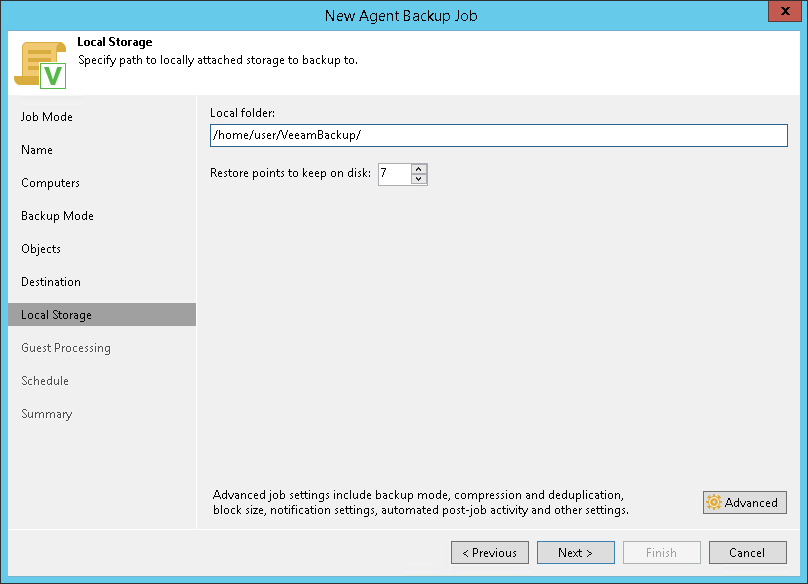This is an archive version of the document. To get the most up-to-date information, see the current version.
This is an archive version of the document. To get the most up-to-date information, see the current version.Local Storage Settings
The Local Storage step of the wizard is available if you have chosen to save the backup on a local drive of your computer.
Specify local storage settings:
- In the Local folder field, type a path to a folder on a protected computer where backup files must be saved. If the specified folder does not exist in the file system of a protected computer, Veeam Agent will create this folder and save the resulting backup file to this folder. If the volume on which the specified folder must reside does not exist on a protected computer, Veeam Backup & Replication will not apply the backup policy settings to this computer.
|
USB storage devices formatted as FAT32 do not allow storing files larger than 4 GB in size. For this reason, it is recommended that you do not use such USB storage devices as a backup target. |
- In the Restore points to keep on disk field, specify the number of restore points for which you want to store backup files in the target location. By default, Veeam Agent keeps backup files created for 7 latest restore points. After this number is exceeded, Veeam Agent will remove the earliest restore points from the backup chain.
- Click Advanced to specify advanced settings for the backup policy. To learn more, see Specify Advanced Backup Settings.