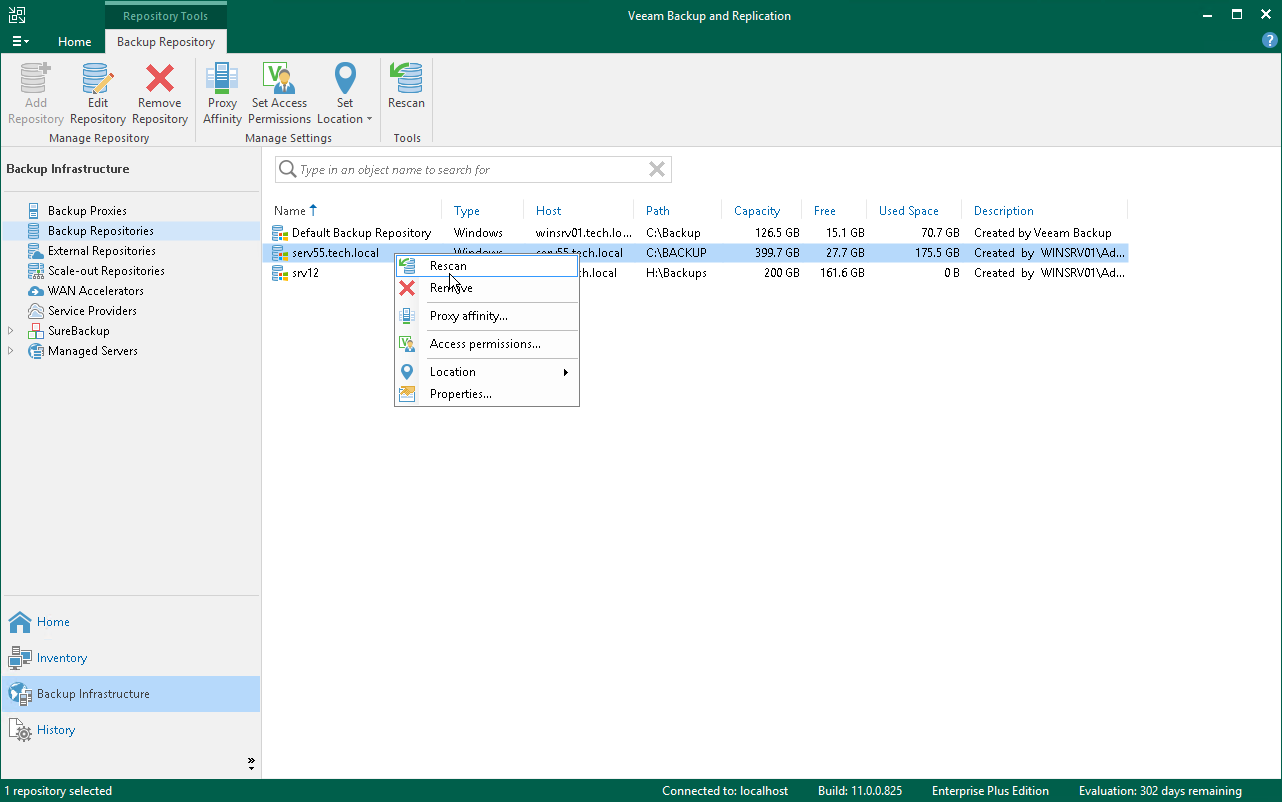This is an archive version of the document. To get the most up-to-date information, see the current version.
This is an archive version of the document. To get the most up-to-date information, see the current version.Importing Backup Files
If the Veeam Backup & Replication server has failed and you have restored it in a new location, you can copy the backup files to a new repository and re-map the Veeam Plug-in backup files.
Limitations and Prerequisites
Mind the following limitations:
- If backup files are not imported according to instructions given in this section, Veeam Plug-in backup and restore operations may fail.
- The repository from which you plan to import backups must be added to the Veeam Backup & Replication infrastructure. Otherwise you will not be able to access backup files.
- If you are importing backup files from a scale-out backup repository, the names of backup files and paths to backup files must contain only allowed characters:
- Alphanumeric characters: a-zA-Z0-9
- Special characters: _-.+=@^
- Names of backup files and paths to backup files must not contain spaces.
How to Import Veeam Plug-in Backup Files
To import Veeam Plug-in backup files, do the following:
- Move the folder with the backup file to the required backup repository or create a new backup repository with this folder as a subfolder.
Tip |
Starting from version 11, each Veeam Plug-in backup file (.vab) has its own metadata file (.vasm). Make sure you import backup files and all related metadata files. Also, you must import the backup job metadata file (.vacm) which is stored in the same folder. |
- Use the Veeam Backup & Replication console to log in to Veeam Backup & Replication.
- Open the Backup Infrastructure view.
- In the inventory pane of the Backup Infrastructure view, select the Backup Repositories node.
- In the working area, select the required backup repository and click Rescan on the ribbon. Alternatively, you can right-click the backup repository and select Rescan.
During the rescan operation, Veeam Backup & Replication gathers information about backups that are currently available in the backup repository and updates the list of backups in the configuration database. After the rescan operation, backups that were not in this configuration database will be shown on the Home view in the Backups > Disk (Imported) node.
- On the SAP on Oracle server, change the target backup repository in the Veeam Plug-in settings:
sudo SapOracleBackintConfigTool --set-repositories Available backup repositories: 1. serv55.tech.local 2. serv07_repo Enter repository number: 1 Configuration result:
SID SH2 has been configured |
- Run the --map-backup command:
sudo SapOracleBackintConfigTool --map-backup |