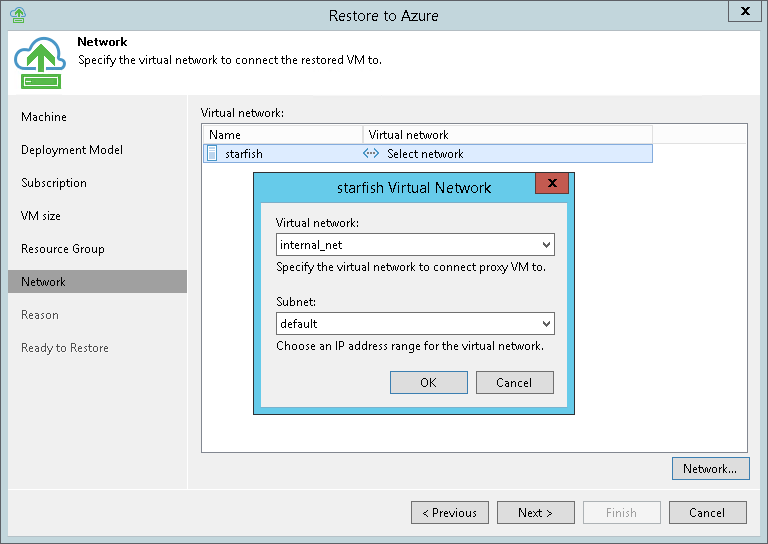This is an archive version of the document. To get the most up-to-date information, see the current version.
This is an archive version of the document. To get the most up-to-date information, see the current version.Step 7. Select Virtual Network
In this article
At the Network step of the wizard, you can select to which network and subnet the restored machine must be connected.
Veeam Backup & Replication can connect the machine only to one virtual network. If necessary, you can manually configure additional network connections in Microsoft Azure after the machine is restored.
To define network settings for the machine:
- In the Virtual network list, select the machine and click Network.
- From the Virtual network list, select a network to which the machine must be connected.
- From the Subnet list, select a subnet for the machine.
[For classic deployment model] To connect the machine to the default network of the target cloud service, select the machine in the Virtual network list and click Default.