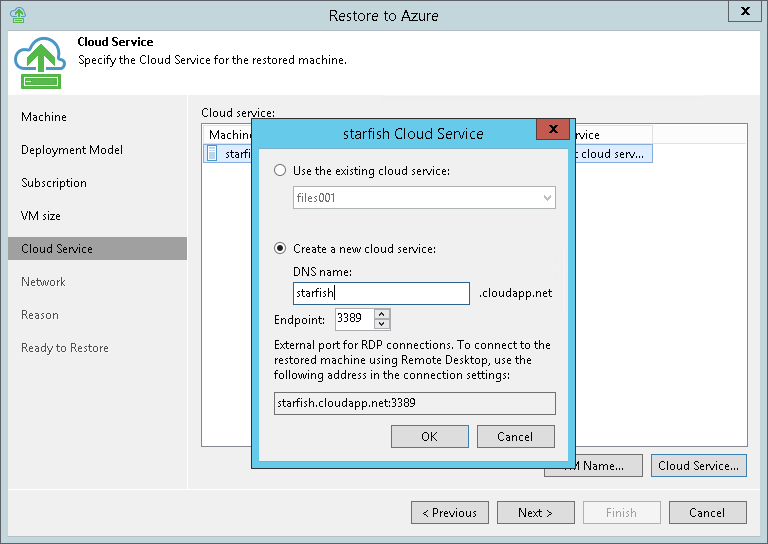This is an archive version of the document. To get the most up-to-date information, see the current version.
This is an archive version of the document. To get the most up-to-date information, see the current version.Step 6b. Specify VM Name and Cloud Service
The Cloud Service step of the wizard is displayed if you have selected the classic model at the Deployment Model step of the wizard.
At the Cloud Service step of the wizard, you can:
By default, Veeam Backup & Replication restores a machine under its original name. However, you can define a new name for the restored machine if necessary.
To define a new name for the machine:
- In the Cloud service list, select the machine and click VM Name.
- In the Change Name window, enter a new name explicitly or specify a change name rule — add a prefix and/or suffix to the original machine name.
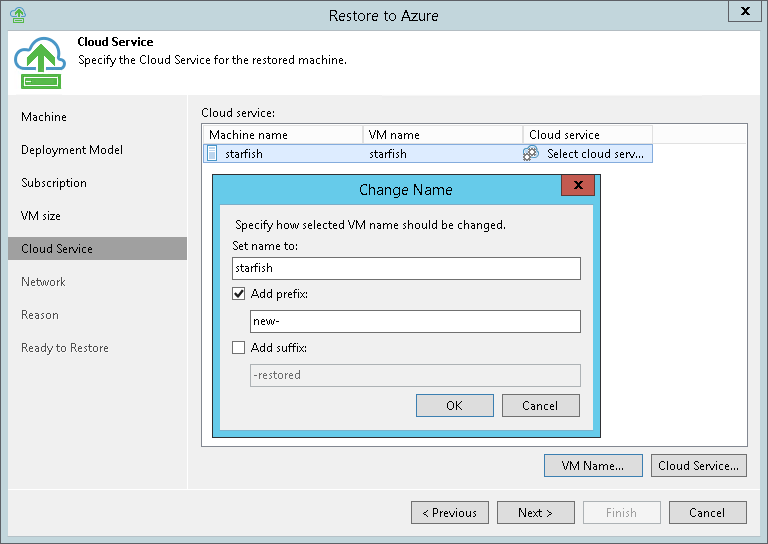
By default, Veeam Backup & Replication creates a new cloud service for the restored machine and places the machine to it. If necessary, you can place the machine to an existing cloud service.
- In the Cloud service list, select the machine and click Cloud Service.
- In the Cloud Service window, select the necessary option for the machine:
- Select Use the existing cloud service if you want to place the machine to an existing cloud service. From the list below, select the necessary cloud service.
- Select Create a new cloud service if you want to create a dedicated cloud service for the restored machine. In the DNS name field, enter a name of the cloud service that you want to create. The cloud service name can be up to 64 characters long, must start with a letter and can contain only alphanumeric and underscore characters. Microsoft Azure will check if the name is unique.
- Veeam Backup & Replication automatically creates a Remote Desktop endpoint for the restored machine. In the Endpoint field, specify the number of a public TCP/UDP port for this endpoint. You will be able to access the restored machine over this port.
By default, Veeam Backup & Replication assigns TCP/UDP port 3389 for Microsoft Windows machines and TCP/UDP port 22 for Linux machines. Microsoft Azure automatically sets up firewall configuration for ports associated with Remote Desktop.
|
Microsoft Azure subscriptions have default limits on the number of cloud services. If you decide to create a new cloud service, make sure that you do not exceed limits of the subscription. |