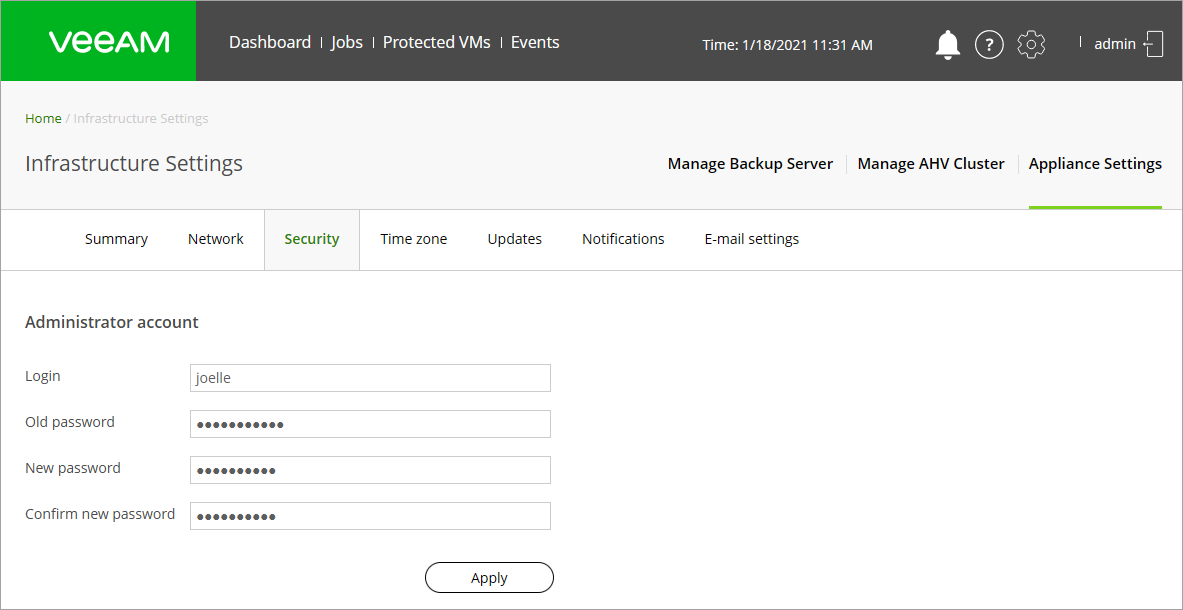This is an archive version of the document. To get the most up-to-date information, see the current version.
This is an archive version of the document. To get the most up-to-date information, see the current version.Configuring Administrator Account Settings
At the Security tab of the Appliance Settings view, you can change the login and password of the administrator account that can access the AHV Backup Proxy web console.
Tip |
If you lost the password for the Proxy administrator account, you can reset it using the AHV Backup Proxy recovery mode. For more information, see this Veeam KB article. |
To change the login and password, do the following:
- At the main panel of the web console, click the settings icon and select Appliance Settings.
- In the Appliance Settings view, open the Security tab.
- In the Login field, enter the account name. The login must meet the following requirements:
- The login must contain only letters and digits.
- The login must not match the Linux system user accounts (root, daemon, etc.).
- In the Old password field, enter the current password for the administrator account.
- In the New password field, assign a new password for the administrator account.
- In the Confirm new password field, enter the new password again.
- Click Apply to save the settings.
Important |
If you change the administrator account credentials, you must also update the credentials specified in the AHV Backup Proxy properties in the Veeam Backup & Replication console. For more information, see Editing and Removing Nutanix AHV Backup Proxies. |