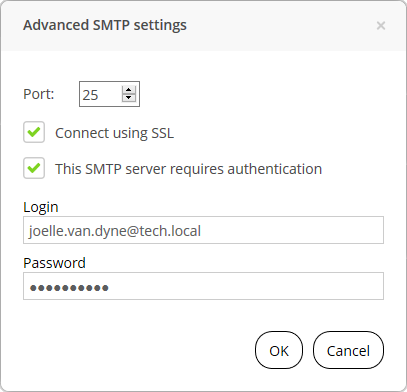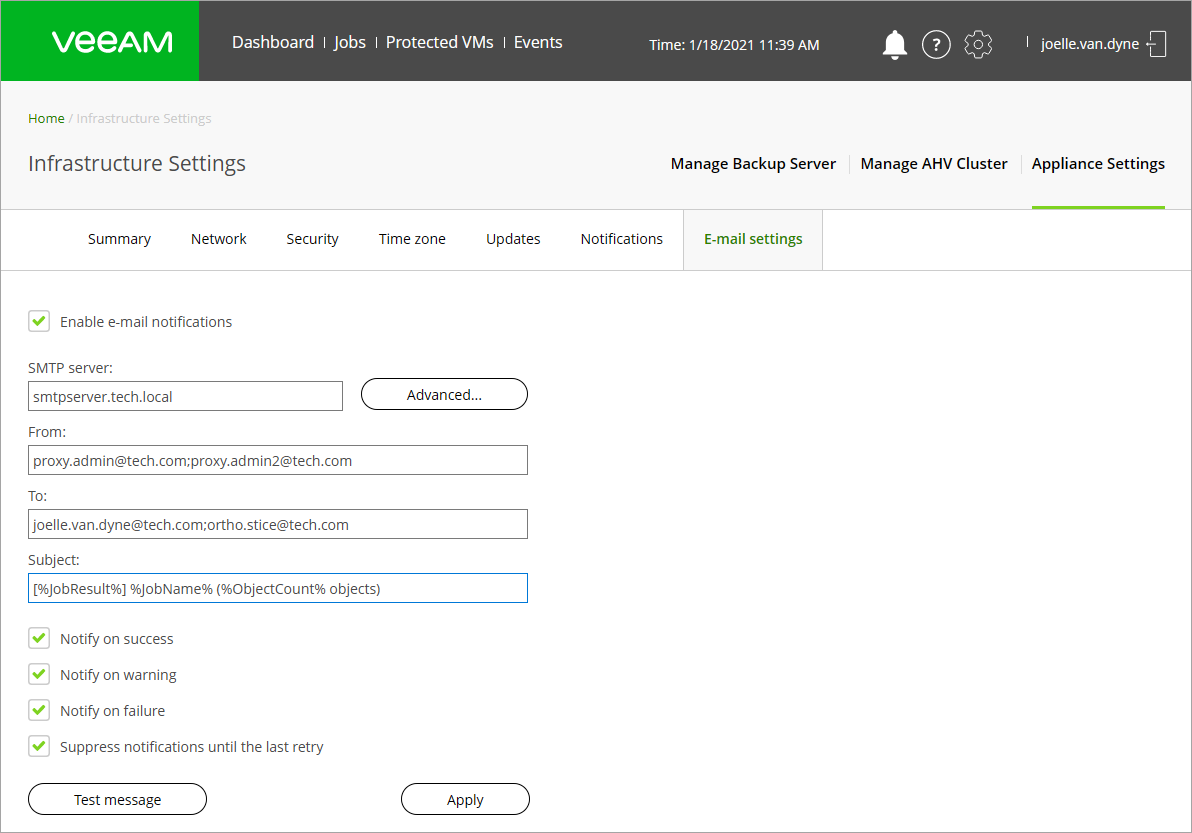This is an archive version of the document. To get the most up-to-date information, see the current version.
This is an archive version of the document. To get the most up-to-date information, see the current version.Configuring E-mail Settings
You can configure e-mail settings, to receive e-mail notifications. AHV Backup Proxy sends the following notifications:
- Reports with results of backup, snapshot, and PD snapshot jobs
- Notification that there is a new version of AHV Backup Proxy is available
- Notifications that you need to reboot AHV Backup Proxy due to a new security update has been installed
- Reports with results of a configuration database backup
If you want to receive notifications, configure notification settings:
- At the main panel of the web console, click the settings icon and select Appliance Settings.
- Open the E-mail settings tab and select the Enable e-mail notifications check box.
- In the SMTP server field, enter a full DNS name or IP address of the SMTP server that will be used for sending email notifications.
- Click the Advanced button to specify advanced SMTP settings.
- Specify the port number for the SMTP server.
- To use a secure connection for email operations, select the Connect using SSL check box.
- If you need to connect to the SMTP server using a specific account, select the This SMTP server requires authentication check box and specify credentials that will be used to connect to the SMTP server.
- Click OK.
- In the From field, specify an email address from which email notifications must be sent.
- In the To field, specify the recipient addresses. Use a semicolon to separate multiple addresses. Recipients specified in this field will receive notification about every job managed by the backup server.
- In the Subject field, specify a subject for the sent message. You can use the following variables in the subject:
- %JobName% — name of the job
- %JobResult% — status with which the job has finished
- %ObjectCount% — number of objects in the job
- Select the Notify on success, Notify on warning and/or Notify on failure check boxes to receive email notification if a job is run successfully, not successfully or with a warning.
- Select the Suppress notifications until the last retry check box to receive a notification about the final job status. If you do not enable this option, AHV Backup Proxy will send one notification per every job retry.
- AHV Backup Proxy allows sending a test email to check if all settings have been configured correctly. To send a test email, click Test Message.
Related Topics