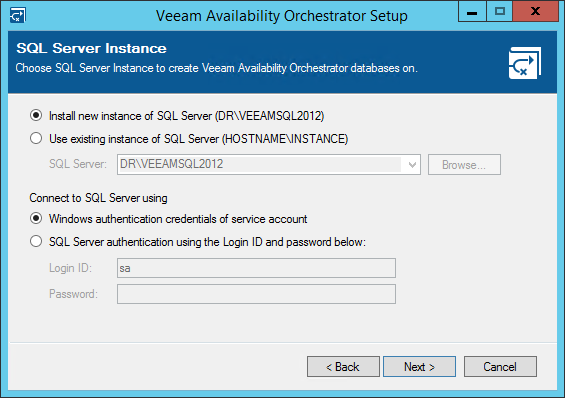This is an archive version of the document. To get the most up-to-date information, see the current version.
This is an archive version of the document. To get the most up-to-date information, see the current version.Step 8. Choose SQL Server
This step applies only if you have selected the Let me specify different settings check box at the Default Configuration step of the setup wizard.
At the SQL Server Instance step of the wizard, choose a Microsoft SQL Server instance that will host the VAO database:
- If on the target machine you do not have a Microsoft SQL Server instance that you can use for VAO, select the Install new instance of SQL Server option.
In this case, the setup will install Microsoft SQL Server 2012 Express locally, on the machine where you are installing VAO.
|
If a Microsoft SQL Server instance that meets VAO system requirements is detected on the machine, you can only use the existing local SQL Server instance or choose one that runs remotely. In this case, the option to install a new SQL instance will be unavailable. |
- If you want to use an existing local or remote Microsoft SQL Server instance, select the Use existing instance of SQL Server option and choose a local SQL Server instance, or browse to a SQL Server instance running remotely. You can enter the address of the SQL Server manually or use the Browse button to choose among available remote instances.
Provide valid credentials for the account that will be used by VAO components to access the Microsoft SQL Server database. You can specify credentials explicitly or use Windows authentication credentials to connect to the SQL Server. Note that the account must have System Administrator rights on the selected SQL Server instance.