 This is an archive version of the document. To get the most up-to-date information, see the current version.
This is an archive version of the document. To get the most up-to-date information, see the current version.Step 15. Install Additional Veeam ONE Monitor Clients
This step applies only if you want to install an additional instance of Veeam ONE Monitor Client (separately from the VAO server) to access Veeam ONE functionality remotely.
- Download VAO product installation VAO_1.0.iso file from the Veeam downloads page. You can burn the downloaded .iso image file to a CD/DVD or mount the installation image to the target machine using disk image emulation software.
- Insert the installation disc into the CD/DVD drive or mount the installation image. The setup will open the splash screen with VAO installation options.
- In the Veeam Availability Orchestrator section of the splash screen, click Install.
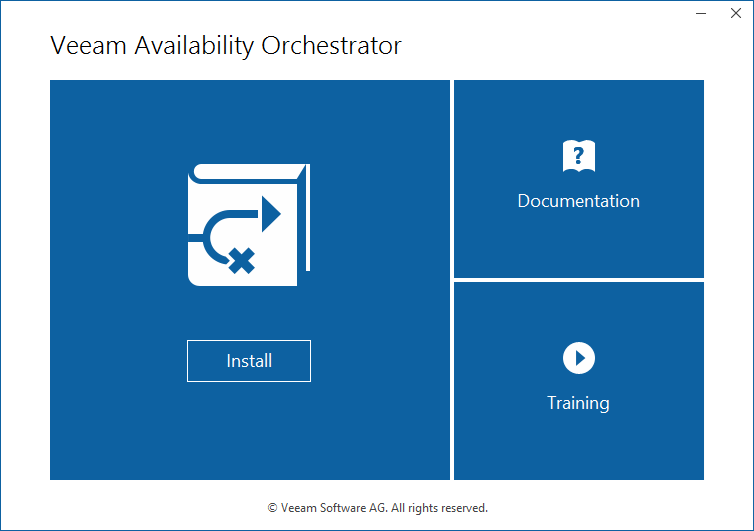
- At the License Agreement step of the wizard, read and accept the license agreement. If you reject the agreement, you will not be able to continue installation.
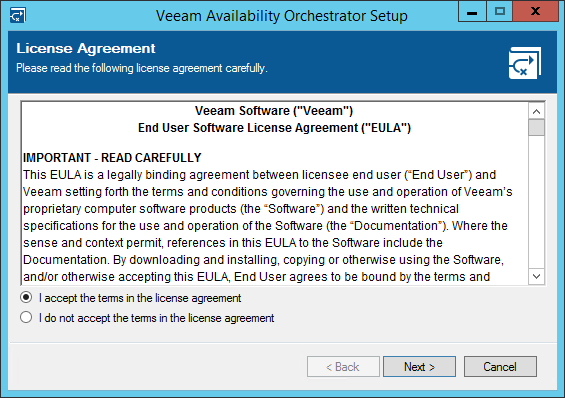
- At the Program Features step, choose Veeam ONE Monitor Client to be installed. If necessary, you can change the installation directory.
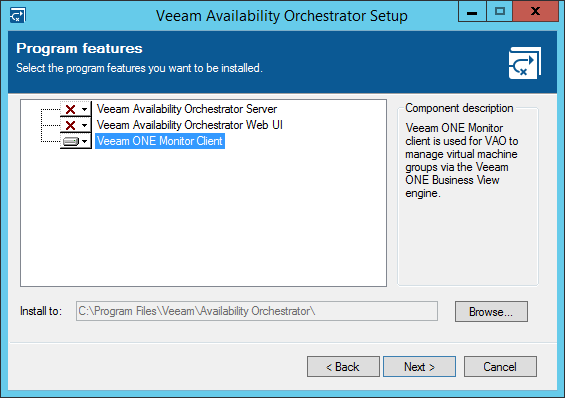
- At the System Configuration Check step of the wizard, check whether all prerequisite software is available on the target system.
If some of the required software components are missing, the wizard will offer to install missing software automatically. To do that, click Install.
When all required software is installed, click Re-run to repeat verification.
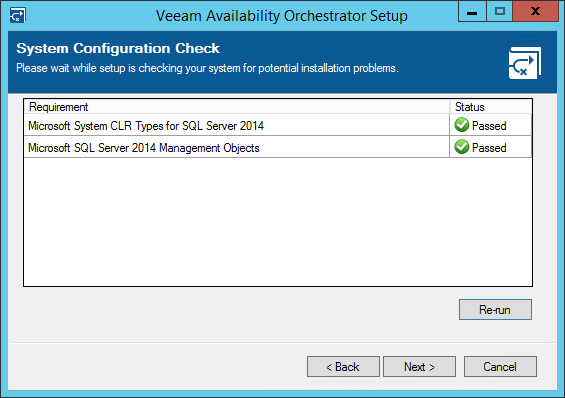
- At the Veeam ONE Server Connection step, specify the IP address of the VAO server.
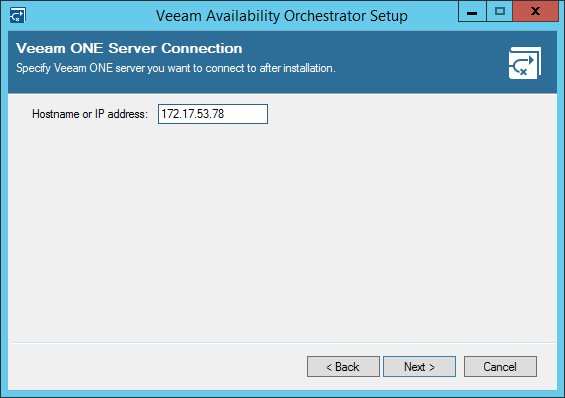
- At the Ready to Install step of the wizard, review installation configuration. Click Install to begin installation.

