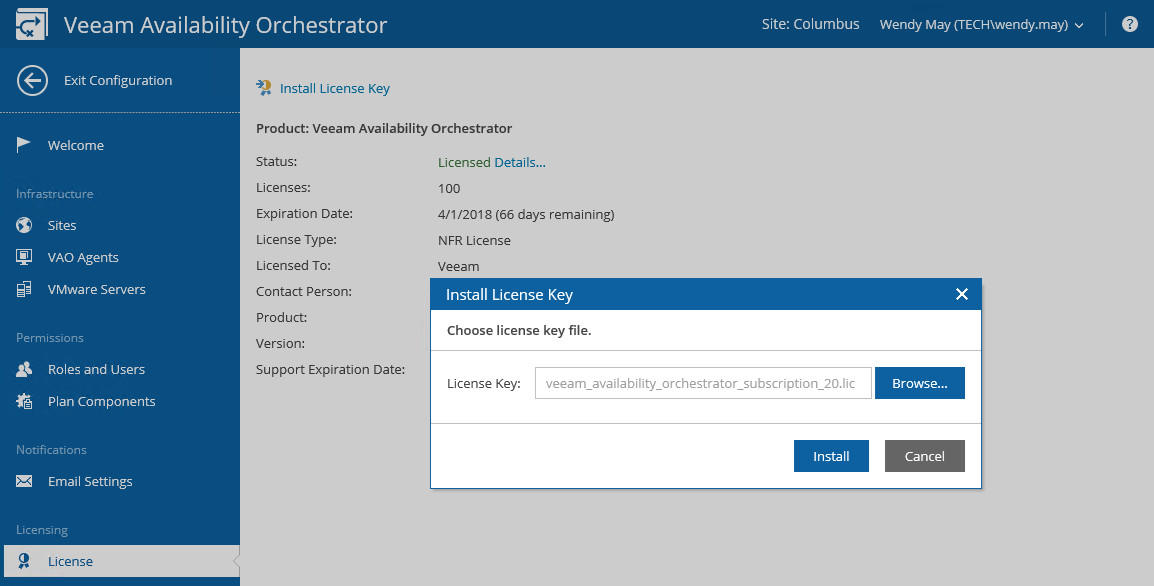This is an archive version of the document. To get the most up-to-date information, see the current version.
This is an archive version of the document. To get the most up-to-date information, see the current version.Installing License
When you install Veeam Availability Orchestrator, you must specify a path to a license file before you can begin installation. Without a license, you will not be able to start installation.
After you install Veeam Availability Orchestrator, you can change the license that you provided during installation.
|
You can also use the following procedure to update the license as soon as it expires. After the license is updated in the DR VAO site, it will be automatically spreaded among all Production sites. |
- Log in to the VAO UI in the DR site as a Site Administrator. For details, see Accessing VAO UI.
- Switch to the Configuration tab.
- Navigate to License.
- Click the Install License Key link.
- In the Install License Key window, click Browse to browse to the license file, and then click Install.