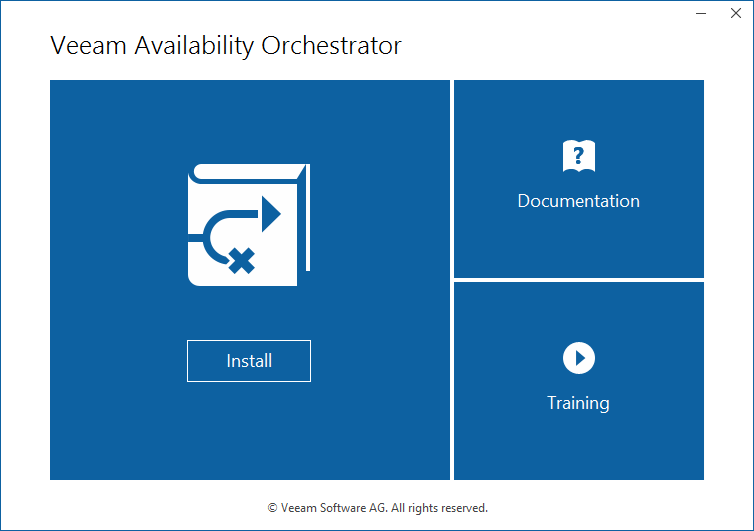This is an archive version of the document. To get the most up-to-date information, see the current version.
This is an archive version of the document. To get the most up-to-date information, see the current version.Step 1. Launch Splash Window and Start Setup Wizard
To start the setup wizard:
- Log in to the machine where you want to install VAO using an account with local Administrator rights.
- Insert the installation disc into the CD/DVD drive or mount the installation image. The setup will open the splash screen with VAO installation options.
- In the Veeam Availability Orchestrator section of the splash screen, click Install.
|
Before proceeding with the installation, the installer will check whether you have Microsoft .NET Framework installed on the machine. In case .Net Framework is missing, the wizard will offer to install it automatically. To do that, click OK. Installation will require performing a reboot. Click Reboot in the warning message to acknowledge the reboot. |