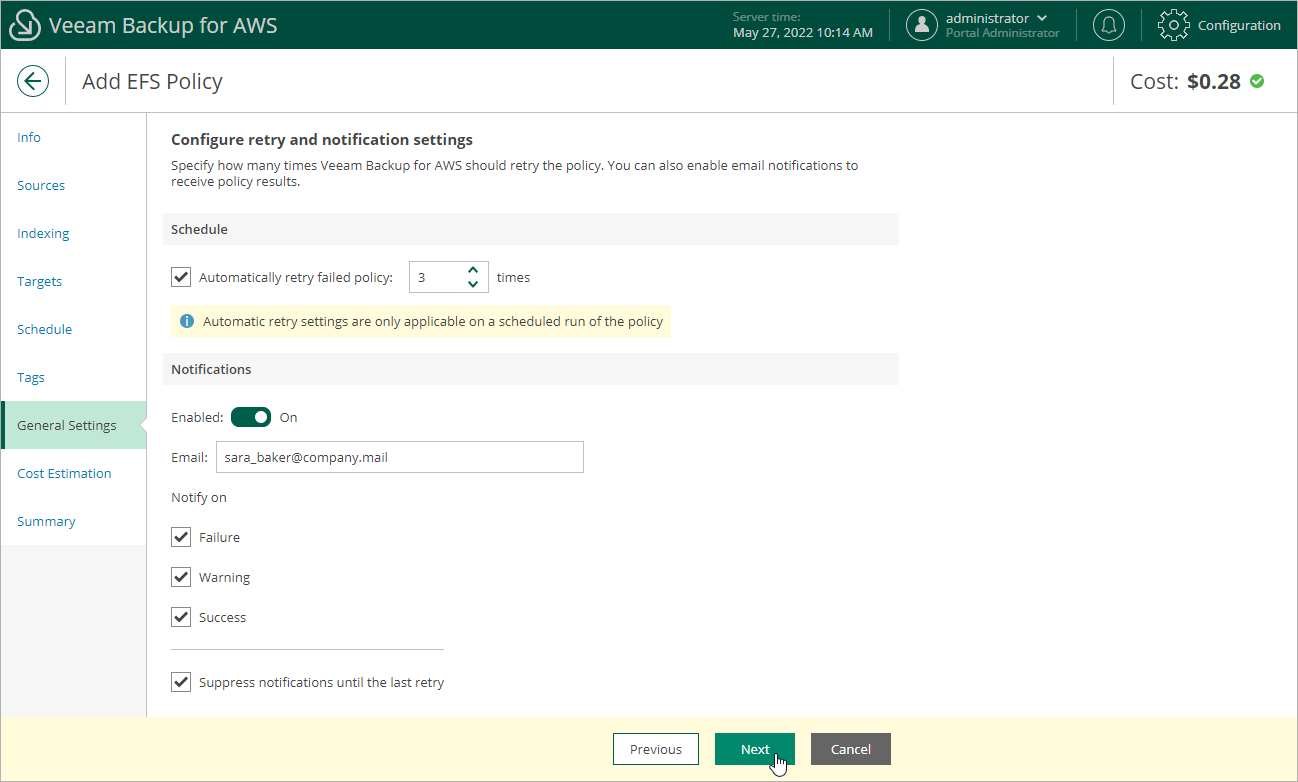This is an archive version of the document. To get the most up-to-date information, see the current version.
This is an archive version of the document. To get the most up-to-date information, see the current version.Step 8. Specify Retry and Email Notification Settings
At the General Settings step of the wizard, you can enable automatic retries and specify notification settings for the backup policy.
To instruct Veeam Backup for AWS to run the backup policy again if it fails on the first try, do the following:
- In the Schedule section of the step, select the Automatically retry failed policy check box.
- In the field to the right of the check box, specify the maximum number of attempts to run the backup policy. The time interval between retries is 60 seconds.
When retrying backup policies, Veeam Backup for AWS processes only those file systems that failed to be backed up during the previous attempt.
Note |
To be able to specify email notification settings for the EFS Backup policy, you must configure the SMTP server settings first. For more information on how to configure the SMTP server settings, see Configuring Global Notification Settings. |
To instruct Veeam Backup for AWS to send email notifications for the backup policy, do the following:
- In the Notifications section of the step, set the Enabled toggle to On.
If you set the toggle to Off, Veeam Backup for AWS will send notifications according to the configured global notification settings.
- In the Email field, specify an email address of a recipient. Uppercase letters are not supported.
Use a semicolon to separate multiple recipient addresses. Do not use spaces after semicolons between the specified email addresses.
- Use the Notify on list to choose whether you want Veeam Backup for AWS to send email notifications in case the backup policy completes successfully, completes with warnings or completes with errors.
- Select the Suppress notifications until the last retry check box to receive a notification about the final backup policy result.
If you do not select the check box, Veeam Backup for AWS send a notification for every backup policy retry.
Note |
If you specify the same email recipient in both backup policy notification and global notification settings, Veeam Backup for AWS will override the configured global notification settings and will send each notification to this recipient only once to avoid notification duplicates. |