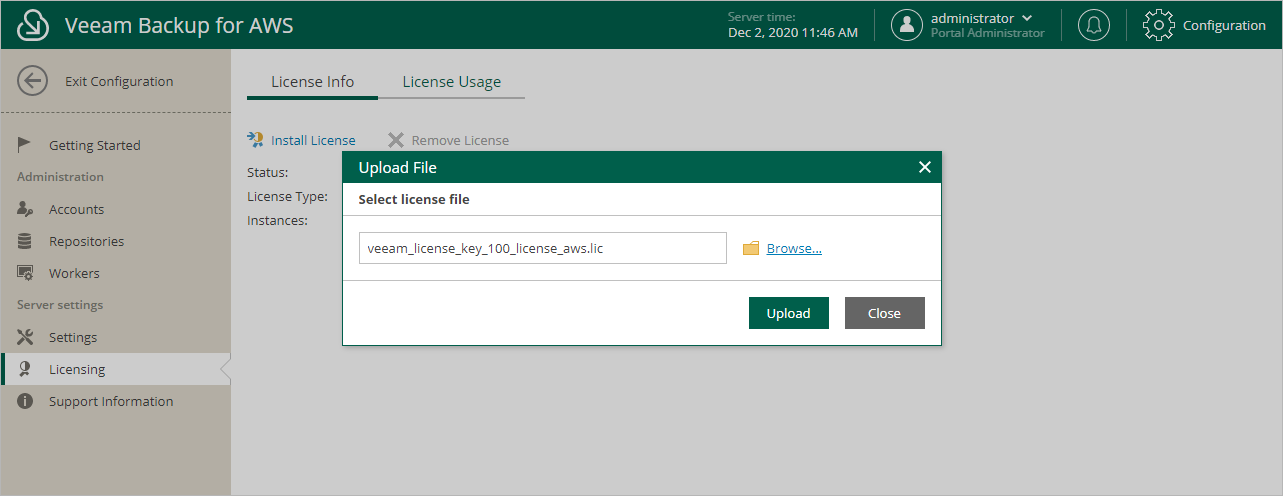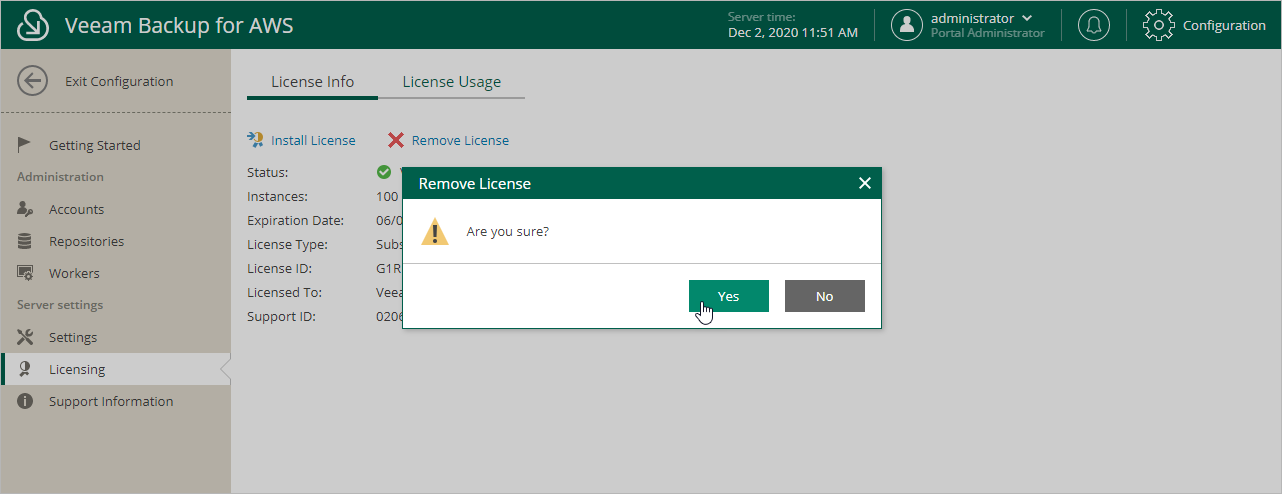This is an archive version of the document. To get the most up-to-date information, see the current version.
This is an archive version of the document. To get the most up-to-date information, see the current version.Installing and Removing License
This section applies only to the BYOL edition of Veeam Backup for AWS.
Important |
If your backup appliance is connected to a standalone Veeam Backup & Replication server, you can manage the license only using the Veeam Backup & Replication console. For more information, see Integration with Veeam Backup & Replication Guide. |
Installing License
To install or update a license installed on the backup appliance, do the following:
- Switch to the Configuration page.
- Navigate to Licensing > License Info.
- Click Install License.
- In the Upload file window, click Browse to browse to a license file, and then click Upload.
Removing License
To remove a license installed on the backup appliance if you no longer need it:
- On the License Info tab, click Remove License.
- In the Remove License window, click Yes to confirm that you want to remove the license.
After you remove the license, Veeam Backup for AWS will automatically switch back to the Free edition. In this case, according to the FIFO (first-in first-out) queue, only the first 10 instances registered in the configuration database will remain protected. You can revoke license units from these instances as described in section Revoking License Units.
Related Topics