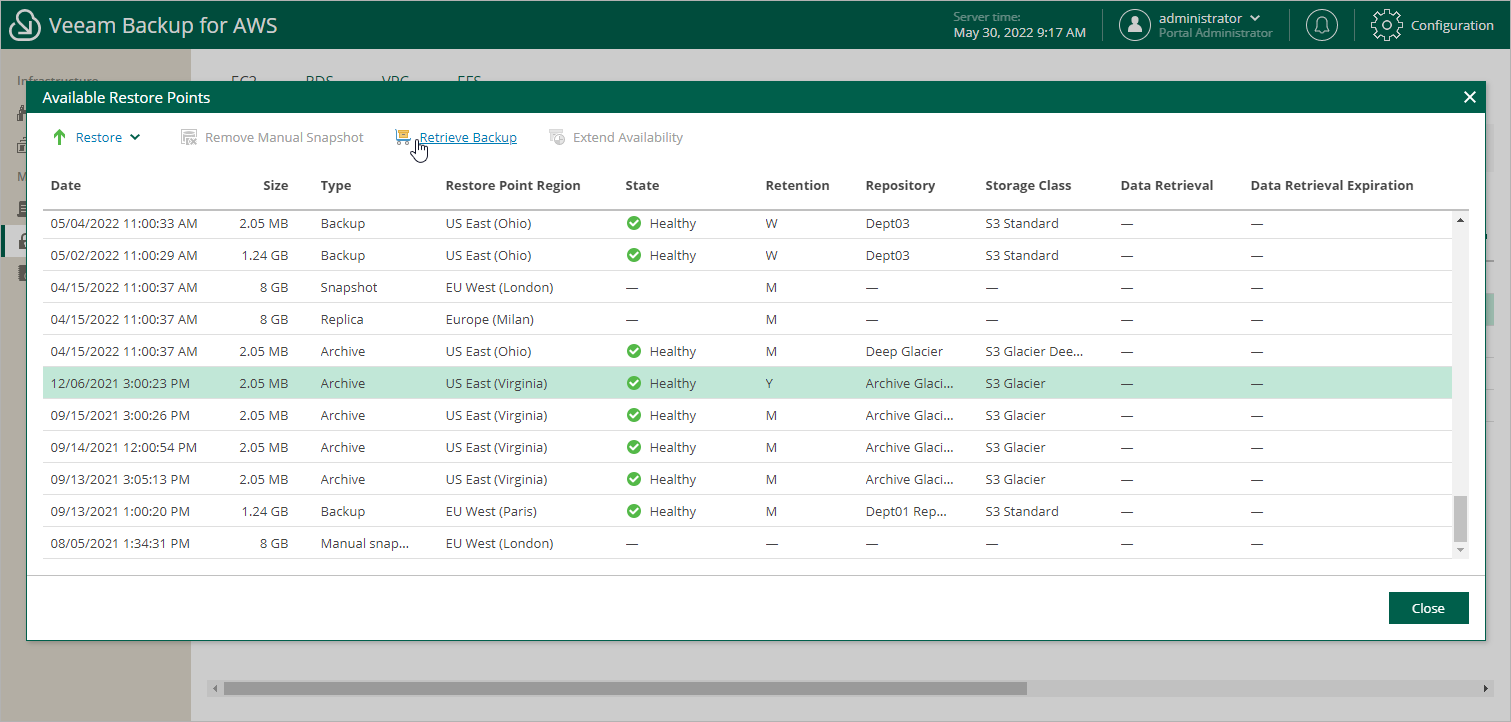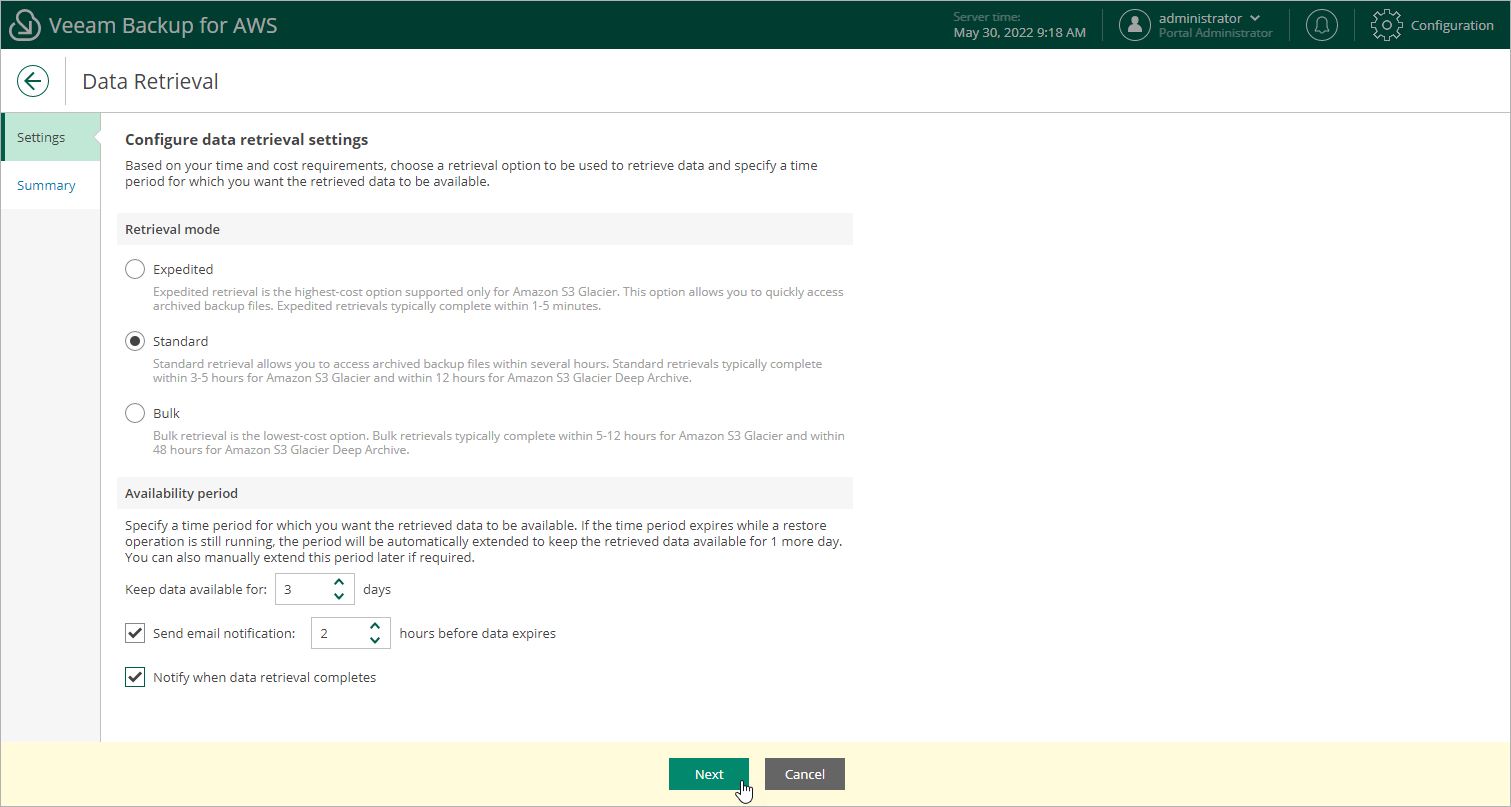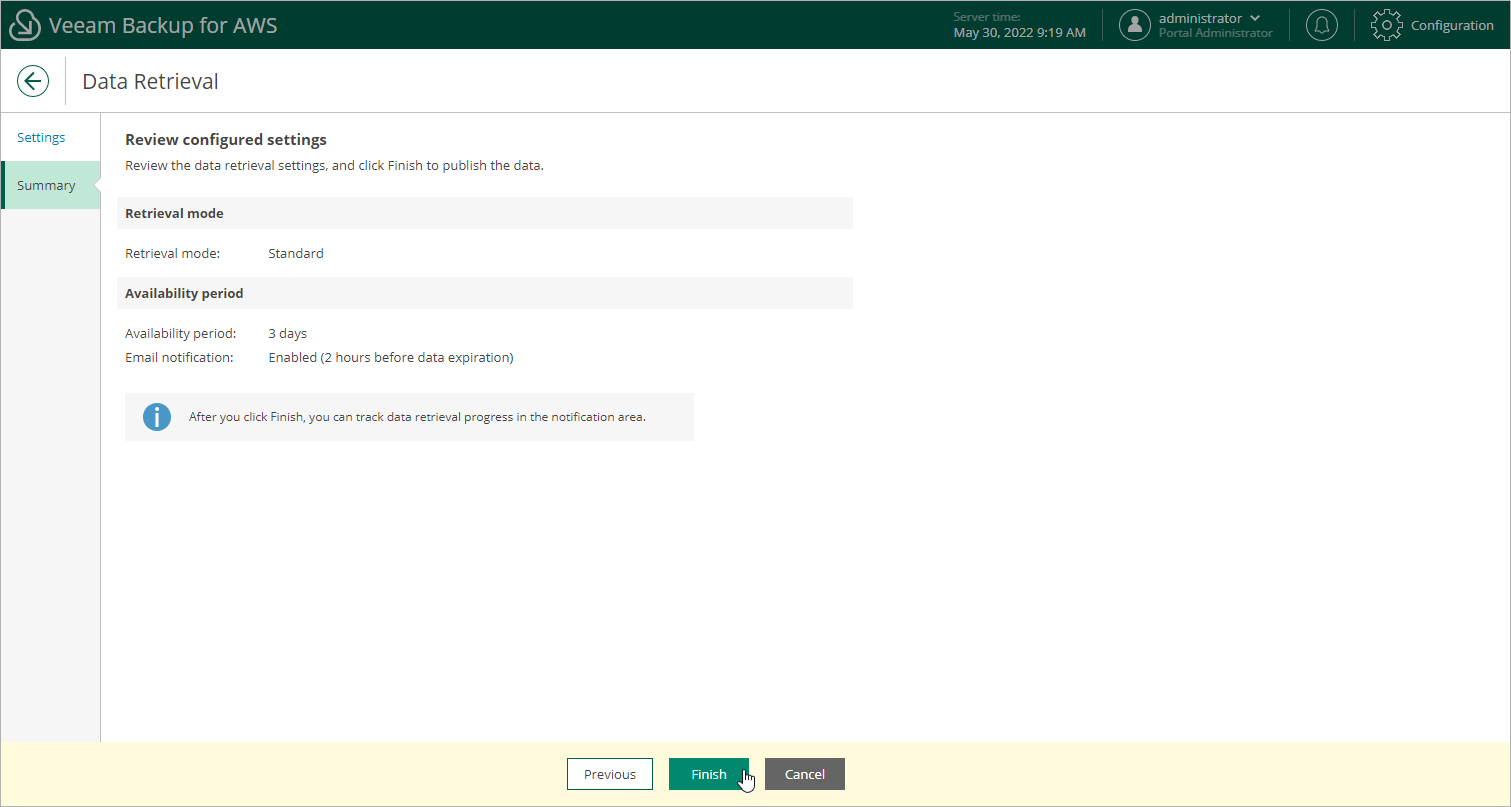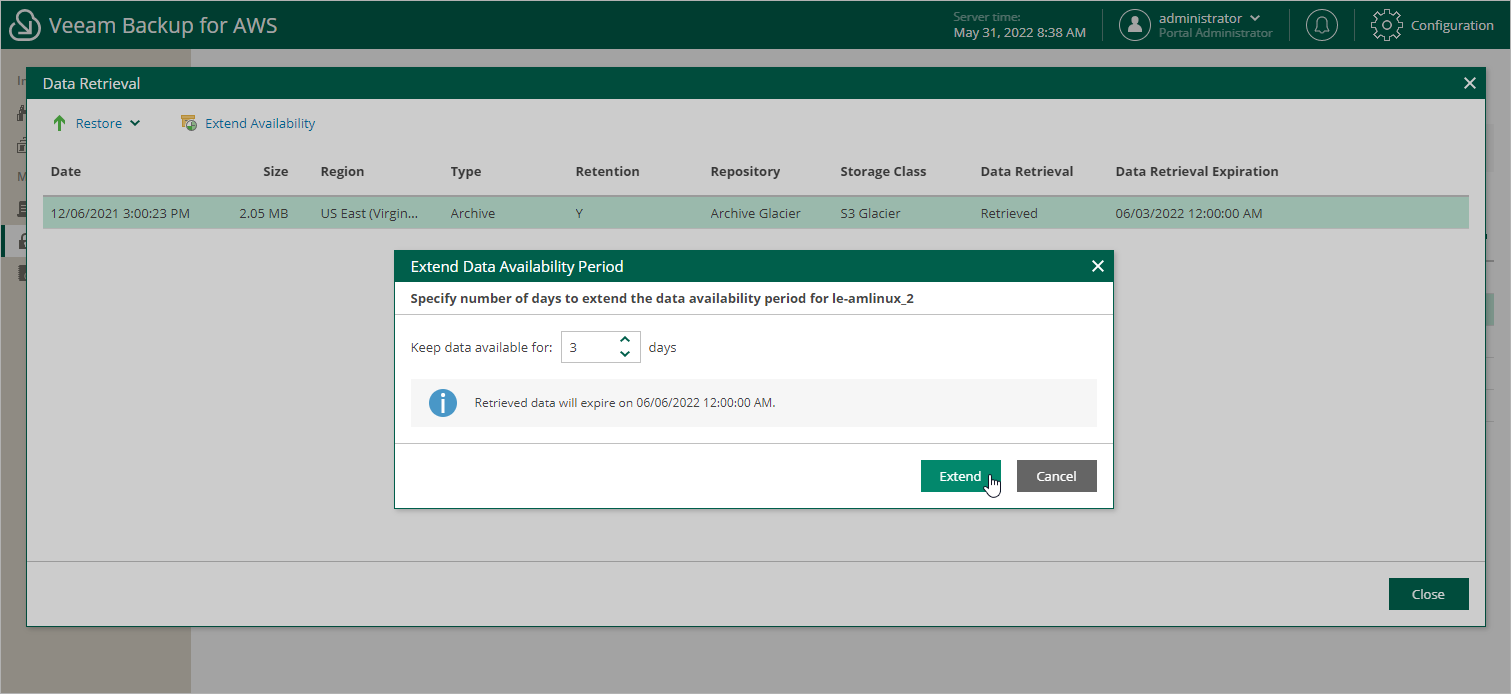This is an archive version of the document. To get the most up-to-date information, see the current version.
This is an archive version of the document. To get the most up-to-date information, see the current version.Retrieving Data From Archive
Backups stored in archive repositories are not immediately accessible. If you want to restore an EC2 instance from a backup that is stored in a repository of the S3 Glacier Flexible Retrieval (S3 Glacier) or S3 Glacier Deep Archive storage class, you must first retrieve the archived data. During the data retrieval process, a temporary copy of the archived data is created in an Amazon S3 bucket where the repository located. This copy is stored in the S3 standard storage class for a period of time that you specify when launching the data retrieval process.
To retrieve archived data, you can launch the data retrieval process either from the Data Retrieval wizard before you begin a restore operation, or directly from the Restore wizard. When you retrieve archived data, you can choose one of the following options:
- Expedited — the most expensive option. The retrieved data is available within 1–5 minutes.
Amazon does not support this option for data stored in the S3 Glacier Deep Archive storage class. For details, see AWS Documentation.
- Standard — the recommended option. The retrieved data is available within 3–5 hours for data stored in the S3 Glacier Flexible Retrieval storage class and within 12 hours for data stored in the S3 Glacier Deep Archive storage class.
- Bulk — the least expensive option. The retrieved data is available within 5–12 hours for data stored in the S3 Glacier Flexible Retrieval storage class and within 48 hours for data stored in the S3 Glacier Deep Archive storage class.
For more information on archive retrieval options, see AWS Documentation.
To retrieve archived data of an EC2 instance, do the following:
- Navigate to Protected Data > EC2.
- Select the necessary instance, and click the link in the Restore Points column.
- In the Available Restore Points window, select a restore point that contains archived data you want to retrieve, and click Retrieve Backup. The Data Retrieval wizard will open.
- At the Settings step of the wizard, specify the following settings:
- In the Retrieval mode section, select the retrieval option that Veeam Backup for AWS will use to retrieve the data.
- In the Availability period section, specify the number of days for which you want to keep the data available for restore operations.
Important |
If the time period expires while a restore operation is still running, the restore operation will fail. To work around the issue, you can instruct Veeam Backup for AWS to send an email notification when data is about to expire, and manually extend the availability period if required. To send the notification, select the Send email notification check box and choose when you want to be notified (that is, the number of hours remaining until data expiration). |
- At the Summary step of the wizard, review configuration information and click Finish.
Important |
If you cancel the Data Retrieval session, or the Veeam Backup for AWS service is restarted while the Data Retrieval session is still running, AWS will retrieve data anyway and keep it for the specified availability period. However, Veeam Backup for AWS will not be able to access the retrieved data. |
To extend time for which you want to keep retrieved data available for restore operations:
- Navigate to Protected Data > EC2.
- Select the EC2 instance for which you want to extend availability of the retrieved data.
- Click Extend Availability.
Alternatively, click the link in the Restore Points column. In the Data Retrieval window, select the restore point that contains the retrieved data, and click Extend Availability.
- In the Extend Data Availability Period window, specify the number of days for which you want to keep the data available for restore operations, and click Extend.
Related Topics