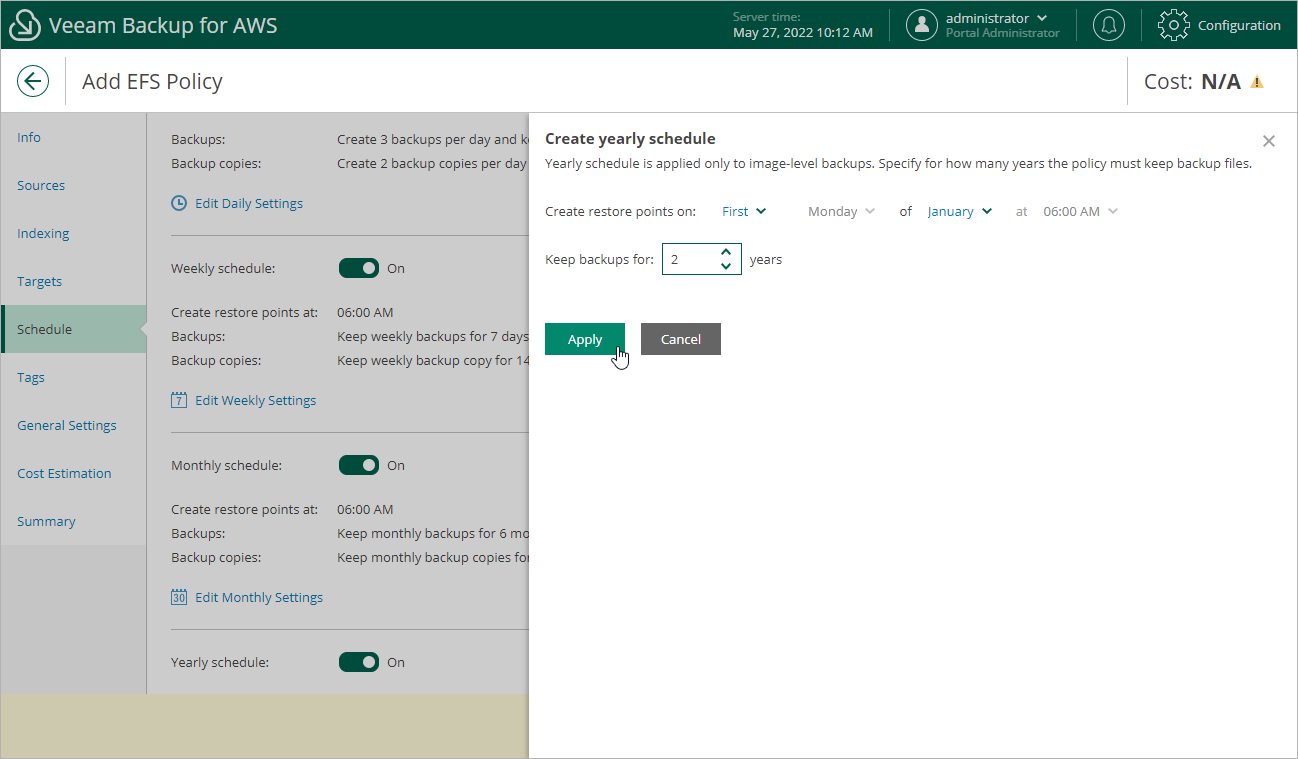This is an archive version of the document. To get the most up-to-date information, see the current version.
This is an archive version of the document. To get the most up-to-date information, see the current version.Specifying Yearly Schedule
The yearly schedule is applied only to EFS file system backups, no backup copies are created according to this schedule.
To create a yearly schedule for the backup policy, at the Schedule step of the wizard, do the following:
- Set the Yearly schedule toggle to On and click Edit Yearly Settings.
- In the Create yearly schedule window, specify a day, month and time when the backup policy must create file system backups.
For example, if you select First, Friday, January and 06:00 PM, the backup policy will run every first Friday of January at 06:00 PM.
Note |
Consider the following:
|
- In the Keep backups for field, specify the number of years for which you want to keep restore points in a backup chain.
If a restore point is older than the specified time limit, Veeam Backup for AWS removes the restore from the chain. For more information, see EFS Backup Retention.
- To save changes made to the backup policy settings, click Apply.