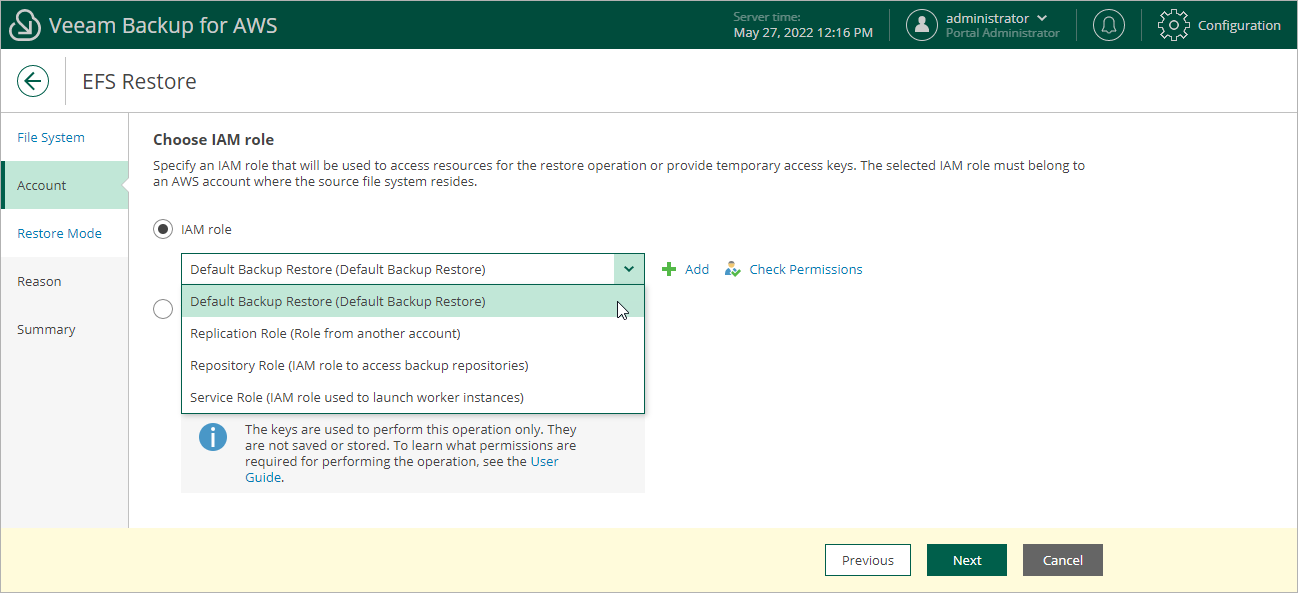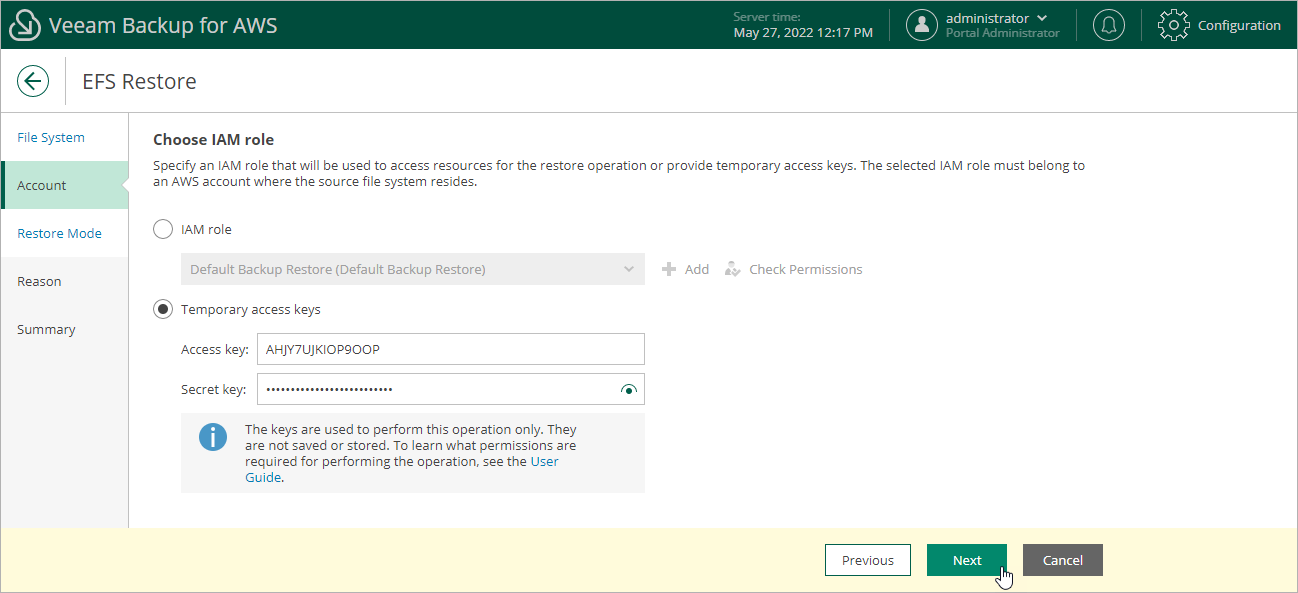This is an archive version of the document. To get the most up-to-date information, see the current version.
This is an archive version of the document. To get the most up-to-date information, see the current version.Step 3. Specify IAM Identity
At the Account step of the wizard, choose whether you want to use an IAM role or one-time access keys of an IAM user to allow Veeam Backup for AWS to perform the restore operation. For information on the permissions that the IAM role or IAM user must have to perform the restore operation, see EFS Restore IAM Permissions.
Important |
Make sure that the specified IAM role or one-time access keys belong to an AWS account where the source file system resides. |
To specify an IAM role for restore, select the IAM role option and choose the necessary IAM role from the list.
For an IAM role to be displayed in the IAM role list, it must be added to Veeam Backup for AWS as described in section Adding IAM Roles. If you have not added the necessary IAM role to Veeam Backup for AWS beforehand, you can do it without closing the EFS Restore wizard. To add an IAM role, click Add and complete the Add IAM Role wizard.
Important |
It is recommended that you check whether the selected IAM role has all the required permissions to perform the operation. If the IAM role permissions are insufficient, the restore operation will fail to complete successfully. To run the IAM role permission check, click Check Permissions and follow the instructions provided in section Checking IAM Role Permissions. |
Specifying One-Time Access Keys
To specify one-time access keys for restore, select the Temporary access keys option and use the Access key and Secret key fields to provide the access key ID and the secret access key.
Note |
Veeam Backup for AWS does not store one-time access keys in the configuration database. |