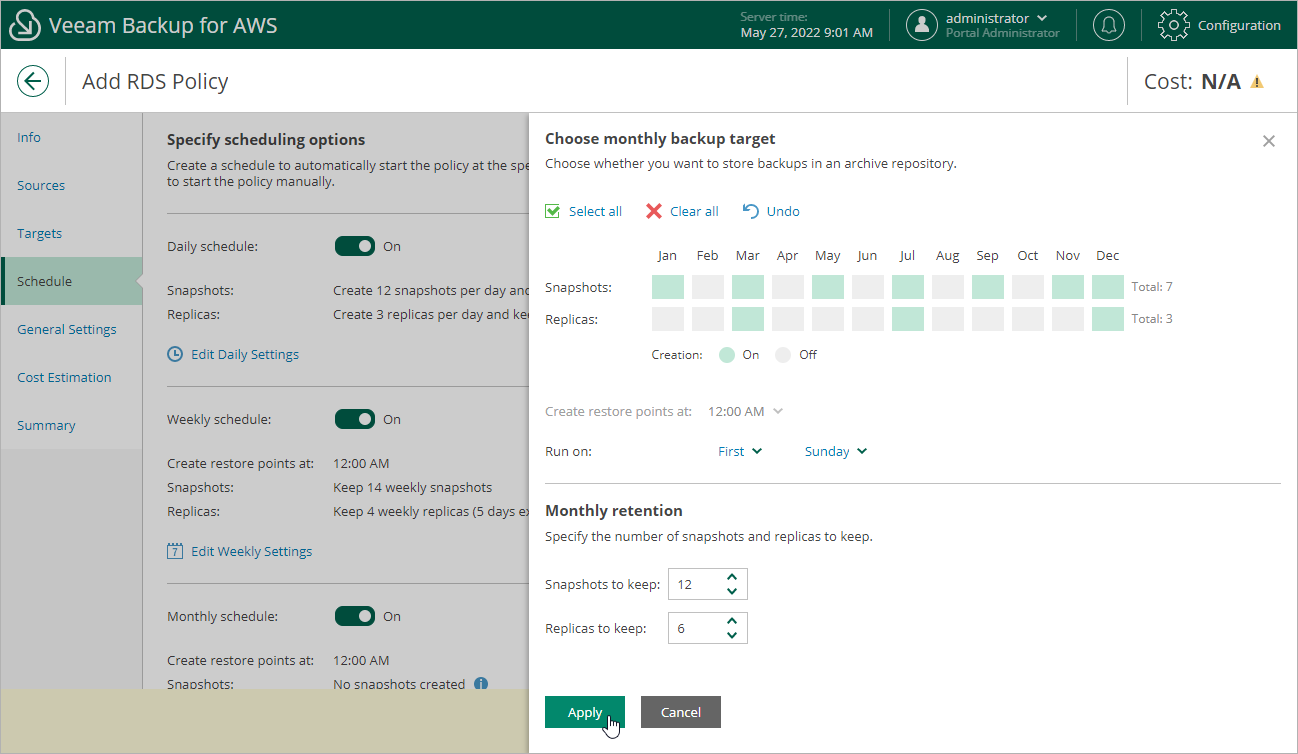This is an archive version of the document. To get the most up-to-date information, see the current version.
This is an archive version of the document. To get the most up-to-date information, see the current version.Specifying Monthly Schedule
To create a monthly schedule for the backup policy, at the Schedule step of the wizard, do the following:
- Set the Monthly schedule toggle to On and click Edit Monthly Settings.
- In the Create monthly schedule window, select months when the backup policy must create cloud-native snapshots and snapshot replicas.
Note |
Veeam Backup for AWS does not create snapshot replicas independently from cloud-native snapshots. That is why when you select months to create snapshot replicas, the same months are automatically selected for cloud-native snapshots. To learn how Veeam Backup for AWS performs backup, see RDS Backup. |
- Use the Create restore point at and Run on drop-down lists to schedule a specific time and day for the backup policy to run.
Note |
Consider the following:
|
- In the Monthly retention section, for cloud-native snapshots and snapshot replicas, specify the number of restore points that you want to keep in cloud-native snapshot and snapshot replica chains.
If the restore point limit is exceeded, Veeam Backup for AWS removes the earliest restore point from the chain. For more information, see EC2 and RDS Snapshot Retention.
- To save changes made to the backup policy settings, click Apply.