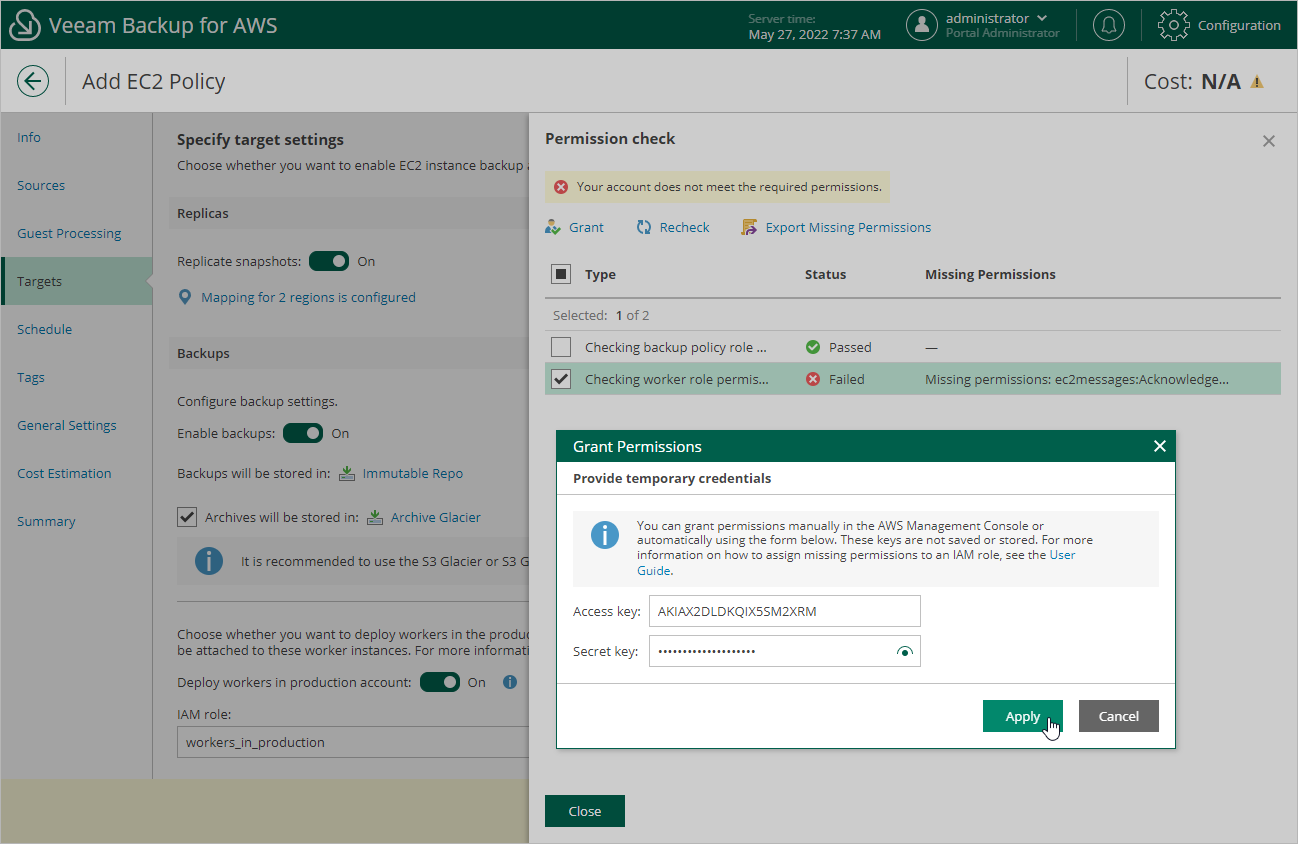This is an archive version of the document. To get the most up-to-date information, see the current version.
This is an archive version of the document. To get the most up-to-date information, see the current version.Configuring Image-Level Backup Settings
In the Backups section of the Targets step of the wizard, you can instruct Veeam Backup for AWS to create image-level backups of the processed EC2 instances, to copy backups to a long-term archive storage, and to deploy worker instances used for backup operations in the production account.
Configuring Backup Settings
To instruct Veeam Backup for AWS to create image-level backups of the selected EC2 instances, do the following:
- Set the Enable backups toggle to On.
- In the Repositories window, select a backup repository where the created image-level backups will be stored, and click Apply.
For a backup repository to be displayed in the list of available repositories, it must be added to Veeam Backup for AWS as described in section Adding Backup Repositories. The list shows only backup repositories of the S3 Standard storage class.
To learn how Veeam Backup for AWS creates image-level backups, see EC2 Backup.
To instruct Veeam Backup for AWS to store backed-up data in a low-cost, long-term archive storage, do the following:
- Select the Archives will be stored in check box.
- In the Repositories window, select a backup repository where the archived data will be stored, and click Apply.
For an archive repository to be displayed in the list of available repositories, it must be added to Veeam Backup for AWS as described in section Adding Backup Repositories. The list shows only backup repositories of the S3 Glacier Flexible Retrieval (S3 Glacier) or S3 Glacier Deep Archive storage classes.
For more information on backup archiving, see Enabling Backup Archiving.
Important |
If you enable the backup archiving mechanism, consider that data encryption must be either enabled or disabled for both backup and archive repositories. This means that, for example, you cannot select an encrypted standard repository and an unencrypted archive repository in one backup policy. However, the selected repositories can have different encryption schemes (password and KMS encryption). |
By default, Veeam Backup for AWS launches worker instances used to perform backup operations in the backup account. However, you can instruct Veeam Backup for AWS to launch worker instances in a production account — that is, an account to which the processed instances belong. To do that, set the Deploy workers in production account toggle to On, and specify an IAM role that will be attached to the worker instances and used by Veeam Backup for AWS to communicate with these instances. The role must be assigned permissions listed in section Backup and Restore Worker IAM Role Permissions.
For an IAM role to be displayed in the IAM role list, it must belong to the same account to which the IAM role specified to perform the backup operation belongs, and must be added to Veeam Backup for AWS as described in section Adding IAM Roles. If you have not added the necessary IAM role to Veeam Backup for AWS beforehand, you can do it without closing the Add Policy wizard. To add an IAM role, click Add and complete the Add IAM Role wizard.
Important |
Consider the following:
|