To add a new On-premises Microsoft Exchange organization, specify the following:
- Specify Microsoft Exchange server EWS endpoint URL. For example, e.mail.mycompany.com. If necessary, contact your Exchange administrator to know the URL. If the server requires SSL connection, select Use SSL. Select to skip one or several verification steps using the following checkboxes:
- Skip certificate trusted authority verification
- Skip certificate common name verification
- Skip revocation check
- Specify Username and Password. Enter credentials to connect to the Exchange organization. The user account should be provided in the domain\user format or user@domain.org format and have sufficient access rights. See the Required Permissions section.
- Select Grant impersonation to this user to grant impersonation automatically.
- Select Configure throttling policy to automatically configure a throttling policy for connection with the Microsoft Exchange server. With this checkbox selected, Veeam will automatically create VeeamArchivingThrottlingPolicy for the specified Exchange server.
- Click Next and wait until Veeam verifies connection and organization parameters.
- Click Finish.
Some actions might be failing during verification. To know more about the reason of the failure, see the message under the Status column.
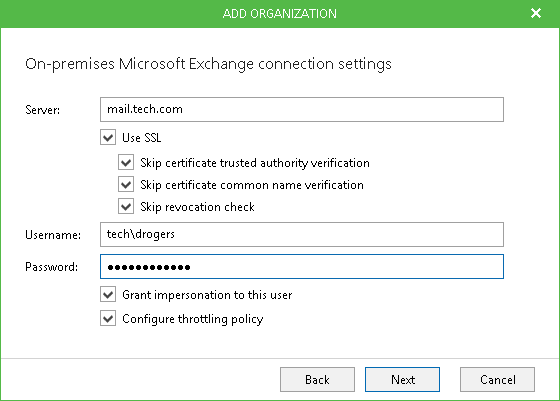
Send feedback | Updated on 6/13/2018