Application upgrade is supported for the following versions of the application:
- Veeam Backup for Microsoft Office 365 1.0
- Veeam Backup for Microsoft Office 365 1.0 Update 1
Before you upgrade from the version 1.0 to version 1.5, consider the following:
- Backup job settings and global configuration options (including notifications, file exclusions, and so on) will be preserved.
- All modifications that you have made to the Config.xml file manually will be lost after the upgrade.
- All backup jobs, including those running on schedule will be stopped during the upgrade process.
Before attempting to install the GA version of Veeam Backup for Microsoft Office 365 on a machine with the Beta version, do the following:
- Remove all remote backup proxies by using the Remove Proxy command. For more information, see Removing Backup Proxy Server.
- Delete the default repository configuration data from the configuration database by using the Remove Repository command. For more information, see Removing Backup Repository.
- Uninstall the pre-release version of the program using the Uninstall command in the Control Panel > Programs and Features. For more information, see Uninstalling Veeam Backup for Microsoft Office 365.
- Manually delete default repository folders and files from the corresponding target location. Remember that the release version is not compatible with pre-release repository.
- Manually delete the content of the C:\ProgramData\Veeam\Backup365 directory.
|
Ignoring the steps above will lead to the following error: "Service 'Veeam Backup for Microsoft Office 365 Service' (Veeam.Archiver.Service) failed to start. Verify that you have sufficient privileges to start system services". |
To upgrade Veeam Backup for Microsoft Office 365, install Veeam Backup for Microsoft Office 365 v1.5 as described in these sections:
Version 1.5 allows you to upgrade your repositories using the Upgrade Repository command. For example, if you add a v1.0 repository to a v1.5 management server, this repository will be displayed with the Out of date state. Right-click the repository and select Upgrade Repository. For more information on backup repositories, see Configuring Backup Repositories.